Crave is a Canadian-based streaming service that has thousands of movies, TV series, etc. It also includes all HBO content and popular Hollywood movies. The Crave app offers content in both English and French languages. You can also download the content in Crave app and can watch them offline anytime. Crave is compatible with various devices such as Firestick, Apple TV, Chromecast, Roku, etc. You can connect any of these devices to your TV and can watch Crave on a big screen. Google Chromecast is one of the best streaming devices that allows you to cast the content from your smartphone or PC. With the help of a Chromecast device, you can watch the Crave content on your TV at ease.
Crave Subscription Plan
Crave provides two kinds of subscriptions. They are Crave Mobile and Crave Total. The Crave Mobile is only for smartphones, and the Crave Total is for multiple devices. You can also sign in to Crave app with a TV Provider subscription.
| Subscription Plan | Monthly | Yearly | Simultaneous Streaming |
| Crave Mobile | $9.99 | $99.99 | 1 |
| Crave Total | $19.90 | $199.90 | 4 |
How to Create a Crave Account
(1) Launch a browser on your PC/ smartphone and visit the Crave website.
(2) Click on Subscribe button on the right side of the screen.
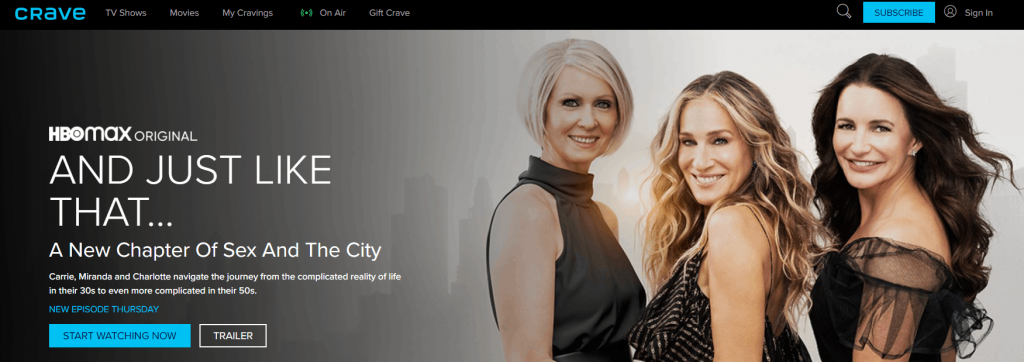
(3) If you have a TV Provider account, select FIND YOUR TV PROVIDER or else select START WATCHING NOW.
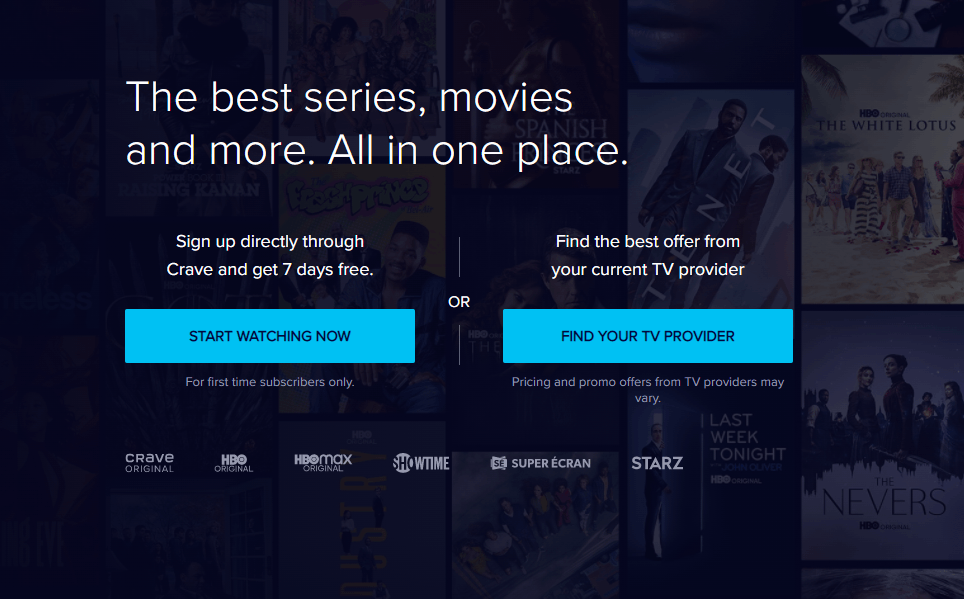
(4) If you select Find your TV Provider, then choose Province, your Provider. Click on GO TO PROVIDER WEBSITE.
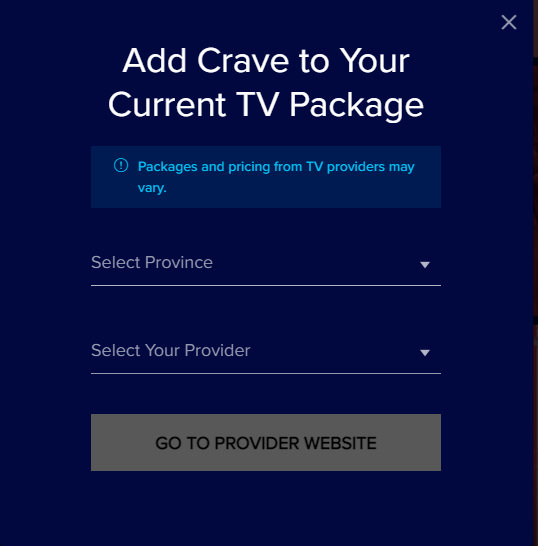
(5) Log in with your TV provider account credentials to create Crave account.
(6) If you have selected Start Watching Now, then enter your Email and choose Continue.
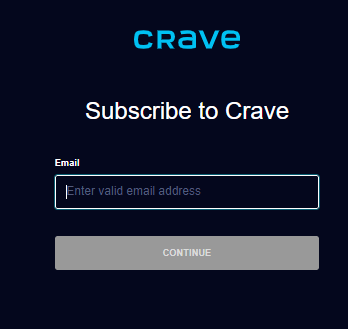
(7) Enter your Password and select Continue.
(8) Choose your Subscription Plan and tap Continue. Enter your payment details and click on Continue.
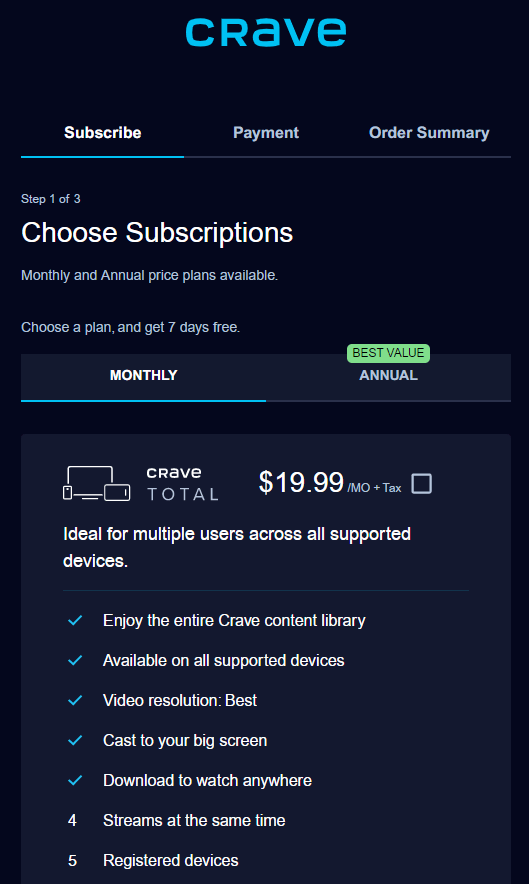
(9) Fill in the details asked in the Order Summary and complete the payment to create your Crave account.
Pre-requisite:
- Connect the Chromecast device to the HDMI Port on your TV and set it up.
- Make sure that the Chromecast device and the casting device are connected to the same Wi-Fi network.
How to Chromecast Crave using Smartphone [Android & iOS]
(1) Go to the Google Play Store or App Store and install the Crave app on your smartphone.
(2) Launch the Crave app and sign in using your Crave account credentials.
(3) Click on the Cast icon on the top-right.
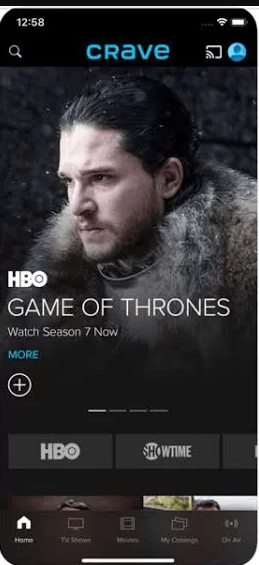
(4) Choose your Chromecast device from the list.
(5) Now, the Crave app screen will appear on your TV. Choose any content to stream and watch it on your TV.
How to Chromecast Crave using PC [Google Chrome]
Before following the steps below, make sure to update the Google Chrome browser to the latest version.
(1) Launch your PC and open the Google Chrome browser.
(2) Visit the Crave website and log in to your Crave account.
(3) Click on the three dots icon on the top right corner of the screen.
(4) Select the Cast option and choose your Chromecast device from the list of devices.
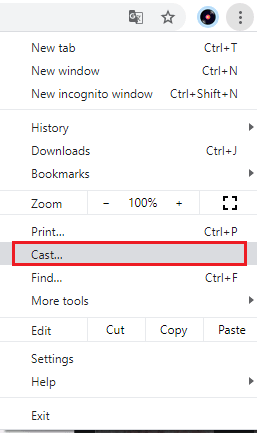
(5) Now, select Sources and hit the option Cast tab from the drop-down.
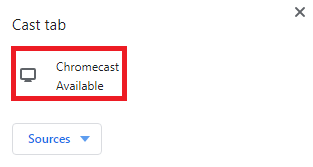
(6) Now, the particular Crave tab will be cast to your Chromecast-connected TV.
Crave includes content from HBO, STARZ, SHOWTIME, Crave Originals, and SUPER ECRAN. The contents in the Crave app are organized under different categories. Crave is an affordable option to stream movies, TV shows, etc., in high quality.
Frequently Asked Questions
Yes. Crave has in-built cast support.
To fix this issue, follow the steps listed below.
1. Update Chromecast to the latest version.
2. Disconnect and connect the Chromecast Wi-Fi network.
3. Restart Chromecast.
4. Update the Crave app to the latest version
Yes. Crave offers a 7-day free trial to new users.
Disclosure: If we like a product or service, we might refer them to our readers via an affiliate link, which means we may receive a referral commission from the sale if you buy the product that we recommended, read more about that in our affiliate disclosure.
Source: Tech Follows







