Viu is an Asian streaming app that is available in 16 countries around the Middle East region. Using the Viu app or website, you can watch movies and TV shows from Korea, Japan, China, India, and Indonesia for free with ads. The Viu app for smartphones offers built-in Chromecast support. With that, you can simply cast the video content from the app to your TV using Chromecast.
For PCs, you can use the Chrome or Edge browser to screen mirror the Viu videos from the website. Let’s see a detailed guide on how to cast or screen mirror the Viu platform.
How to Chromecast Viu to TV Using Smartphones
For Android smartphones and tablets, you can screen mirror the device directly from the Notification Panel.
1. Connect your Chromecast to WiFi with a stable internet connection. Then, connect your smartphone to the same WiFi connection.
2. Install the Viu app from the Play Store or App Store. Open the app and sign in with your account.
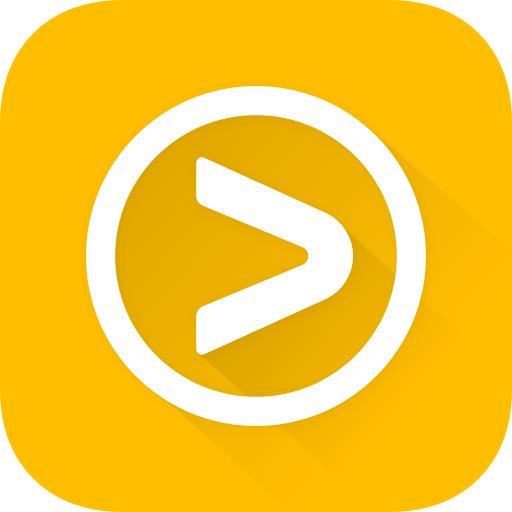
3. Now, click the Cast icon on the Viu app.
4. From the list of devices, choose the Chromecast.
5. Then, play any movie or TV show from the Viu app. It will appear on your TV via Chromecast.
6. To stop the casting, tap the Cast again and click the Disconnect button.
How to Chromecast Viu to TV Using Windows or Mac
From Windows or Mac PC, there are two ways to Chromecast the Viu platform. You can use the Chrome or Edge browser to cast it. Make sure to connect your PC and Chromecast to the same WiFi network.
Using Chrome
1. Go to the Viu website using the Chrome browser. Make sure that you are accessing the website from the Viu available country.
2. Choose the video that you want to cast. If you have a subscription, click the Member icon and sign in with your account.
3. Right-Click on the Chrome browser and choose the Cast… option.
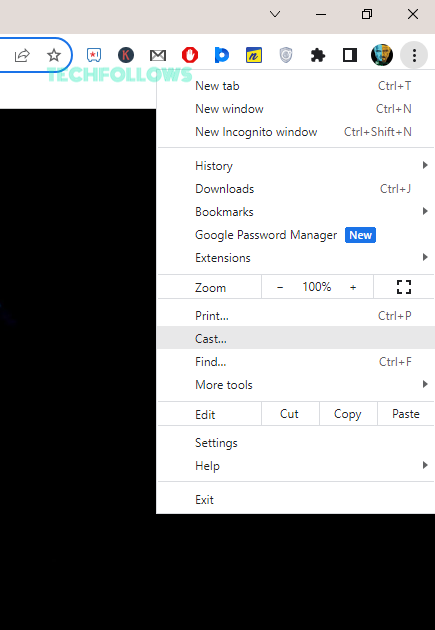
4. From the Sources drop-down button, choose Cast Tab.
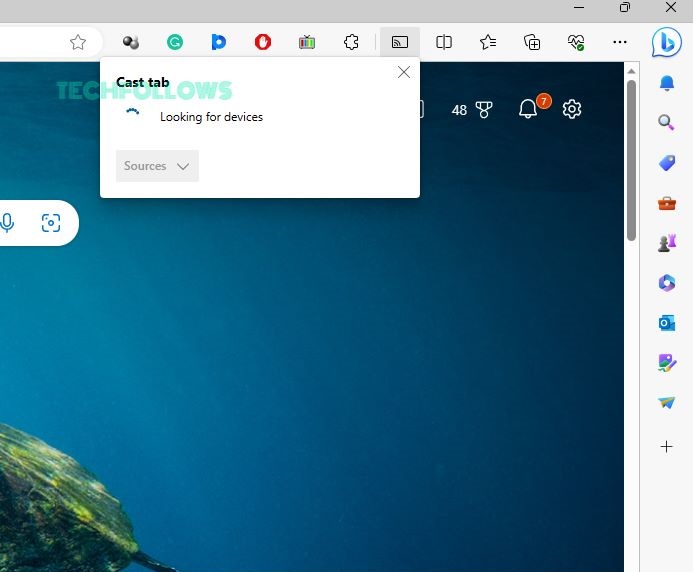
5. Then, choose the Chromecast device.
6. Now, the video from the Viu website will appear on your TV.
7. To stop the casting, close the Chrome browser on your PC.
Using Microsoft Edge
1. Open the Edge browser on your PC.
2. Go to the Viu website.
3. On the Edge browser, click the three-dotted icon on the top-right corner of the screen.
4. Choose the Cast to Device option from the list.
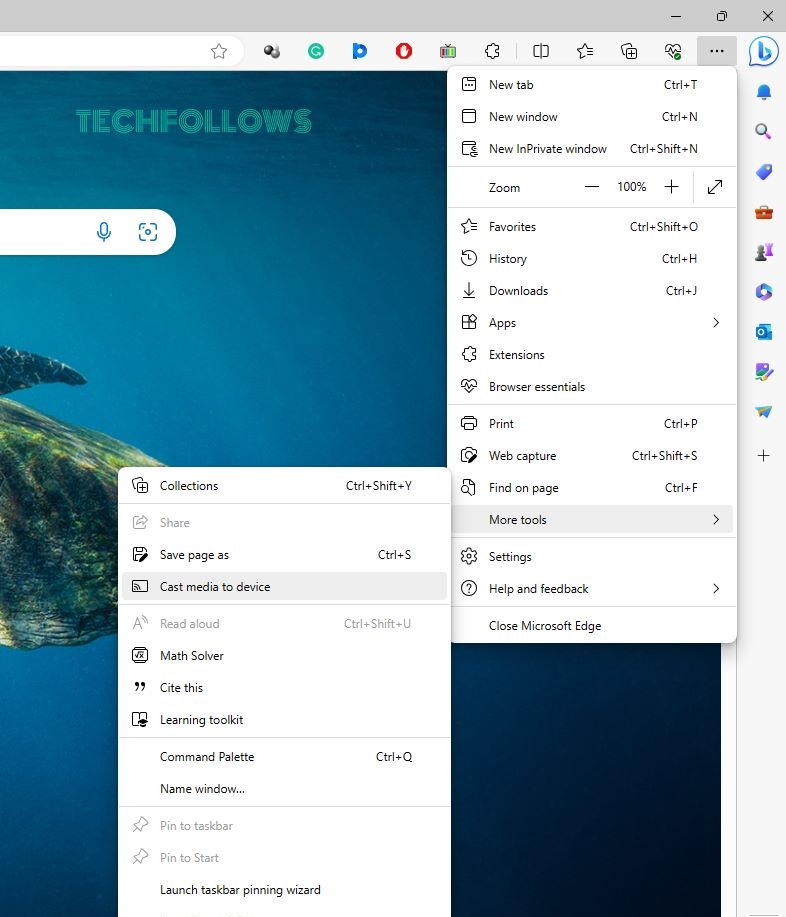
5. Now, the browser will look for nearby cast devices. Choose your Chromecast when detected.
6. Then, play any video content from the Viu website. It will appear on your TV.
7. To stop the casting, disconnect the Chromecast device from the Edge browser.
Viu Subscription
With the free account, you can watch limited video content with ads. If you want to watch videos without ads, you can buy Viu Premium.
| Duration | Price |
|---|---|
| 30 Days | $8.98 |
| 90 Days | $25.59 |
| 180 Days | $48.49 |
| 365 Days | $86.21 |
Apart from these plans, Apple TV Bundle plans are also available. With $263.33, you will get Apple TV 4K with 64GB and the 365 Days plan. For 298.97, you will get Apple TV 4K with 128 GB and the 365 Days plan. Choose any of the plans and complete the payment on the Viu website.
FAQ
Yes, the Viu app has built-in Chromecast support. But for the Viu website, you need to screen mirror the website using Chrome or Edge browser.
Yes, by using the fx_cast add-on, you can cast the Firefox browser to the TV.
Disclosure: If we like a product or service, we might refer them to our readers via an affiliate link, which means we may receive a referral commission from the sale if you buy the product that we recommended, read more about that in our affiliate disclosure.
Read More: World News | Entertainment News | Celeb News
Tech Follows







