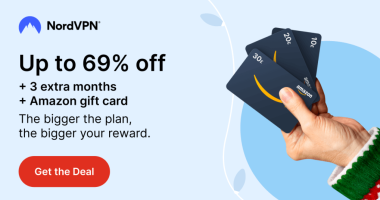AirPlay lets you bridge the gap between iPhone and Samsung Smart TV. You can easily connect the Samsung TV and iPhone wirelessly via the AirPlay 2 technology. All you need to do is to connect the iPhone and Samsung Smart TV under the same WiFi. With the AirPlay feature, you can easily share any media content from your iPhone to Samsung TV. In addition to AirPlay, you can also mirror the iPhone screen on your Samsung TV using the Lightning Digital AV Adapter.
How to Connect iPhone and Samsung Smart TV Via AirPlay
Before moving into the steps, connect the Samsung TV to a WiFi network. Then, connect the iPhone to the WiFi same as your Samsung Smart TV.
AirPlay 2 Compatible Samsung Smart TVs:
- Neo QLED 8K and Neo QLED 4K TVs
- Frame, OLED, and QLED TVs.
- 8K and 4K QLED TVs and OLED TVs.
- Frame, Sero, and Serif TVs.
- 4K QLED TVs and 4K UHD.
- Crystal UHD TVs.
- 4K UHD TV.
- Smart Full HDTV N5300.
Screen Mirror iPhone on Samsung TV
#1. Turn On your Samsung Smart TV and navigate to the home screen.
#2. Head to Settings (All Settings) and select the General option.
If you are using the latest 2023 Samsung TV models, select Connection instead of General.
#3. Look for the option Apple AirPlay Settings and click it.
#4. Select the option AirPlay and turn it ON.
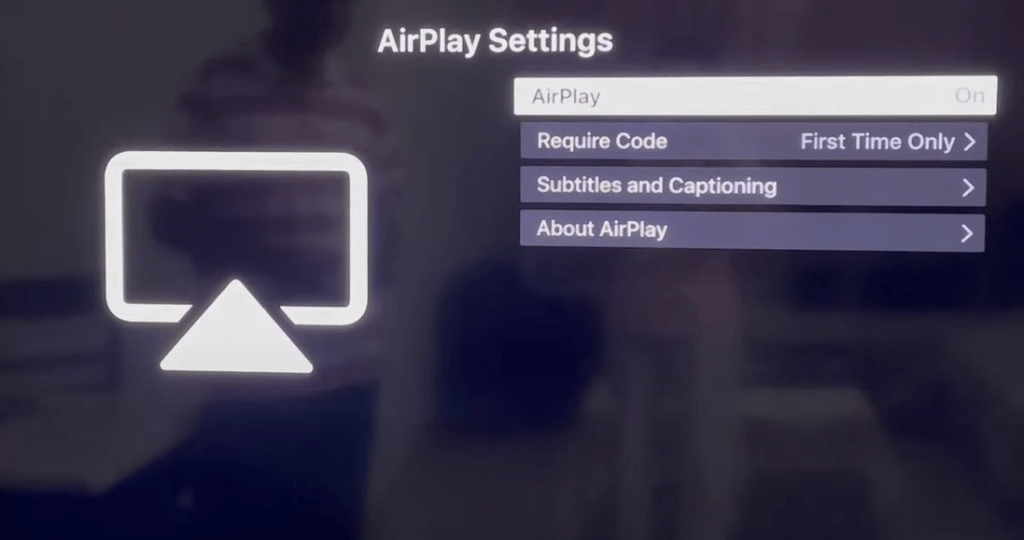
#5. On your iPhone / iPad, go to the Control Center and tap the Screen Mirroring icon.
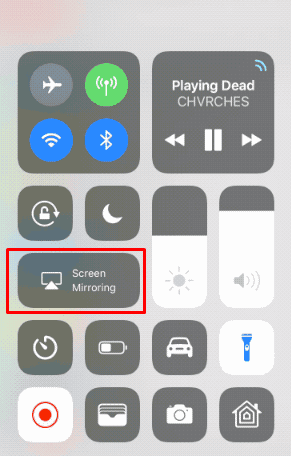
#6. Select your Samsung TV name from the list of available devices.
#7. That’s it. Now, you can see the iPhone or iPad screen on your Samsung Smart TV.
Cast Videos on Samsung TV from AirPlay-Supported Apps
You can AirPlay the videos on Samsung TV from any AirPlay-supported app on your iPhone. To explain the process, we have used the YouTube app.
#1. Turn On the AirPlay option on your Samsung TV using the steps above.
#2. Connect your Samsung TV and iOS to the same Wi-Fi network.
#3. Launch YouTube on your iPhone and hit the AirPlay icon at the top.

#4. From the pop-up menu, tap the name of your Samsung Smart TV.
#5. Once the connection is established successfully, the YouTube app screen will appear on your Samsung Smart TV.
#6. Play any video on the YouTube app and enjoy streaming it on your Samsung Smart TV.
Note: If you have any trouble connecting the iPhone, restart the Samsung Smart TV and try the steps again.
How to Connect iPhone and Samsung Smart TV Via Lightning Digital AV Adapter
#1. Connect one end of the HDMI cable to the HDMI port of your Samsung TV and the other end to the Digital AV Adapter.
#2. Now, connect the other end of the Digital AV Adapter lighting cable to your iPhone.

#3. That’s it. Once you turn On the Samsung TV and set the Source to HDMI.
#4. Within seconds, you can see the iPhone screen on your Samsung Smart TV.
Frequently Asked Question
You can use AirPlay to connect the iPhone and Samsung TV without cable.
If the iPhone and Samsung TV are not connected to the same WiFi, you will face this problem. To fix it, connect the iOS device and Samsung Smart TV to the same WiFi.
AirPlay feature is available for most of the latest Samsung TV models.
You can connect your iPhone to your TV without Wi-Fi by using the Lightning Digital AV Adapter.
Disclosure: If we like a product or service, we might refer them to our readers via an affiliate link, which means we may receive a referral commission from the sale if you buy the product that we recommended, read more about that in our affiliate disclosure.
Read More: World News | Entertainment News | Celeb News
Tech Follows