To watch your favorite movie or show on a Smart TV like LG TV requires an Internet connection. If you have purchased a new LG Smart TV, you can easily connect it to the WiFi in the Network or Connection section of the TV. In addition, you can also connect the LG TV to WiFi without a remote using the remote apps, mouse, etc. You must connect your LG Smart TV to WiFi to install apps, update apps, browse the web, and stream content on the streaming apps like Netflix on LG TV.
How to Connect LG Smart TV to WiFi (webOS 6.0 & Later)
1. First, switch On your LG Smart TV.
2. Launch Quick Settings and select Network.

3. Choose Wi-Fi Connection from the options.
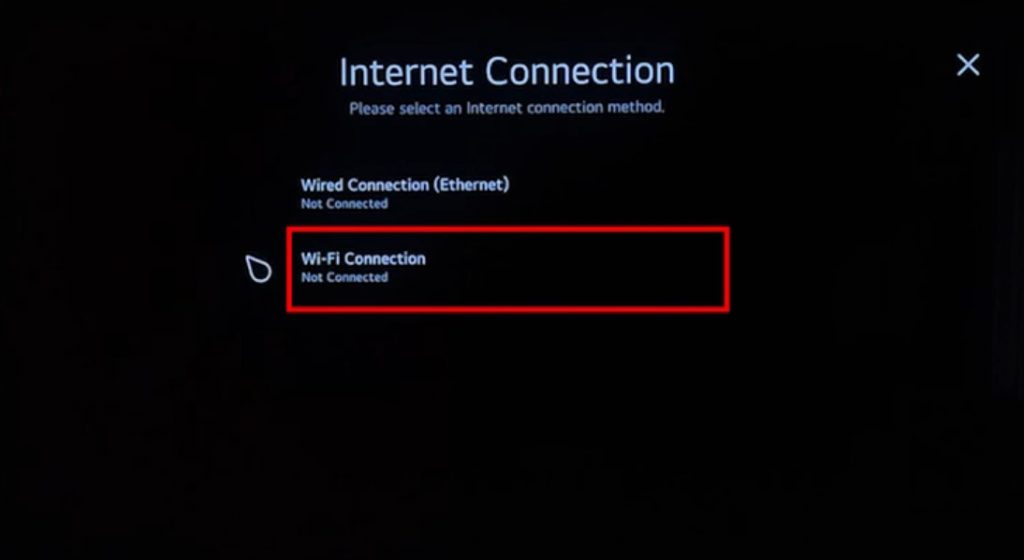
4. Enable the Wi-Fi toggle button to see the available networks.
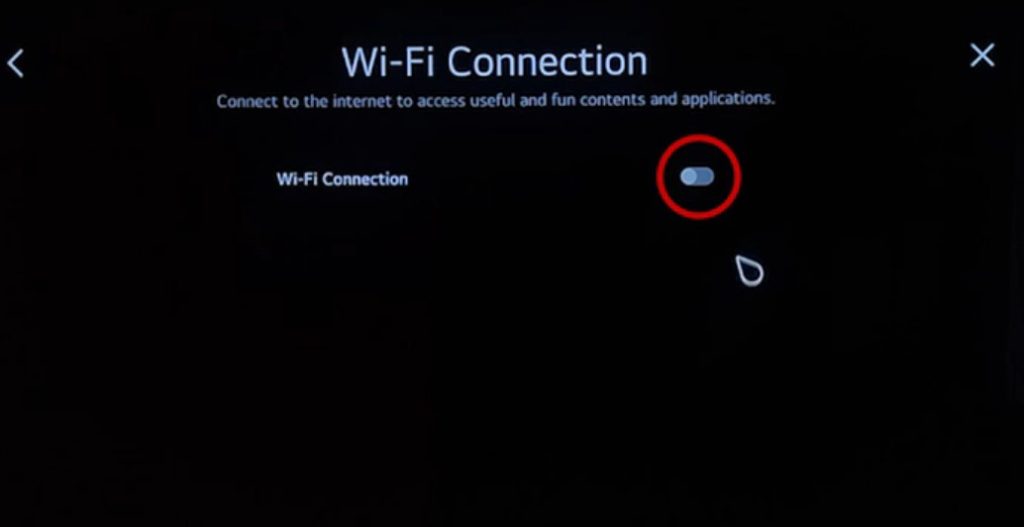
5. Now, select the network to connect.
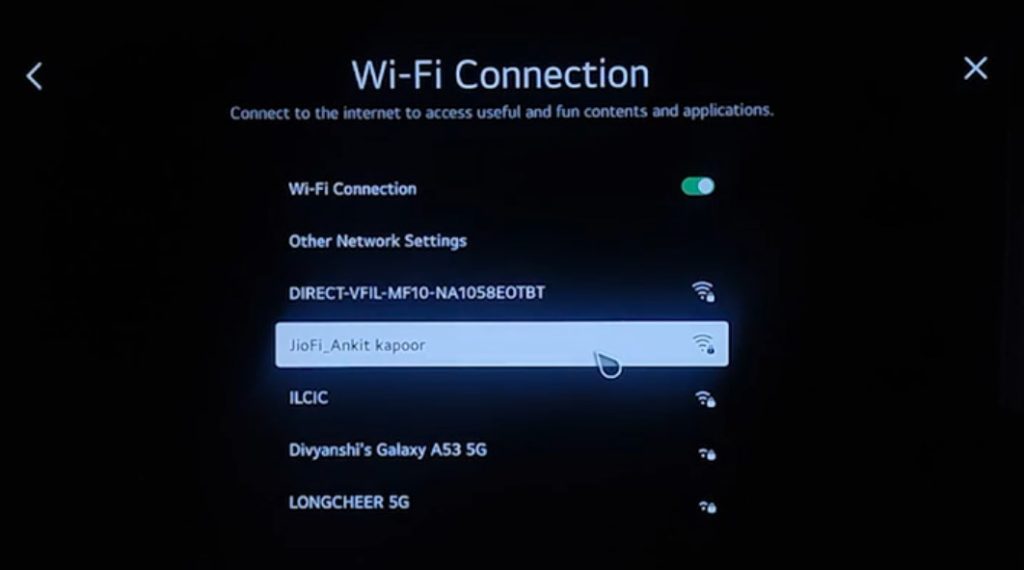
6. Type the password using the on-screen virtual keyboard and click Enter.
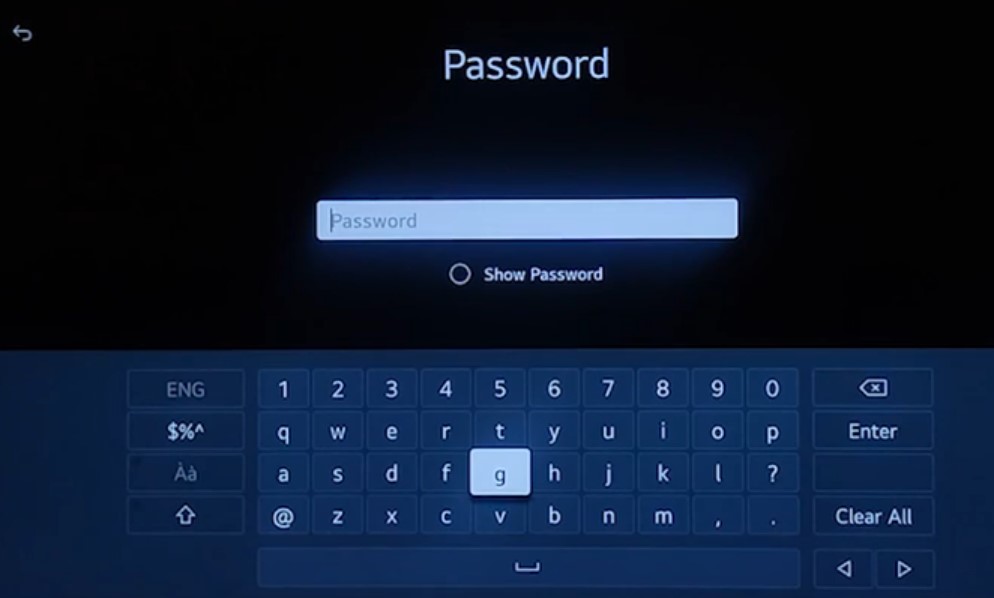
7. Once the password gets verified, the TV will be connected to the WiFi network (Denoted by Tick Mark).
How to Connect LG TV to WiFi With Remote (webOS 5.0 & Earlier)
1. Head to the Settings of your LG Smart TV.
2. Go to All Settings and choose Connection.
3. Select Network Connection Settings from the list of menus.
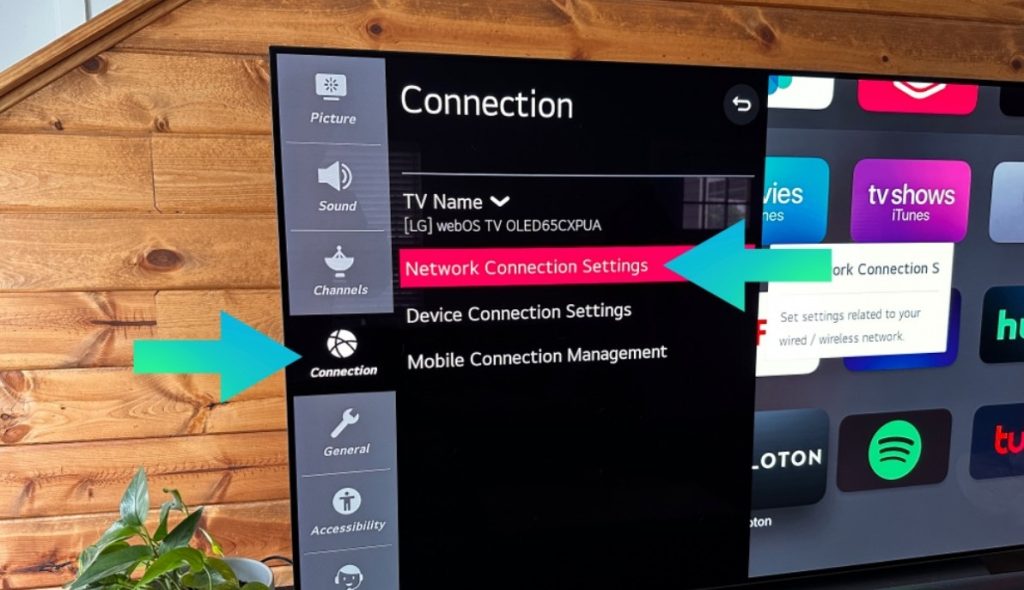
4. Click Wi-Fi Connection and select the desired network.
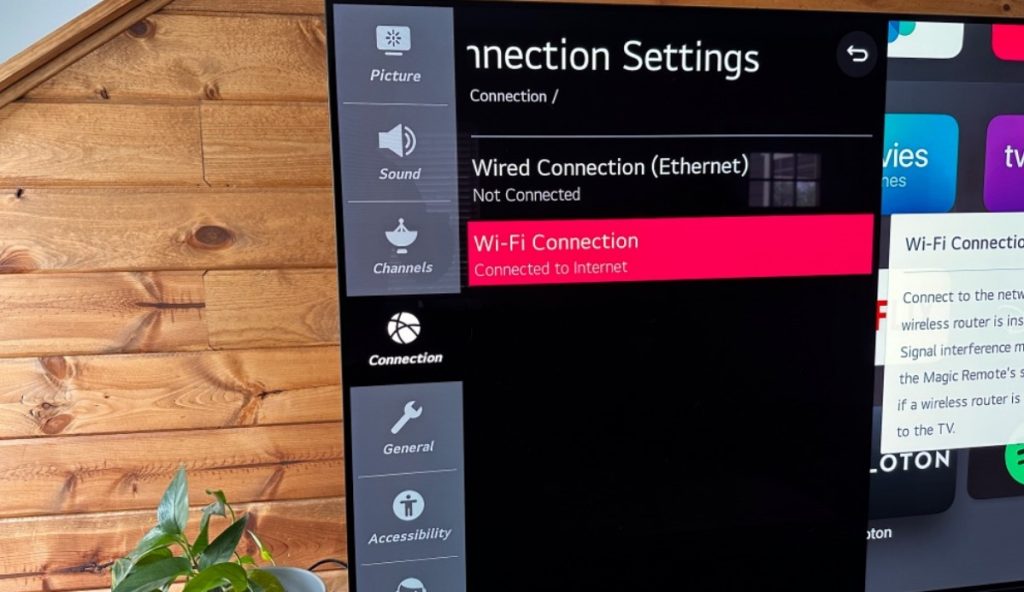
5. Enter the password using the virtual keyboard.
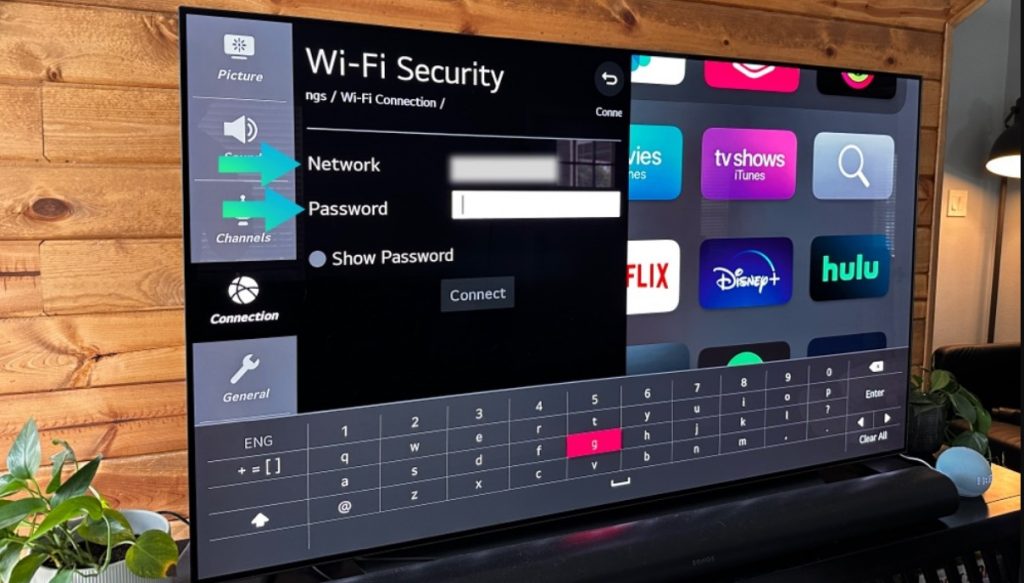
6. Select Connect to connect your LG TV to the WiFi network.
How to Connect LG TV to WiFi using Universal Remote
If your LG Smart TV remote isn’t working fine due to technical issues, you can try using the Universal remote to control and perform functions. Moreover, with the universal remote, you can even connect the TV to the WiFi connection using the above steps. You can buy the Universal remote for LG TV from Amazon at an affordable price.
How to Connect LG Smart TV to WiFi Without Remote
If you have lost the LG TV remote or if the LG Smart TV remote is not working, make use of the methods below to connect the TV to WiFi without using a remote control.
Using Remote App
There are plenty of remote apps available on the Play Store and App Store. Mostly, they need a WiFi connection to control the TV. Fortunately, there are certain apps that function using the IR Blaster. We suggest you use the Universal TV Remote by Twinone for your LG TV. The app doesn’t require WiFi to use it.
1. Go to Play Store and install the Universal TV Remote.
2. Open the app and place it straight on the LG TV.
3. Using the remote interface, navigate to the Network settings and connect the TV to WiFi.
Using Keyboard & Mouse
You can connect the Keyboard & mouse cable to the HDMI port of the LG TV to control and execute functions. However, you must remember that all keyboards aren’t compatible with the LG TV. Below we have listed the compatible keyboard models which you can connect to your TV.
- Logitech K360
- Logitech K400
- Artek HB0B03
- Logitech K750
Gamepad Controller
By connecting the Gamepad Controller with the LG TV’s USB Port, you can easily connect the TV to the WiFi by navigating to the Network settings. Some models of the Gamepad controller don’t support working with the LG TV. If you like to connect a Bluetooth controller, check whether your LG Smart TV is manufactured after 2021. We have listed the Gamepad controllers compatible with LG TVs below.
Bluetooth Controller:
- Nvidia Shield Controller
- Sony PlayStation DualShock4
- Microsoft Xbox One S
USB Controller:
- Logitech F310, F510, F710
- Logitech Rumblepad 2
- Nvidia Shield Controller
- Microsoft Xbox 250 Controller
- Sony PlayStation 3 Controller
How to Fix LG TV Not Connecting to WiFi
If your LG TV isn’t connecting to the WiFi network, follow these troubleshooting methods to fix it immediately.
1. First, check the password you have entered to connect to the WiFi. If it is wrong, try entering the correct password.
2. If you can’t connect after entering the right password, reset the WiFi password and connect again.
3. Place the router a short distance from the TV and try connecting again.
4. Update your LG TV to the latest firmware to fix the bugs in connecting to a network.
5. Check whether the Internet connection on the router is stable. If it is unstable, restart the router to fix the issue.
6. Reboot your LG Smart TV if it doesn’t display your WiFi network.
Frequently Asked Questions
You will face this problem if you have entered the wrong WiFi password. To resolve this problem, enter the correct password and try connecting the TV to WiFi again.
Connect the LAN cable to the USB port of the LG TV, and go to Settings → Network → Wired Connection (Ethernet). Now, the TV will be connected to the Internet.
* Go to the Quick Settings section and select the option Network.
* Choose the option Wi-Fi Connection and click the toggle button to disable it.
Disclosure: If we like a product or service, we might refer them to our readers via an affiliate link, which means we may receive a referral commission from the sale if you buy the product that we recommended, read more about that in our affiliate disclosure.
Read More: World News | Entertainment News | Celeb News
Tech Follows




