Quick Guide
- You can use both Plex Media Server and Plex Media Player on your Mac.
- Set up Plex Media Server and upload your local files.
- Access the uploaded files remotely using the Plex Media Player on Mac.
The Plex app can be installed on Mac directly from the Plex website. Though the Plex app is not available on the Mac App Store, you can install both the Plex Media Server and Plex Media Player on your Mac.
With the Plex app on your Mac, you can manage your own media files with ease. To upload media files, you can use the Plex Media Server. To access the uploaded files, you can use the Plex Media Player app. Apart from the application, you can also use the Plex Webplayer to watch video content.
In this guide, you will learn how to set up Plex Media Server on Mac and how to use Plex Media Player on your Mac PC.
Plex Media Server for Mac – Requirements
Before you use the Plex Media Server, make sure that your Mac PC is compatible with what you want to do with Plex.
- Make sure that your Mac PC is running with the OS X 10.13 High Sierra or newer.
- Intel Core i3 (or equivalent) or faster.
- Though Plex doesn’t use much RAM, a minimum of 2 GB of RAM is recommended.
Set Up Plex Media Server for Mac
You have to set up and install the Plex Media Server on your Mac PC, where you have stored your media libraries with your collections of movies, music, videos, photos, etc. The Plex Media Server installation is done with an installation package. Follow the step-by-step instructions below.
1. Download the Plex Media Server from the official website.
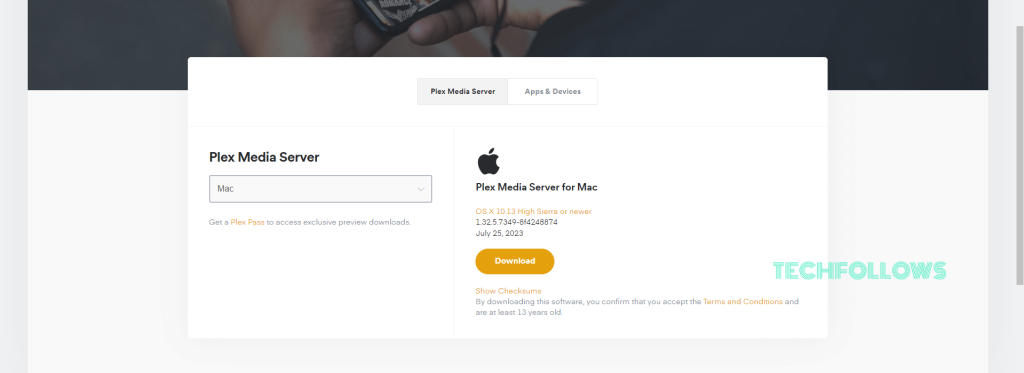
2. Unzip the file and drag the Plex Media Server app file to the Applications folder
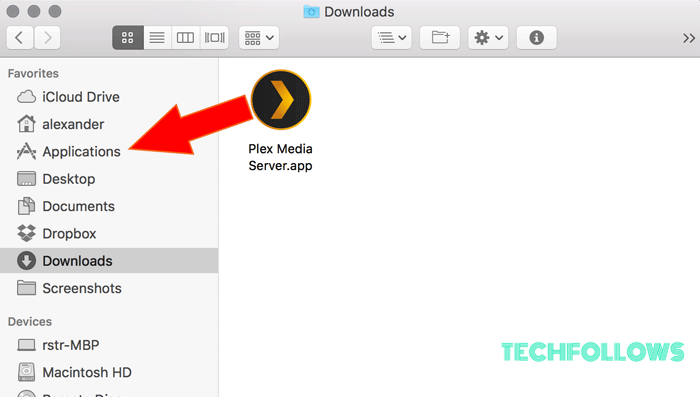
3. Launch the Plex Media Server from the Applications folder. You will see a “>” icon in your Mac’s menubar. Click that to open Plex which will open up a browser tab.
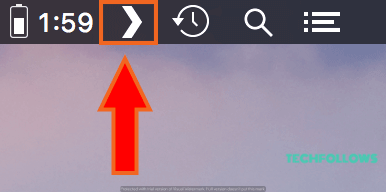
4. Sign in to your Plex Account. Or Sign up if you don’t have one.
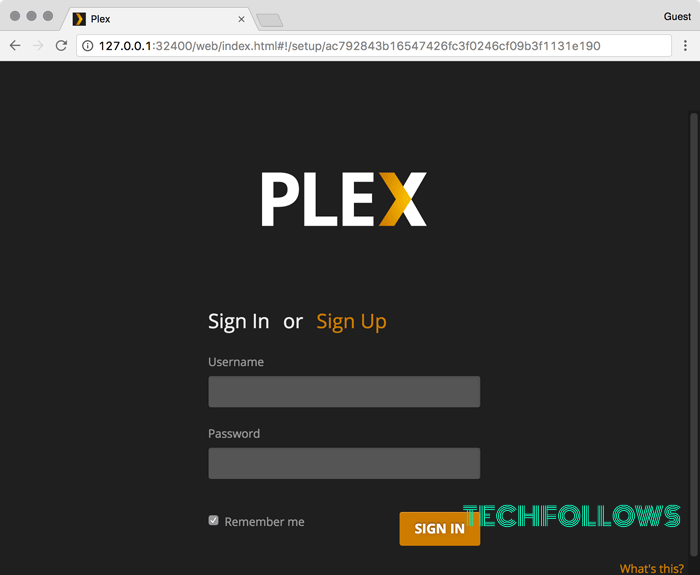
5. After signing in, give a name for your Plex server.
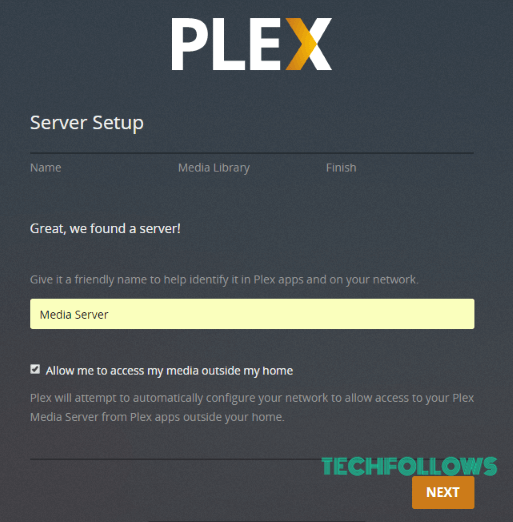
6. If you will have to access Plex from outside your home network, select the check box Allow me to access my media outside my home which enables Plex to configure a remote connection.
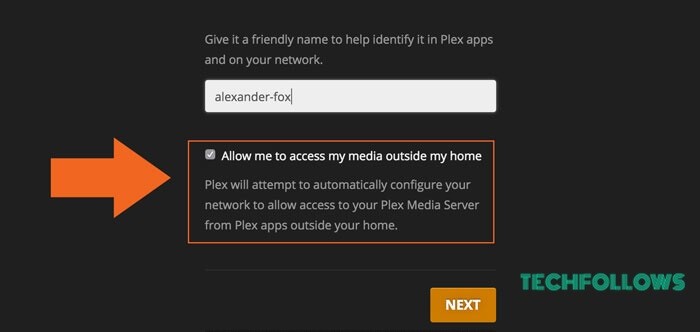
7. Now, the Plex server will automatically create libraries for you. If you want to add more, click Add Library.
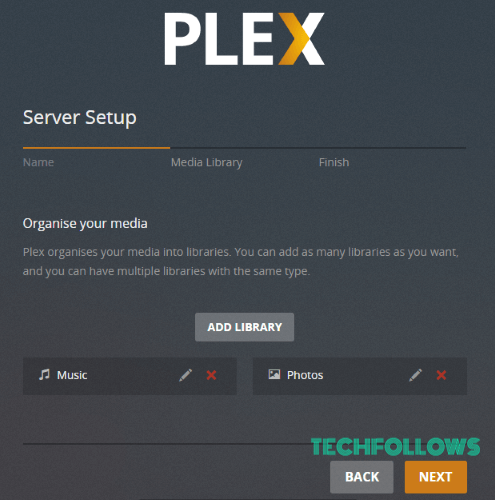
8. Now, select your library type and click Next.
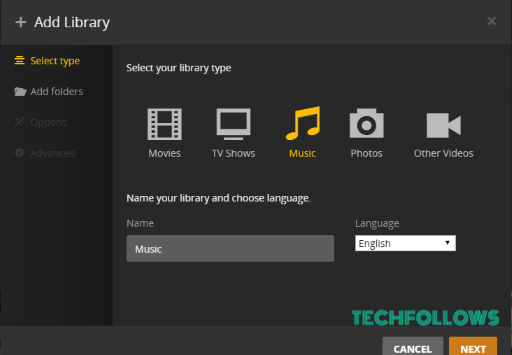
9. Click on Browse for Media Folder to select the folder for the particular library and click Add Library.
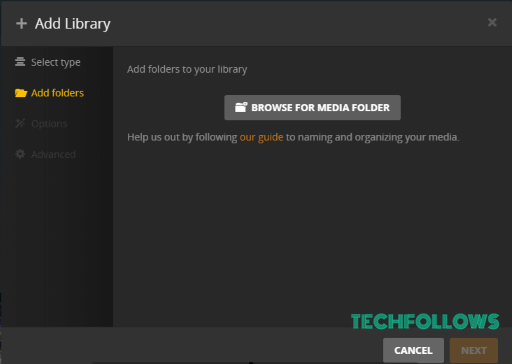
10: After adding all the libraries, click Next.
The Plex main screen opens up. You will not be able to see your media files now as it takes some time for Plex to scan and sync. The thumbnails will appear as the files are being synced.
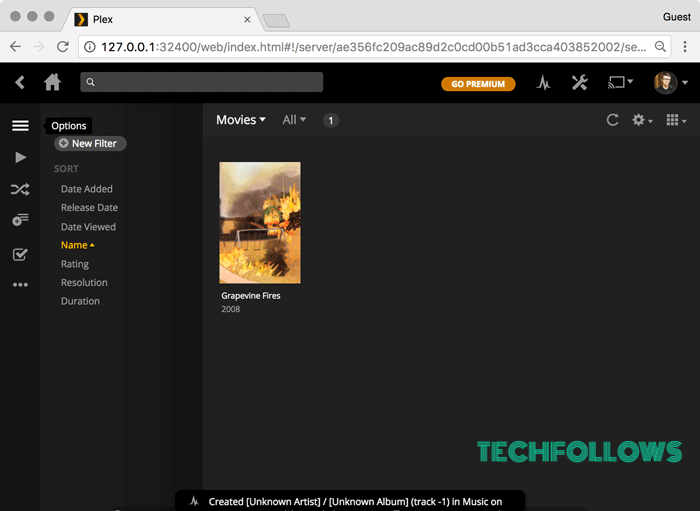
Set Plex Media Server to Mac Startup Items
It will be very useful if you set up the Plex server as a startup item, as it will open as soon as you log in to Mac PC. Thus, you have access to your files anytime. To do so, right-click on the Plex app’s dock icon and select Options. Choose Open at Login from the popup menu.
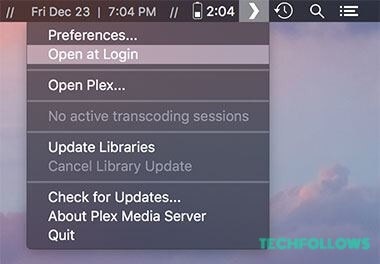
Install Plex Media Player for Mac
The Plex Media Player is the most powerful way to play your favorite media files on your PC. It is simple and has easy-to-use controls to play your files. Follow the below steps to install Plex Media Player on a Mac PC.
1. Download the Plex Media Player from the website.
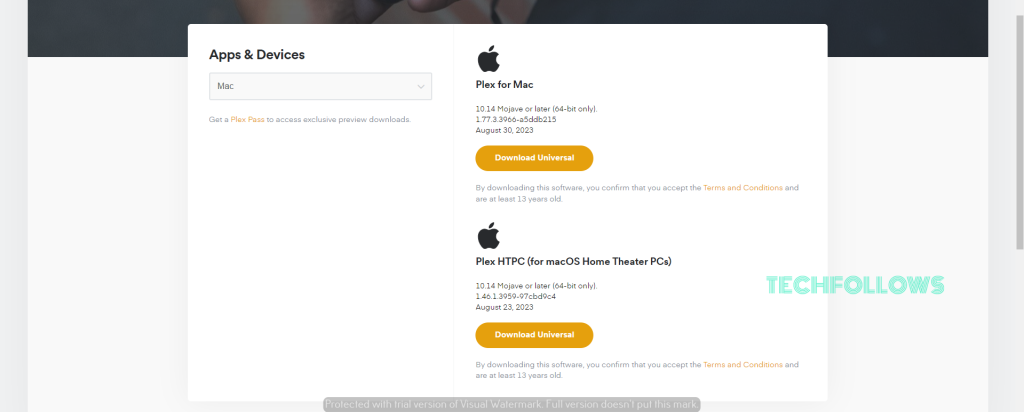
2. Unzip the file and drag the Plex Media Player app file to the Applications folder
3. Launch the Plex Media Player app from the Applications folder. Drag the Plex app from the Applications folder to your Dock to allow one-click access to the Plex Media Player.
4. Now, sign in with the same account that you have used to setup the Plex Media Server.
5. For the first time, it will take more than five minutes to load the content. After that, you can access the media files on your Mac.
How to Use Plex Web App for Mac
The Plex Media Server comes with a local version of the Plex Web App built-in. So that you can access the server and manage content even if you are not connected to the internet. You can use the Plex Web app in three different ways.
- Hosted Plex Web App
- Using Plex Media Server On the Same Local Network
- On a Different Network
Hosted Plex Web App
You can access the Plex Web App from anywhere using plex.tv website. To do so,
- Open any browser window.
- Visit https://app.plex.tv/desktop.
Alternatively,
- Sign in to the plex.tv website.
- Click the orange Launch button at the top right.
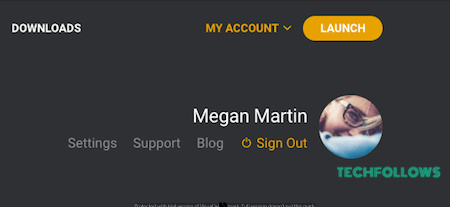
The Plex web app will load the content from the plex.tv website. It runs on the local browser and loads content from the browser.
Using Plex Media Server On the Same Local Network
To use the Plex Media Server other than the Mac PC in which you have installed the server while being on the same local network, follow the steps below.
- Open any browser window.
- Type the address http://server.local.ip.address:32400/web into the address bar (e.g. “http://192.168.1.5:32400/web”).
- The browser will connect to the server and load the Plex Web App.
Using Plex Media Server On a Different Network
If you’re on a different network from which the server computer is connected, then you will first need to set up an SSH tunnel to access things as if they were local. This setup is only necessary initially. And after the initial setup, you can access by using the network IP address as normal.
1. On your Mac, open a Terminal window.
2. Enter the following command (substituting the IP address of your server as appropriate): ssh ip.address.of.server -L 8888:localhost:32400.
3. Open any browser window.
4. Type the address http://localhost:8888/web into the address bar.
5. Log in to your Plex account.
6. Navigate to Settings.
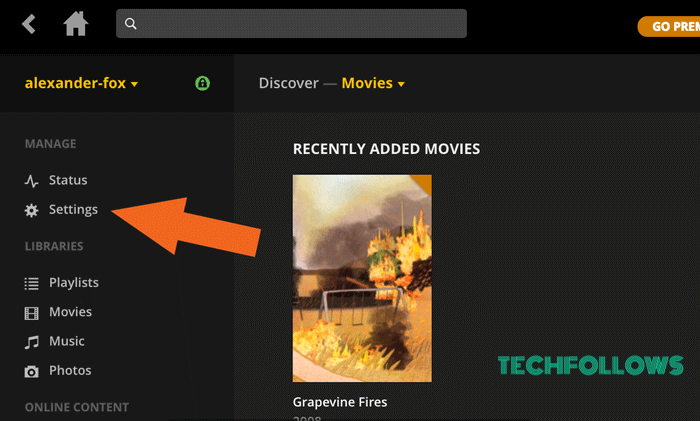
7. Click Server from the menu.
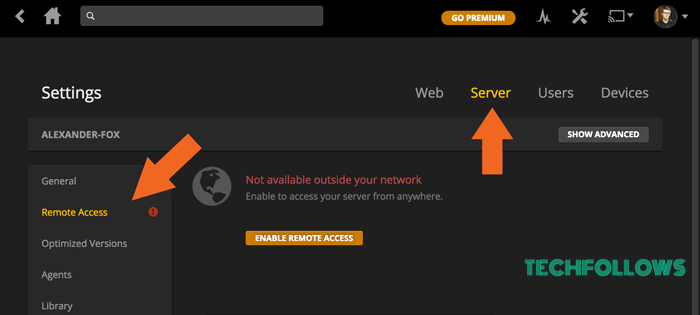
8. Now, click Remote Access from the sidebar and click on Enable Remote Access button.
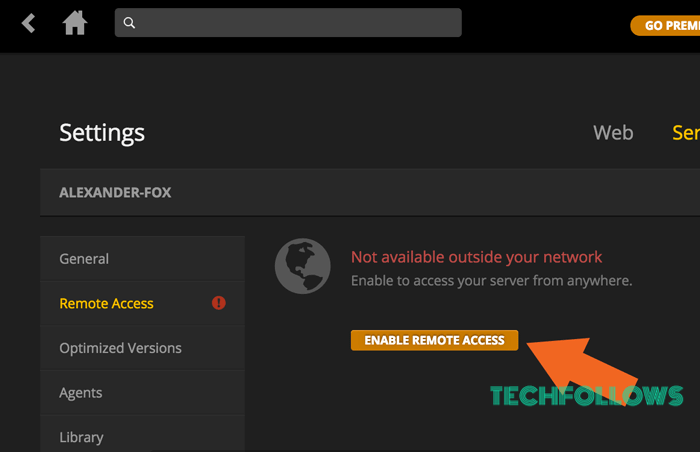
9: Once done, you will see a success message in green text.
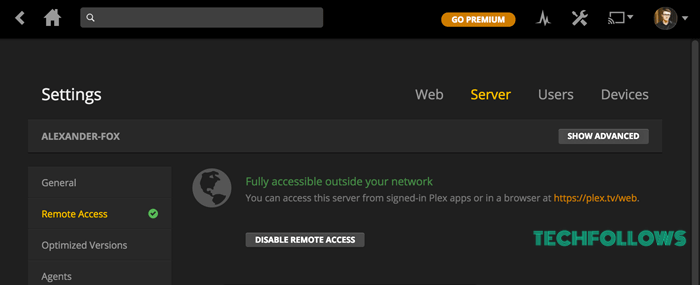
10. The browser will connect to the server as if it were local and load the Plex Web App.
FAQ
Plex has three subscription plans. $4.99 per month, $39.99 per year, and $119.99 for a lifetime. Get a subscription from the Plex website an access Plex without any limitations.
Yes, Plex can play MKV files without any issues.
Disclosure: If we like a product or service, we might refer them to our readers via an affiliate link, which means we may receive a referral commission from the sale if you buy the product that we recommended, read more about that in our affiliate disclosure.
Read More: World News | Entertainment News | Celeb News
Tech Follows








