Quick Answer
- You can move the channels on Roku using the remote or the Roku app.
- Using Roku Remote: Go to the App list → Press the Asterisk (*) button → Choose Move Channel → Move it to the desired position → Press the OK button.
- In the Roku app: Click the Menu icon → Tap Channel Settings → Move the channel → Click OK.
Are you tired of looking for your favorite app in the long list of channels on Roku? If so, don’t worry. You can easily rearrange the channels according to your personal preference. To rearrange the channels on the Roku home screen, you can either use a remote or the Roku app on your smartphone.
The article below contains the steps to organize the channels on Roku TV so that you can navigate the channels with ease. Place the channel in your favorite position and access them with ease. Keep in mind that rearranging the channels on your device won’t affect your other Roku devices on your Roku account.
How to Move Channels on Roku TV Using Remote
1. Go to the Home Screen by pressing the Home button on the Roku remote.
Information Use !!
Concerned about online trackers and introducers tracing your internet activity? Or do you face geo-restrictions while streaming? Get NordVPN – the ultra-fast VPN trusted by millions, which is available at 69% off + 3 Months Extra. With the Double VPN, Split tunneling, and Custom DNS, you can experience internet freedom anytime, anywhere.

2. Select the channel you want to move using the directional pad.
3. Now, press the Asterisk button (*) on your Roku remote.
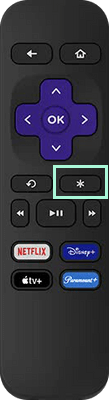
4. Select the Move Channel option on the popup menu.
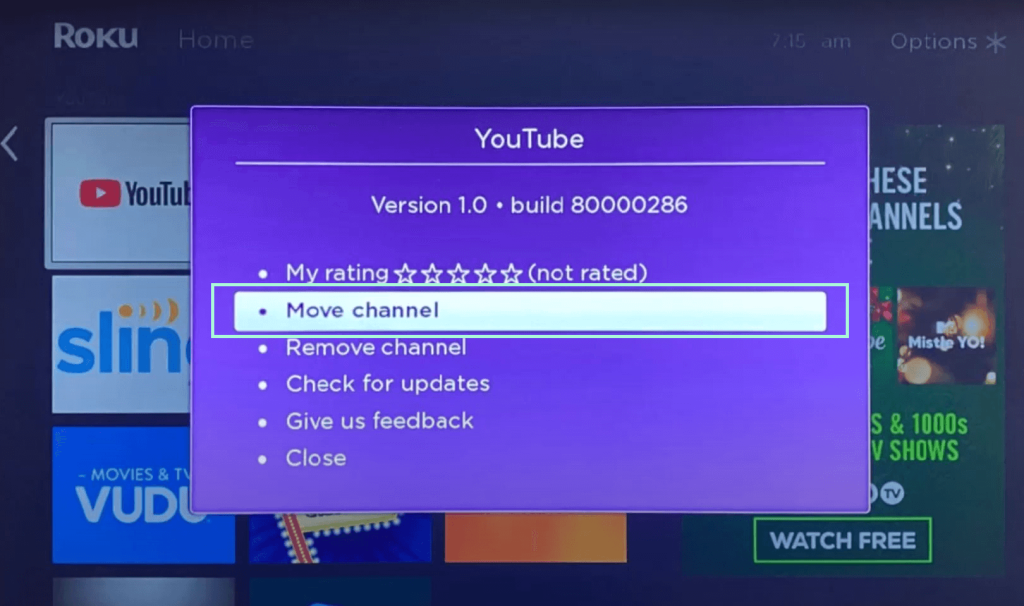
5. Use the directional pad to move the channel.
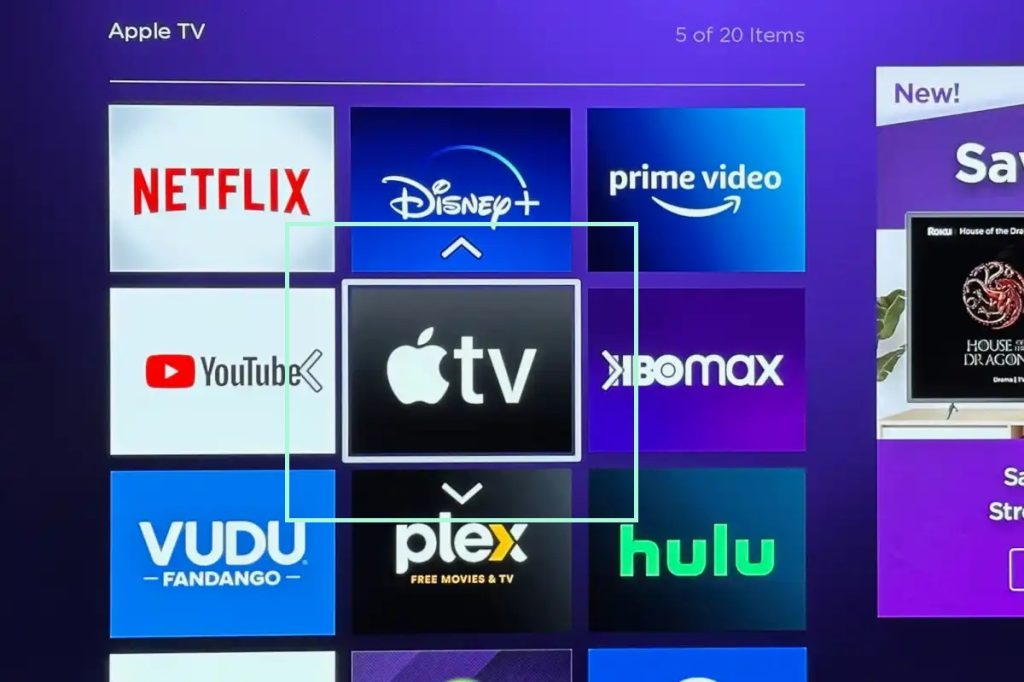
6. After moving the channel to your desired location, press the OK button on your Roku remote.
How to Move Channels on Roku TV Using Remote App
1. Download and install the Roku app from the Play Store or App Store to move the channels without a remote.
2. Sign in to your Roku account.
3. Tap the Device tab and select your Roku device from the list.
4. Click the Remote option to open the remote on the Roku app.
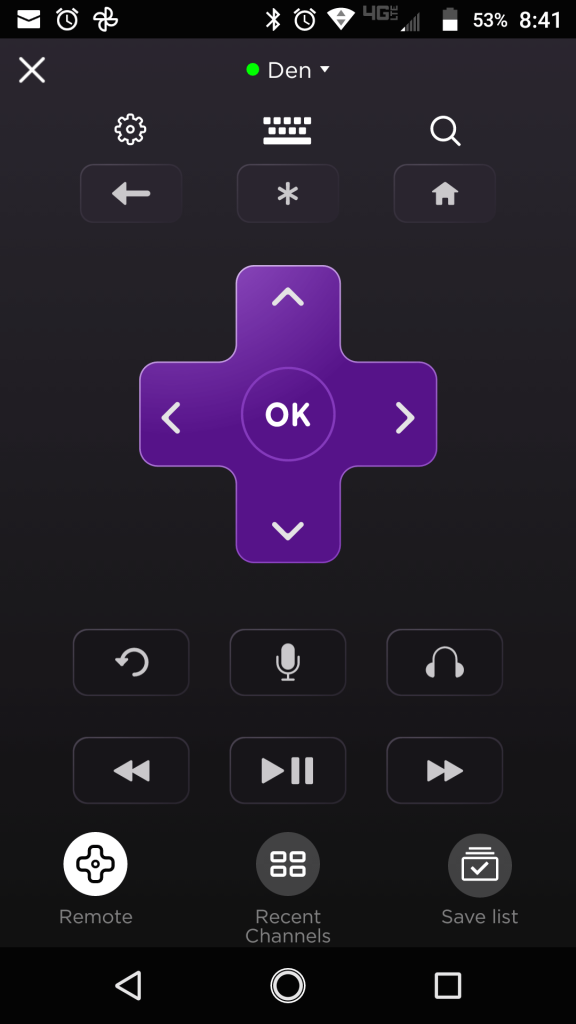
5. Click the Home button to enter the home screen.
6. Select the channel and press the Asterisk (*) button.
7. Choose Move Channel and move the channel through the arrow buttons.
8. Click OK after moving the channel to your preferred location.
How to Move Channels on the Roku App
If you are using the Roku smartphone app to access the channels, follow the below steps to rearrange the channels.
1. Open the Roku app on your smartphone.
2. Click the Menu icon and select Channel Settings.
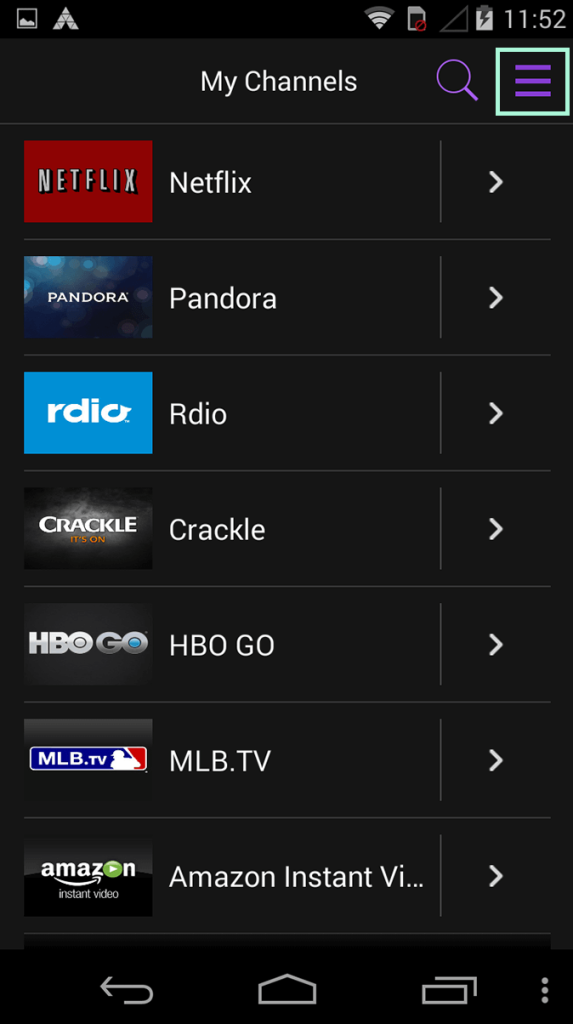
3. Now, press the Move button and reorder the channels to your preference.
4. Click OK after arranging the channels.
FAQ
To customize the home screen, you can change the Roku Screensaver, themes, and other accessibility options.
Disclosure: If we like a product or service, we might refer them to our readers via an affiliate link, which means we may receive a referral commission from the sale if you buy the product that we recommended, read more about that in our affiliate disclosure.
Read More: World News | Entertainment News | Celeb News
Tech Follows






