Quick Guide
- You can turn on subtitles on Plex from the Settings menu.
- Go to Plex Web app → Click Profile → Choose Account Settings → Tap Edit on Audio & Subtitle → Tick Automatically select audio and subtitle tracks → Choose the Subtitle language → Tap Save Changes.
Whenever I stream any video title on Plex, I play with subtitles by default. I have customized my Plex Media Server with both OpenSubtitles.org support and local subtitles support. If you want to enable the Subtitle feature on your Plex Media Server, follow the steps mentioned here.
Here, I have given a detailed explanation of how to enable, upload, and customize subtitles on Plex Media Server from different mediums.
How to Turn On Subtitles on Plex [Default Settings]
1. Go to the Plex Web app on your Mac or Windows PC (app.plex.tv/) on your PC. Sign in with your Plex account if needed.
2. Tap on the Profile icon at the top and choose the Account Settings option.
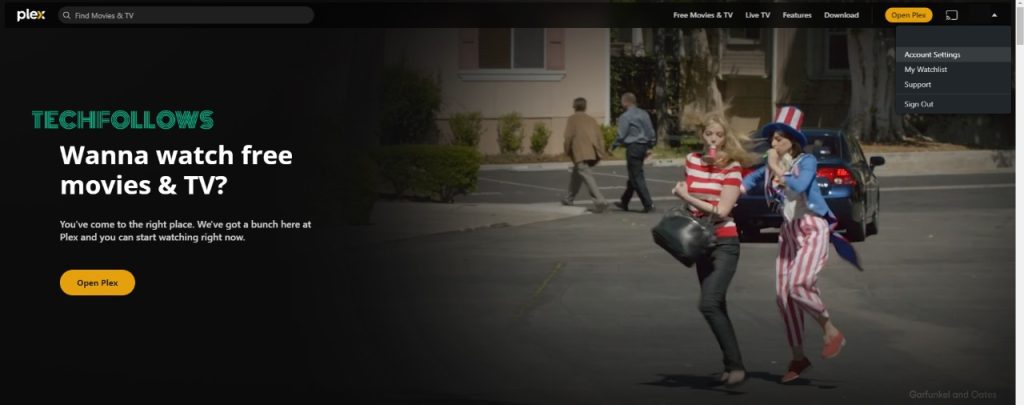
3. On the Accounts screen, scroll down a bit. You will get the Audio & Subtitle Settings. Click the Edit button.
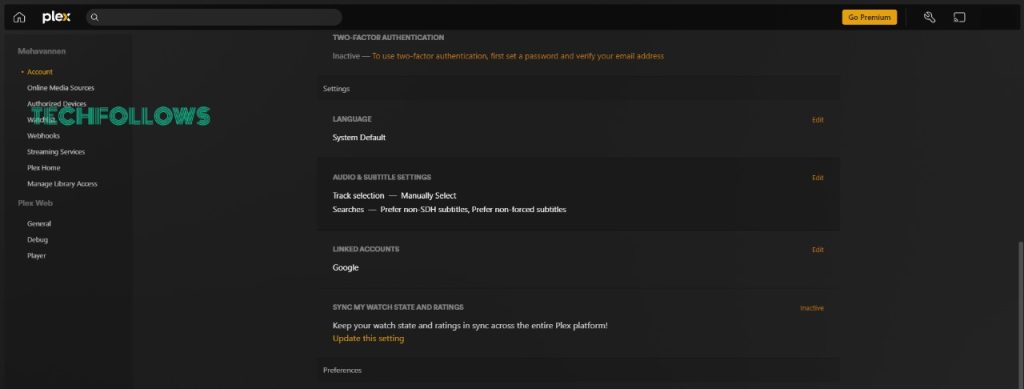
4. Tick the Automatically select audio and subtitle tracks checkbox. You will get different customization options.
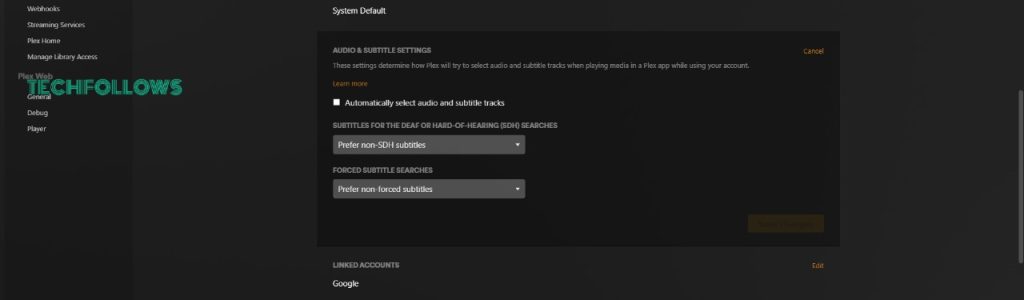
5. Click the Preferred Subtitle Language drop-down button and choose your default subtitle language. If you want, you can choose your default audio language in the Preferred Audio Language drop-down menu.
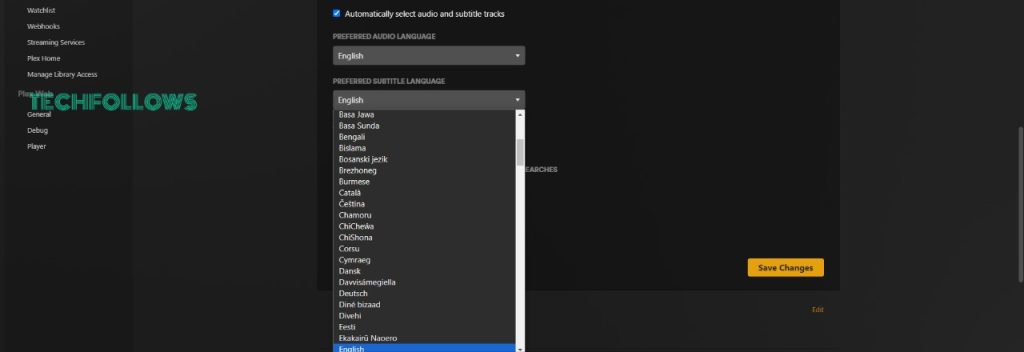
6. Then, click the Auto-Select Subtitle Mode and choose Always Enabled. The other two options are,
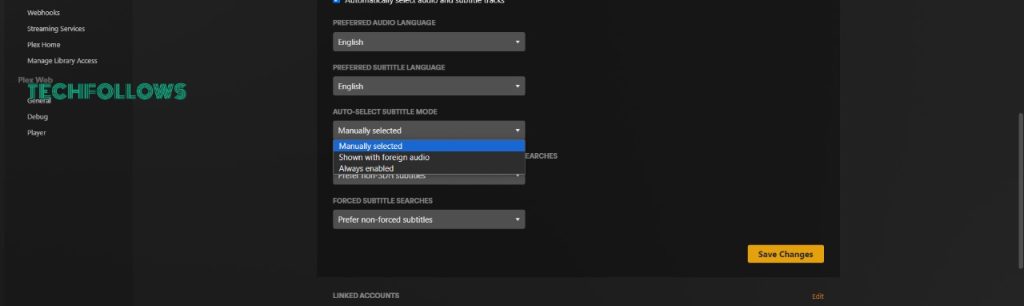
Manually Selected: Subtitles won’t be activated automatically. You have to enable it in the player.
Shown with Foreign Audio: If you play any video content that is not from the Preferred Audio Language, subtitles will be enabled automatically. For preferred language content, you won’t get the subtitles automatically.
7. Click the Save Changes button. Now, if you play any video content on Plex, the subtitles with the chosen language will appear by default.
How to Enable Subtitles on Plex During Playback
If you want to change or customize the subtitles settings while playing the video, follow the below steps.
1. When streaming the video title, left-click the mouse to pause the video.
2. Hover the pointer to the bottom part of the playback screen. Then, click the Settings icon.
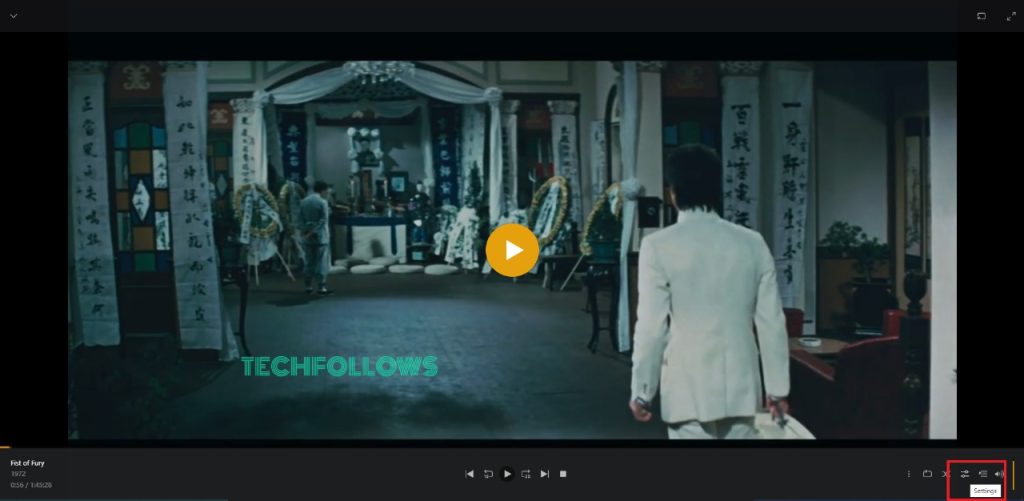
3. You will get the Playback Settings menu. Click the Subtitles drop-down button and choose any of the available languages.
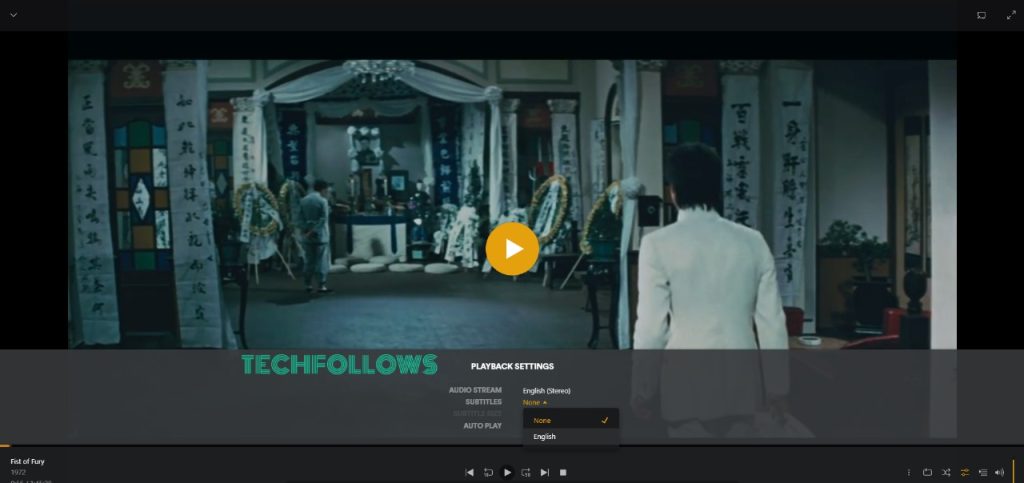
4. Once you choose the subtitle language, you will get different subtle customization options like Color, Position, Size, and Offset. Set it to your preference and click the Play button.
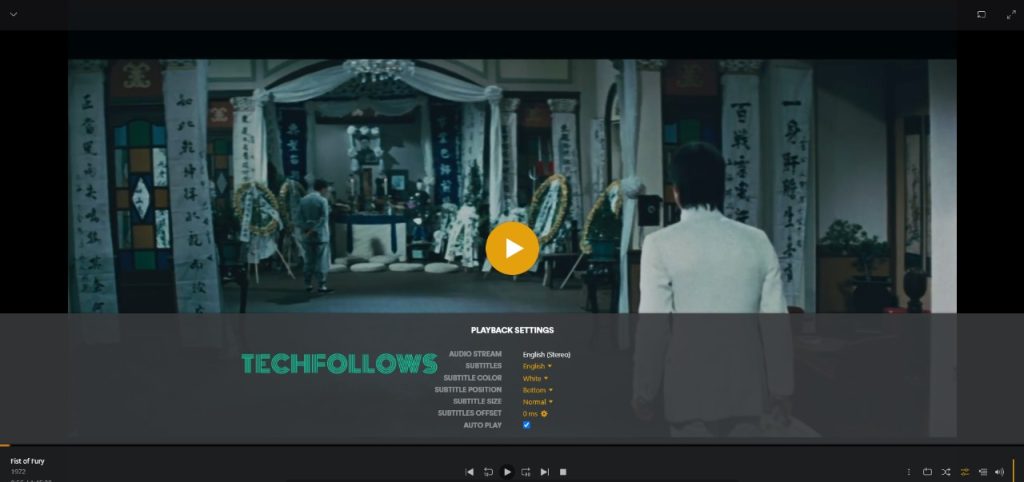
5. The video will play with the customized subtitles.
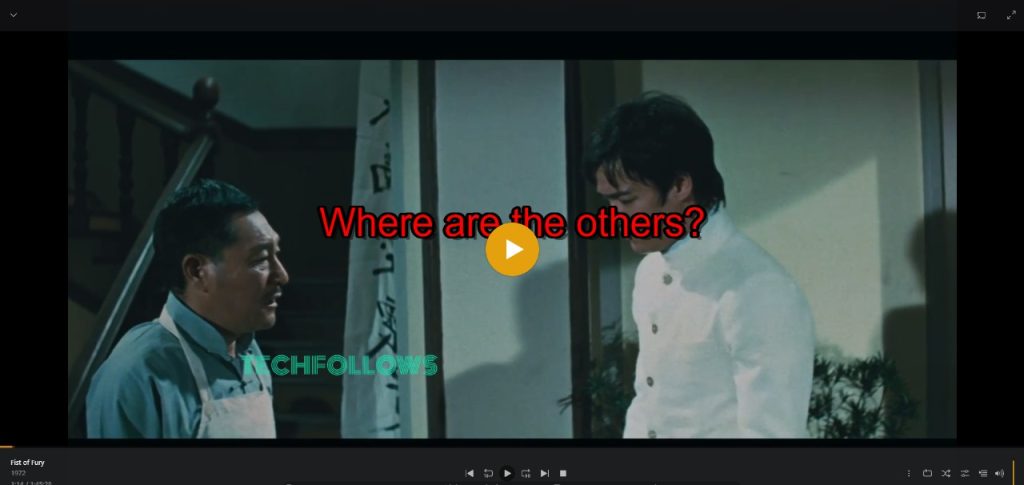
How to Get Subtitles on Plex Using OpenSubtitles.org
Plex offers downloading subtitles from OpenSubtitles.org, a third-party agent. If the subtitles of your preferred language are not available by default, you can use OpenSubtitles.org to get them.
1. Go to the Settings menu on the Plex Web app.
2. On the top, choose the Plex Media Server.
3. Now, select the Agents button.
4. Click the Movies or Films option.
5. Select the Plex Movie (Legacy) option. You will get different options at the bottom.
6. Find the OpenSubtitles.org and drag it to the top. Make sure to tick the checkbox.
7. Then, click the Settings icon next to OpenSubtitles.org and choose the top three language preferences.
8. After that, choose the TheTVDB or Programmes option instead of the Movies or Flims option and repeat the 5th, 6th & 7th steps.
After this, whenever you upload a video title to your Plex Media Server, OpenSubtitles.org will download the subtitles automatically in your preferred language.
If you want to download subtitles for your past uploads, you have to refresh your library. Click the Three-dotted icon and choose Manage Library. Select Refresh All Metadata. Based on the number of files, the subtitles will be downloaded in a minute or ten minutes.
How to Add Local Subtitles on Plex
If OpenSubtitles.org is not getting subtitles in your preferred language, you can upload the subtitles from your local storage to Plex. To do so,
1. Download the subtitles from any platform like MySubs, TVSubtitle, or Australian Population. While downloading, make sure the subtitle is in the Plex-supported subtitle formats (.srt, .smi, .ss, .ass, and .vtt).
2. After that, save the subtitles in the defined folder. If the video title is a movie, save the subtitle in Local Disk E:\Movie Name\Subtitle File. For series, Local Disk E:\Series Name\Season number\Subtitle file.
3. Then, rename the subtitle file to the Plex-supports standard.
- For a movie subtitle: Movie name (release year).languagecode.subtitleformat. For example, Interstellar (2014).es.srt
- For TV shows: Game of Thrones S01E01.es.srt
4. Go to the Agents menu and tick the Local Medis Assests checkbox.
5. Then, go to the Context Menu and choose Scan Library Files. Plex will scan the local files on your PC and add the subtitles in the defined folder.
FAQ
No, with Plex on iPhone or Android smartphones, you can get only the built-in subtitles.
Follow the local subtitles directory and rename the file properly. The issue will be fixed.
Disclosure: If we like a product or service, we might refer them to our readers via an affiliate link, which means we may receive a referral commission from the sale if you buy the product that we recommended, read more about that in our affiliate disclosure.
Read More: World News | Entertainment News | Celeb News
Tech Follows





