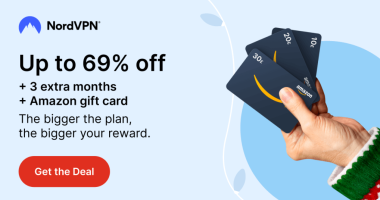Key Takeaways
- To Enable Sleep Timer Samsung TV: → Go to Settings → Select General → Choose System Manager → Click on Time → Set your sleep time at the Sleep Timer option.
- To Enable the Sleep Timer on Older Samsung TVs: Press the Sleep button on the remote → Set the sleep time from the Sleep Timer option.
- To Enable Sleep Timer on Samsung Series 7 LCD TVs: Click on the Menu icon on the remote→ Choose Setup → Click on Time and select Sleep Timer → Set your desired sleep time.
- You can also use the SmartThings app to enable the feature on your Samsung TV without using the remote.
Setting a sleep timer on your Samsung TV can be highly useful if you tend to fall asleep often without turning off your Tizen tvOS. By enabling the sleep time feature on your Samsung TV, you can also save energy by not letting the TV run for a long time. Moreover, it enhances the lifespan of your Samsung TV. If you own the latest Samsung TV models, you can set your sleep time up to a maximum of 180 minutes, and older Samsung TV users can set it up to 150 minutes.
You can set the Sleep Timer feature on your Samsung TV easily by navigating to Settings. If you are wondering how to set a sleep time on your Samsung TV, we are here to guide you. In this article, you will learn the possible ways to enable and explore the sleep timer feature on your Tizen TV and older models.
How to Enable Sleep Timer on Samsung Smart TVs with Remote
1. Turn On your Samsung TV and navigate to the Settings.
2. Choose General from the left pane and select System Manager.
3. Select the Time and hit the Sleep Timer option.
4. Choose the time required to enable the feature on your TV.
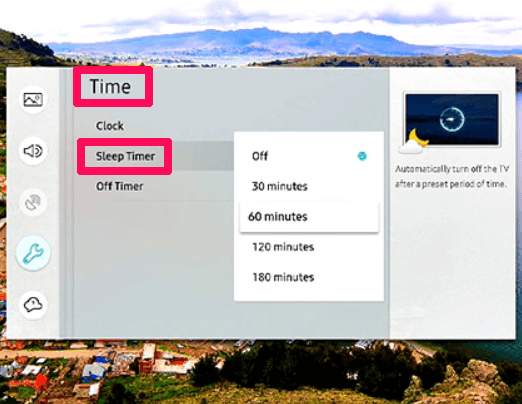
FYI: You can set the sleep timer for 30, 60, 90, 120, and 180 minutes on your Samsung TV.
How to Set Sleep Timer on Samsung Smart TVs without a Remote
If your Samsung TV remote isn’t working or is damaged or lost, you can use the SmartThings app as an alternative remote to control your TV. To do this, you need to download the SmartThings app on your smartphone. Once you have downloaded the app, ensure to pair the TV with the SmartThings app on your device. After pairing the app with your TV, you can get the remote interface on the app. Now, navigate to the Settings of your TV to put the desired Sleep Timer.
How to Enable Sleep Timer on Older Samsung TV
1. Press the Sleep button on your remote.

Note: You can also set the sleep timer by navigating through the Settings of the TV.
2. You will be taken to the Sleep Timer section.
3. Choose the required sleep time from the durations shown in the drop-down menu.
4. Once you set a time, your TV will turn off automatically when it reaches the ideal time.
How to Enable Sleep Timer on Samsung Series 7 LCD TV
You can also use the Sleep Timer option on the older Samsung Series 7 LCD TV. Follow the steps mentioned below to turn On the feature.
1. Hit on the Menu icon on your remote and choose Setup using the navigation keys.
2. Click on Time and select Sleep Timer.
3. Set a sleep time from the Sleep Timer according to your requirements, such as 30, 60, 90, 120, or 150 minutes.
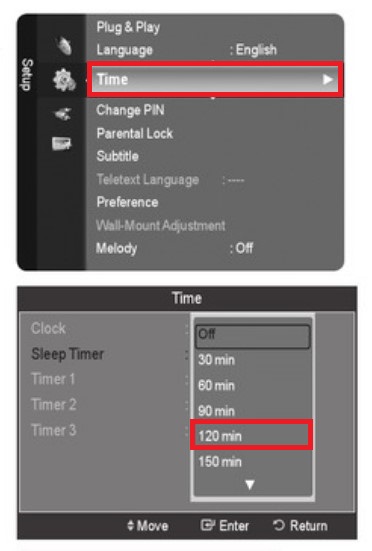
Once you have selected the time, it will enable the feature on your TV. That’s it. Now, you have successfully enabled the feature on your TV.
FAQ
Newer Samsung TV remotes do not have a sleep button, but you can get the sleep timer button on the older Samsung TV remote.
You can turn off the sleep timer by using the Off button, which is present just above the sleep time duration option in the Sleep Timer settings.
Disclosure: If we like a product or service, we might refer them to our readers via an affiliate link, which means we may receive a referral commission from the sale if you buy the product that we recommended, read more about that in our affiliate disclosure.
Read More: World News | Entertainment News | Celeb News
Tech Follows