Recently, Samsung TV users have stated that the HBO Max is not working properly. Sometimes, HBO Max displays a black screen or loading screen while streaming 4K content. These issues are caused due to several reasons like poor Internet connection, outdated app version, etc. If the HBO Max app frequently buffers or freezes on your Samsung TV, make use of the below DIY fixes to resolve the issue.
Sometimes, the app may not display content if the subscription plan is expired. So, keep track of the HBO Max subscription and renew if it is expired.
Why is HBO Max Not Working on Samsung Smart TV
These are the reasons why HBO Max is not working properly on your Samsung Smart TV.
- Corrupted Cache Files
- Outdated Max app
- Unstable Internet connection
- Outdated Samsung TV firmware
- Geo-Restrictions
- Incompatibility
- HBO Max Subscription expired
- HBO Max Server Outage
- Incorrect login details
13 Ways to Fix the HBO Max Not Working on Samsung Smart TV
You can use these troubleshooting steps to solve the HBO Max not working on your Samsung TV.
Check the Samsung TV Compatibility
Intially, you need to check whether the HBO Max app is compatible with Samsung TV or not. You can install HBO Max on Samsung TV models released in 2016 or later. If your Samsung Smart TV is not up to this version, you cannot access the HBO Max app on your TV.
Check the Internet Connection
As HBO Max is an online streaming app, Internet speed plays a major role in streaming. You must have at least 5 Mbps to stream the HD content. If you are about to stream 4K content, you must have around 50 Mbps.
If you do not have this speed, all the HBO Max shows and movies will not stream properly and will begin to buffer. In this case, you must reset the Router. After resetting the router, connect the Samsung TV to the WiFi again and stream the HBO Max without any buffering.

Unplug the Router and wait for a few minutes. Then, replug it back and check whether you are receiving enough speed. On a few routers, the reset button is available at the back. Press the button to reset the Router.
Check the Server Status of HBO Max
Most of the time, the streaming applications like HBO Max suffers from server status. Moreover, the weather and climate can affect the Internet and server in various ways. These server issues can only be solved by the office personnel who are working behind HBO Max. In the meantime, check the server status of the Max app on the Downdetector website.
Check for Geo-Restrictions
Unfortunately, the HBO Max app is regionally restricted. It is only available in the locations like Europe, North America, Latin America & the Caribbean. You can view the entire list on this website. If you do not reside in any of these locations, use a VPN to stream the content. Some of the best VPNs to unblock geo-restrictions on the Max app are, ExpressVPN and NordVPN.
Clear the Max App Cache on Samsung TV
The unwanted cache files fill up your device storage. So, most movies and TV shows on the Max app will buffer or freeze. In this case, you have to clear all the app cache files on Samsung TV.
1. Grab your Samsung TV remote and press the Home button.
2. From the home screen, hit the Settings icon.
3. Choose Support followed by Device Care.
4. Select Manage Storage from the bottom of the screen.
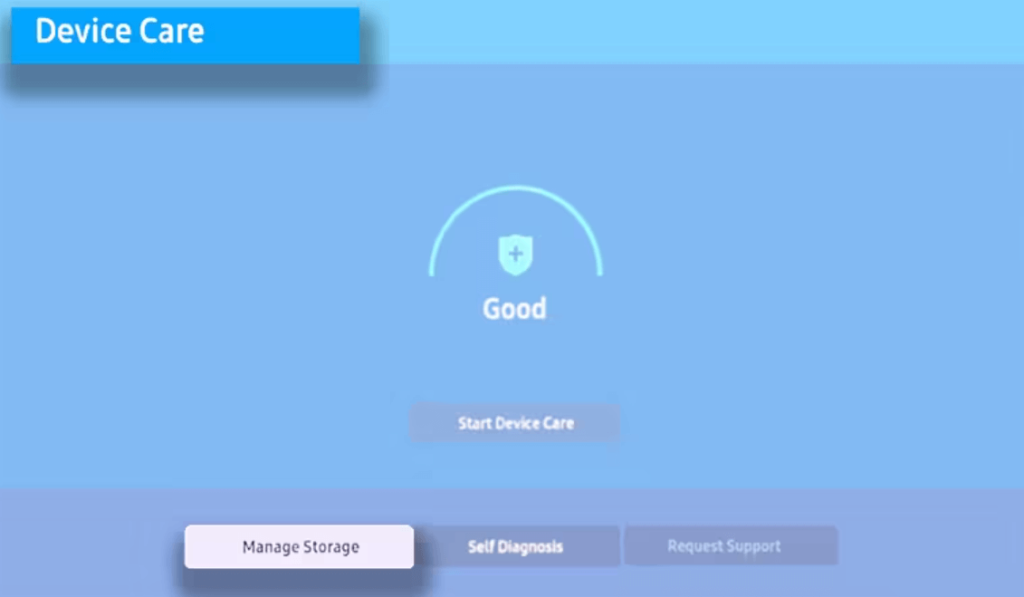
5. In the current screen, you can see the lists of installed and pre-installed applications. Now, locate the HBO Max app.
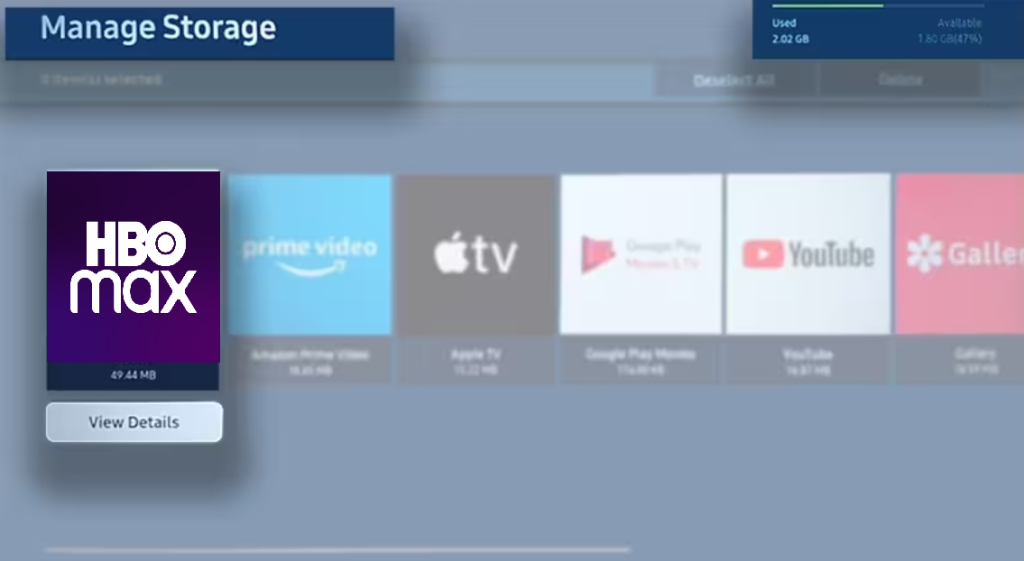
6. Long-press the Down button on your remote and click the View Details option.
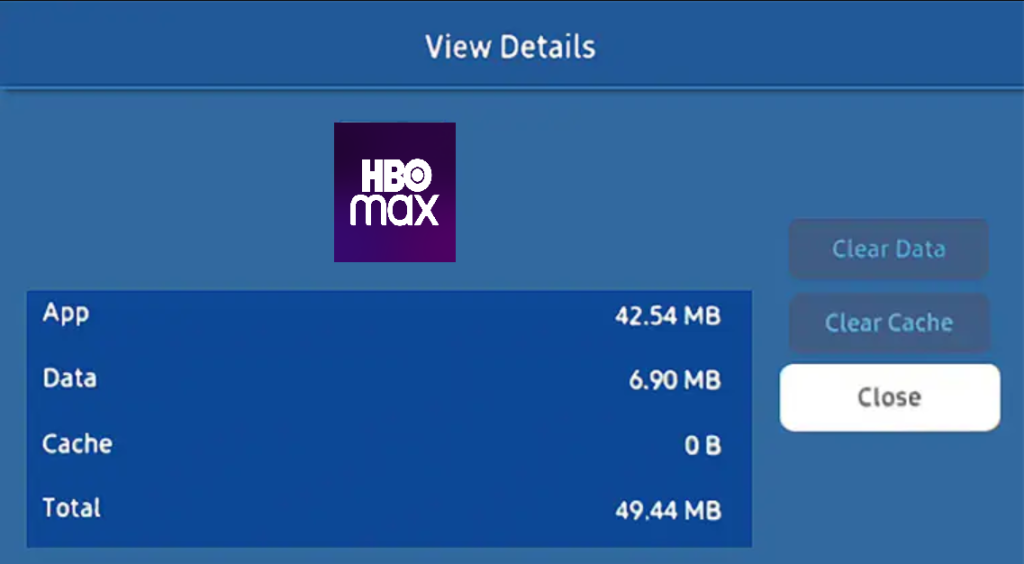
7. Highlight Clear Cache and press OK. Select Delete to confirm the process.
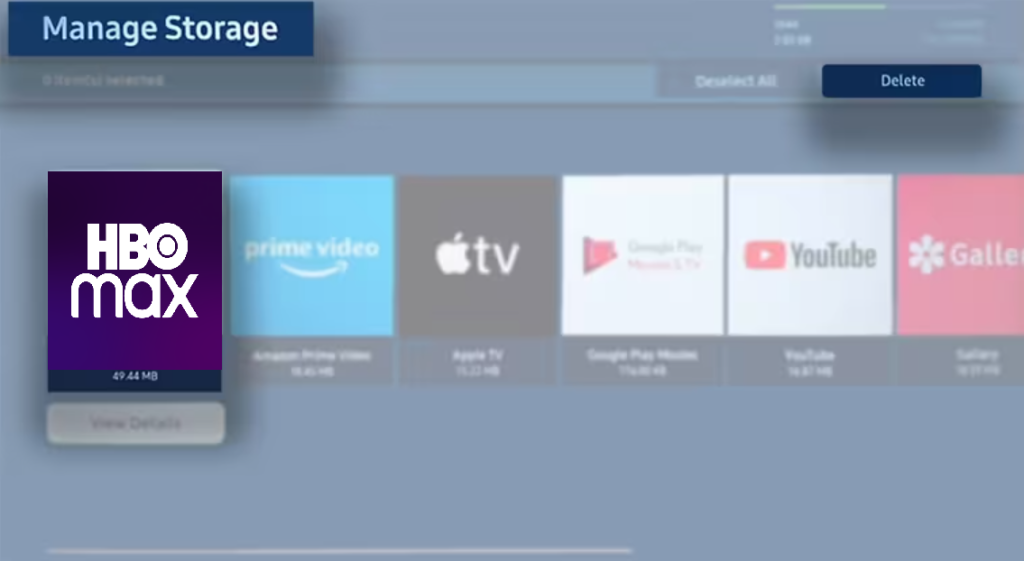
Check Max Login Details
This is a common mistake that all people use to make. They will forget their login details or enter the wrong ones. If so, you cannot enter the HBO Max app or web version. If you cannot remember your password, save it anywhere that you often use to visit. Or else, click on Forgot Password and change it.
Restart HBO Max
The minor bugs on your HBO Max app can cause it to buffer or freeze a lot. Due to these bugs, you cannot even enter the app. A simple restart can clear all these bugs and bring the HBO Max app to the normal stage.
Grab your Smart TV remote and long-press the Return or Exit key. This will terminate the HBO Max app from the current screen. After restarting, open the app and check whether the issue persists.
Update HBO Max
Another effective way to troubleshoot HBO Max not working issue is to update the Max app on your TV. Through the below method, you can update all the apps on your Samsung TV.
1. Hit the Home button on your Samsung Smart TV remote.
2. From the home page, select the Apps section.
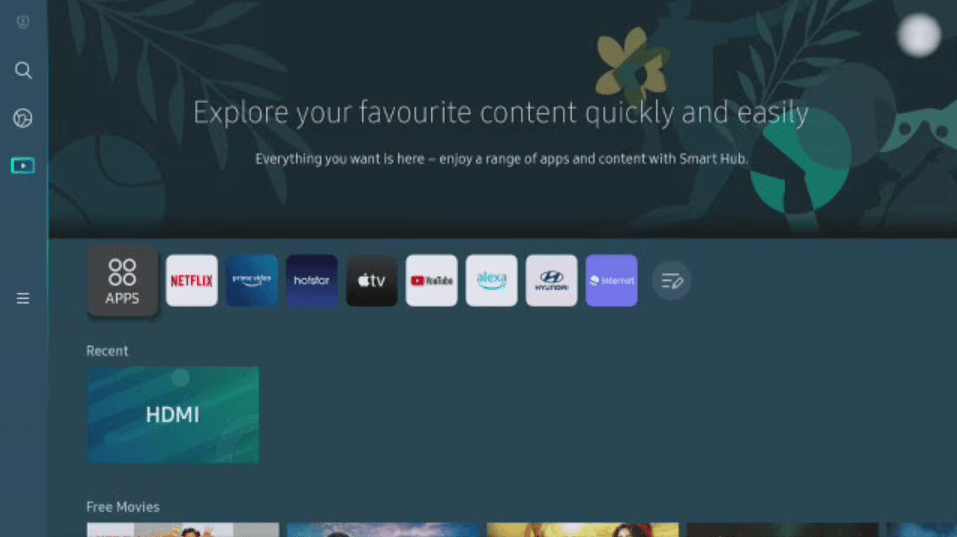
3. Hit the Settings icon from the top-right corner of the page.
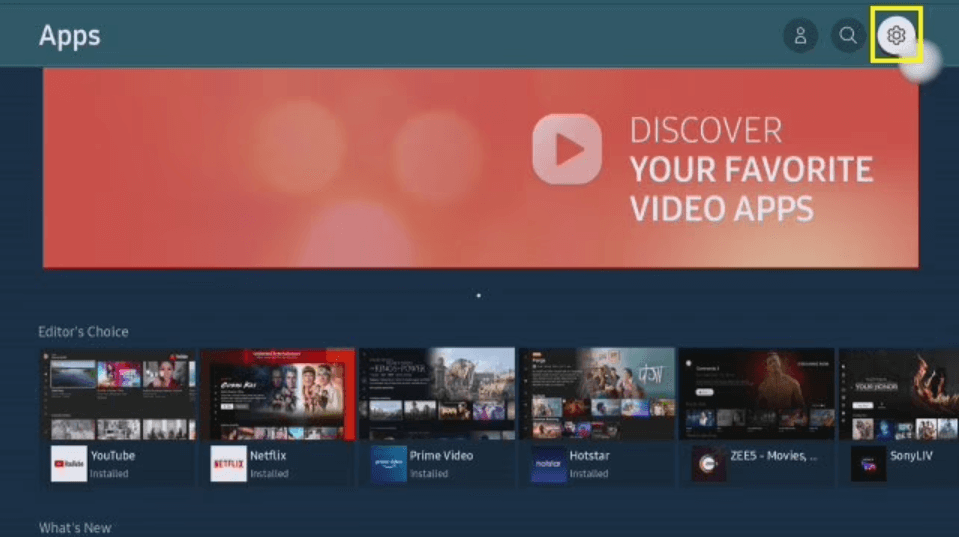
4. Finally, turn On the Auto Update.
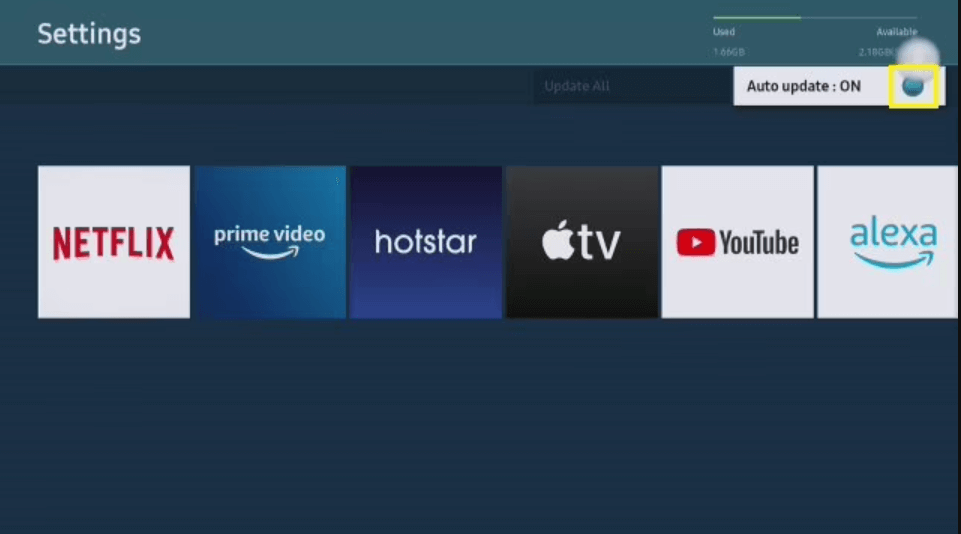
Uninstall and Reinstall HBO Max
If you cannot access any features from the HBO Max app, no other go, you have to uninstall and reinstall it.
1. Hit the Home button on your Samsung TV remote.
2. Click on the Apps section and select the Settings icon from the top-right corner.
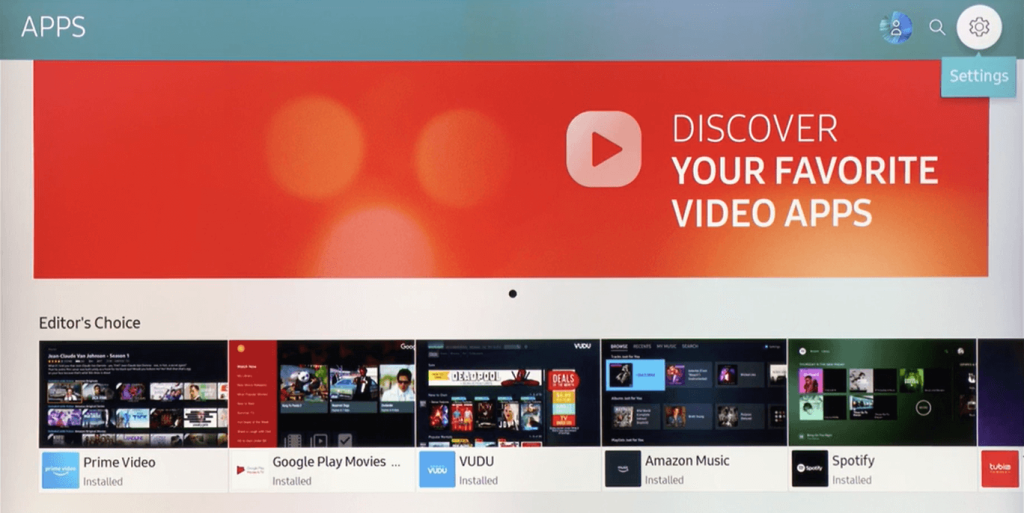
3. You can see the list of installed apps on your Samsung Smart TV.
4. Locate and select the HBO Max app.
5. From the drop-down box, click on Delete.
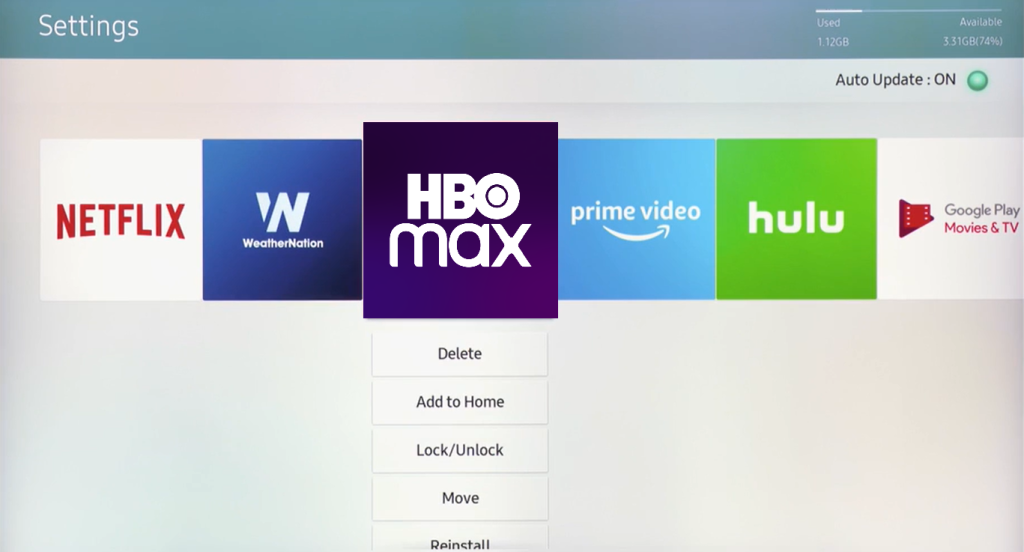
6. Confirm the process by clicking on Delete again.
7. After that, you can see the confirmation message saying Deleted Successfully.
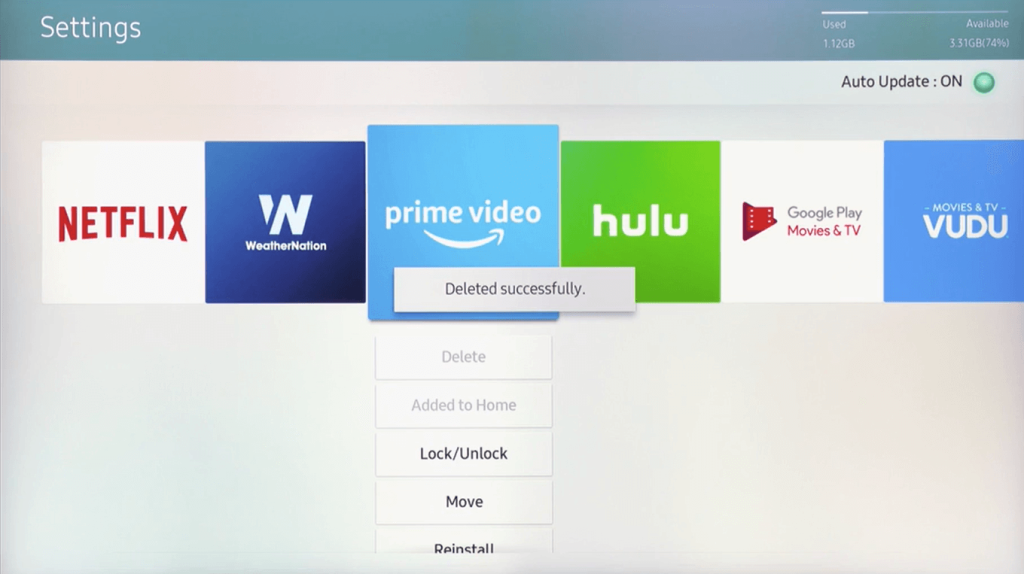
After deleting the app on your TV, install the app again on Samsung TV from the App Store. Once installed, log in with the same credentials again and check whether the app is performing well.
Restart Samsung TV
Restarting is often called a cold reboot. It helps the Samsung Smart TV to remove all the malware and bugs. You can restart your Samsung Smart TV in two ways, with a remote and without a remote.
- Restart Samsung TV With Remote – Grab your Samsung Smart TV remote and long-press the Power button until your TV turns Off and turns On again or until the Samsung Logo is displayed.
- Restart Samsung TV Without Remote – Turn Off your Samsung Smart TV. Unplug it from the power outlet and leave it for half a minute. After that, replug the TV again into the wall outlet and turn On your Samsung TV.
After restarting your TV, open the HBO Max app and check whether it is working properly or not.
Update Samsung TV
As mentioned above, the HBO Max application is compatible only with 2016+ or later Samsung TV models. To get HBO Max, update your Samsung Smart TV to the latest version.
1. Connect your Samsung Smart TV to a good Internet connection.
2. Now, grab your TV remote and press the Home button.
3. Click on the Settings → All Settings option.
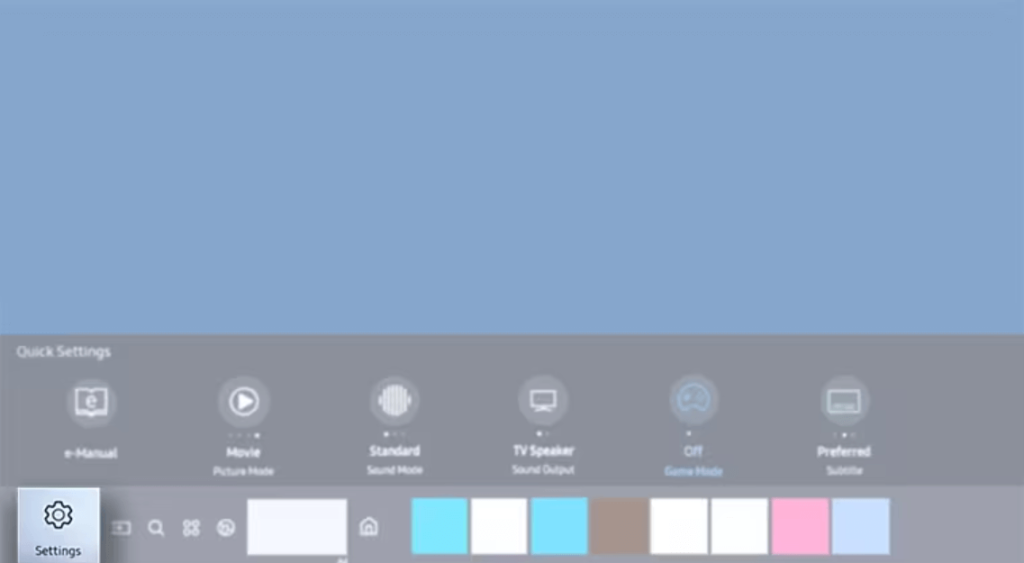
4. Select Support from the settings page and choose Software Update.
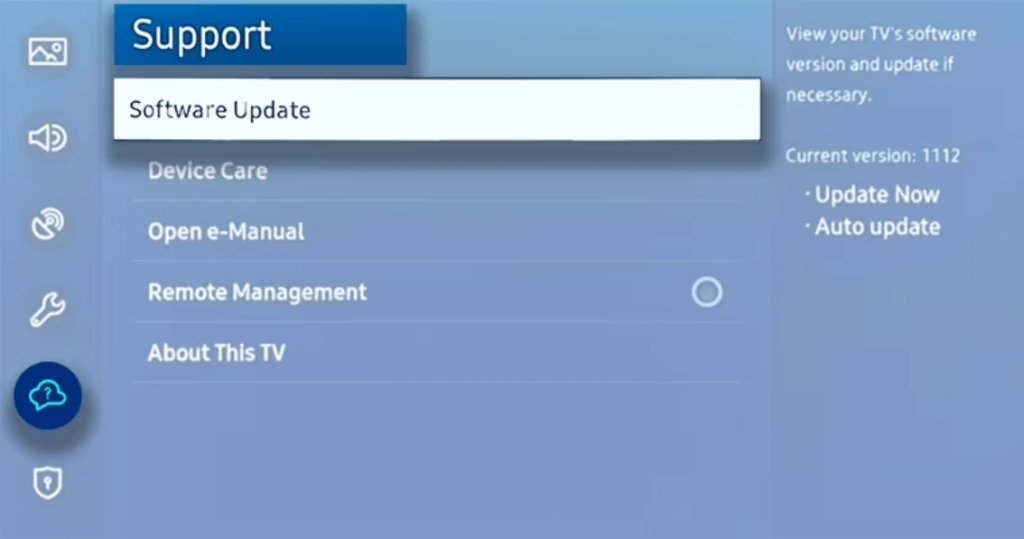
5. Tap on Update Now. Your Samsung TV will check for updates.
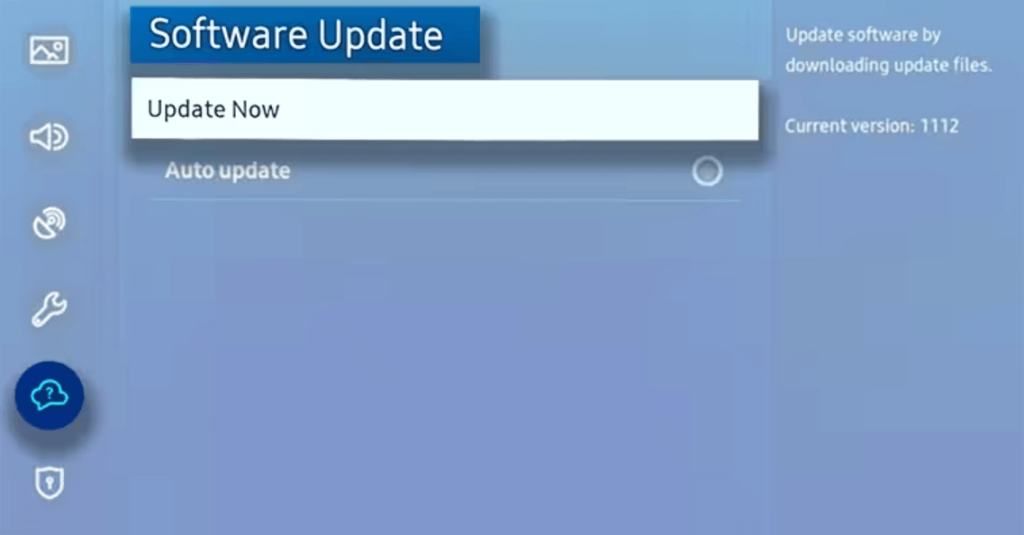
6. If any update is available, you will be notified on the TV display and select Yes to get the latest software.
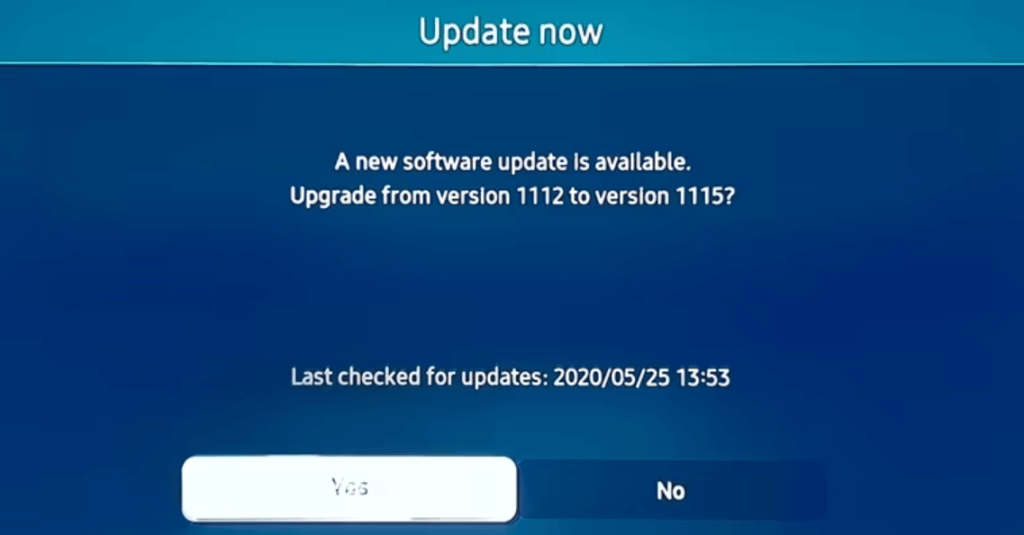
Factory Reset Samsung TV
If you find that the app is still responsive after trying the above steps, try resetting your Samsung TV. However, performing a reset is not recommended as it completely removes all the data on your TV and makes your device look fresh as new. You can also reset when your TV is overcrowded with applications.
1. Hit the Home button on your Samsung TV remote.
2. From the home screen, press the Settings option followed by All Settings.
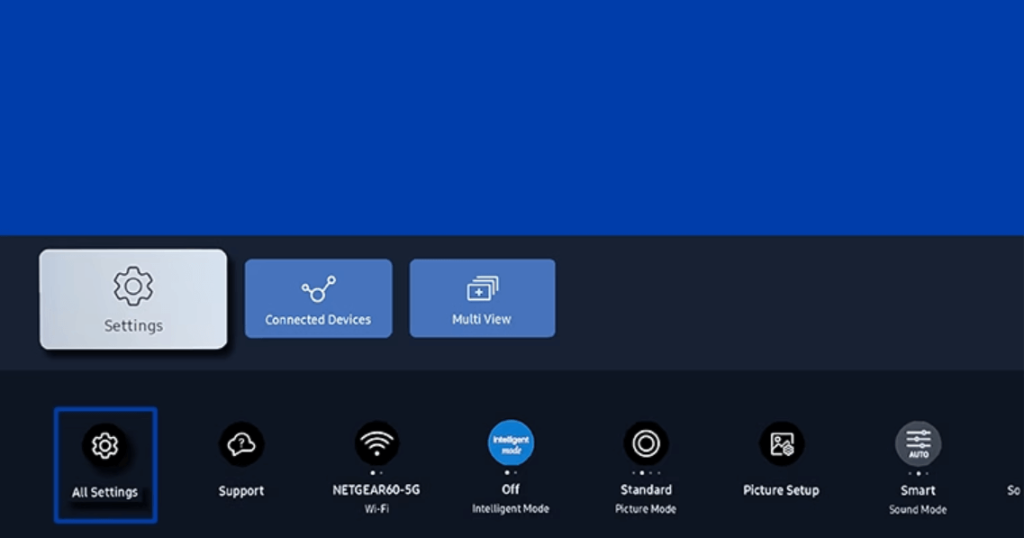
3. Tap General & Privacy and hit the option Reset.
5. Now, enter the 4-digit PIN for your TV.
6. Hit Done and confirm the reset process.
Contact Customer Support
If the above option doesn’t help you to get rid of the issue, visit the Samsung Support Center immediately and contact the support team to resolve the problem. Also, visit the HBO Max Support Center to get professional support.
How to Fix HBO Max Error Codes on Samsung TV
If you find these error codes while accessing the HBO Max app, use the above-mentioned troubleshooting steps to solve the problem.
| ERROR CODE | REASON | TROUBLESHOOTING STEP |
|---|---|---|
| Something Went Wrong | App Crashes | Uninstall and reinstall the app |
| Error Code 905 | Issues with the device or connection | Restart the Router or Restart Samsung TV |
| Error Code H-236ea1cf | Service Error | Restart the App |
| Error Code 100 and 321 | Network Connection Issue | Connect to a different Internet connection or reset your Router |
| Error Code 420 | Outdated App | Update the Max app |
| Error Code Can’t Play Tile | Error with the browser | Play the same video on another device |
| Error Code 205.4 | App Login | Relogin into your account with correct credentials |
| Error Code 201 | Sign In issue | Restart the app and sign in again |
| Error Code 103, 137 | Device or Software issues | Clear the cache and cookies on your TV Reset the DNS Server address Restart Router |
| Error Code Eli – 1020 | Server or Network error | Restart Samsung Smart TV Clear the HBO Mac cache Reinstall the HBO Max app |
| Error Code 102 | Issues with the compatibility | Update Samsung Smart TV Update the HBO Max app |
FAQ
You would have muted the audio by mistake. Increase your Samsung TV volume and check whether you can hear the sound or not from the HBO Max app.
This can usually happen if the app cache is corrupted. Clear the HBO Max cache file on your Samsung Smart TV to fix the issue.
This can happen due to temporary bugs. Simply restart the app. If you are using the web version, refresh the page and check whether the app is working properly or not.
Disclosure: If we like a product or service, we might refer them to our readers via an affiliate link, which means we may receive a referral commission from the sale if you buy the product that we recommended, read more about that in our affiliate disclosure.
Read More: World News | Entertainment News | Celeb News
Tech Follows






