Tabs are separate pages that can be opened on Google Chrome. You can open as many tabs as you want. There is no limit to opening the tabs in the Chrome browser. To browse different content on Chrome, everyone opens a new Chrome page to browse the other content. Instead of creating a new page on Chrome, you can create a single group and save all your related tabs in the group. You can also customize the groups with different names and colors to make that group unique from other tabs.
How to Group Tabs in Chrome [PC]
Before following the steps below, ensure to update the Chrome browser to the latest version.
(1) Turn on your PC and launch the Google Chrome application on your PC.
(2) Search for the content and open many tabs.
(3) Now, go to the first tab and right-click on it.
(4) Select the option Add tab to new group.
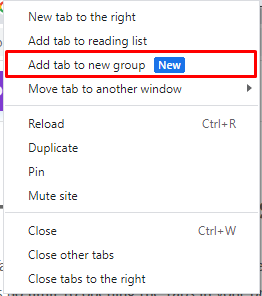
(4) The screen prompts you to enter the name and color of the group.
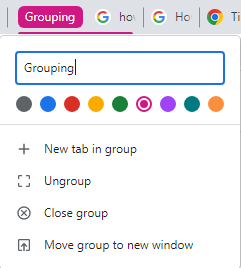
(5) Now, right-click on the other tabs and select the option Add tab to the new group and click the name of the group that you have created to save the tabs in that group.
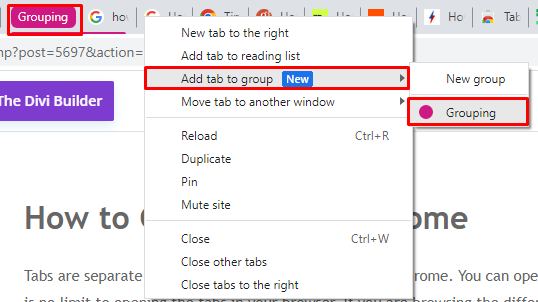
(6) Once you have created the group, you can click the group name to hide all the tabs under the name of the group and free up the space in the tabs column.
If you have accidentally closed the tab, you can easily restore the tab on Chrome.
How to Delete Grouped Tabs
(1) Locate and select the name of the tab that you have created.
(2) Right-click on the tab and select the option Ungroup or Close group.
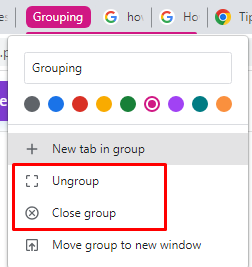
(3) If you have selected the option, Ungroup, the tabs will not be closed, but they will be released from the group.
(4) If you have clicked the option Close group, all the tabs that you have opened will be closed now.
How to Delete a Tab from Group Tabs
(1) Navigate and click on the group that you have created.
(2) Select the Remove from group option.
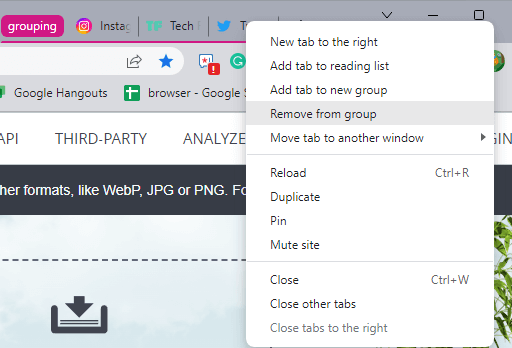
(3) The tab will be removed from the group. If the tab is not removed, restart the Chrome browser and check it.
How to Add New Tab in Group
(1) Right-click on the Group tab that you have created.
(2) Select the New tab in the group option.
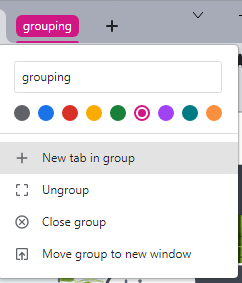
(3) A new tab will appear within the group.
How to Group Tabs in Chrome [Smartphones]
(1) Launch the Chrome application on your Android or iOS device.
(2) Open the new tab and search for the content.
(3) Now, tap and hold the article that you need to group.
(4) Select the option Open in a new tab group from the popup menu.
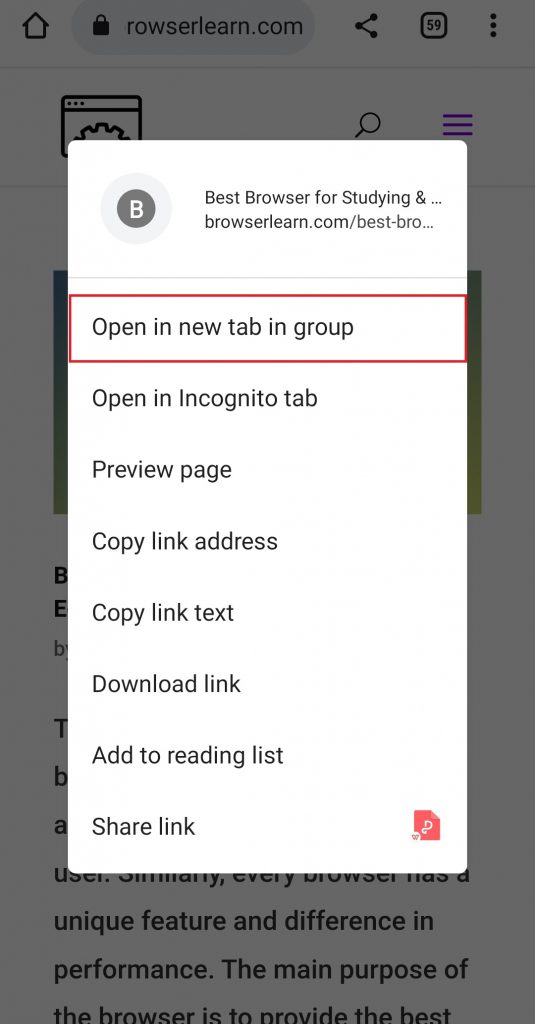
(5) Repeat the process for all the tabs that you need to group.
(6) That’s it you have created a new tab group on Chrome from your mobile.
OR
(1) Open the Chrome application on your device.
(2) Search for the content and create new tabs that you need to group.
(3) Tap the Tab icon at the top right.
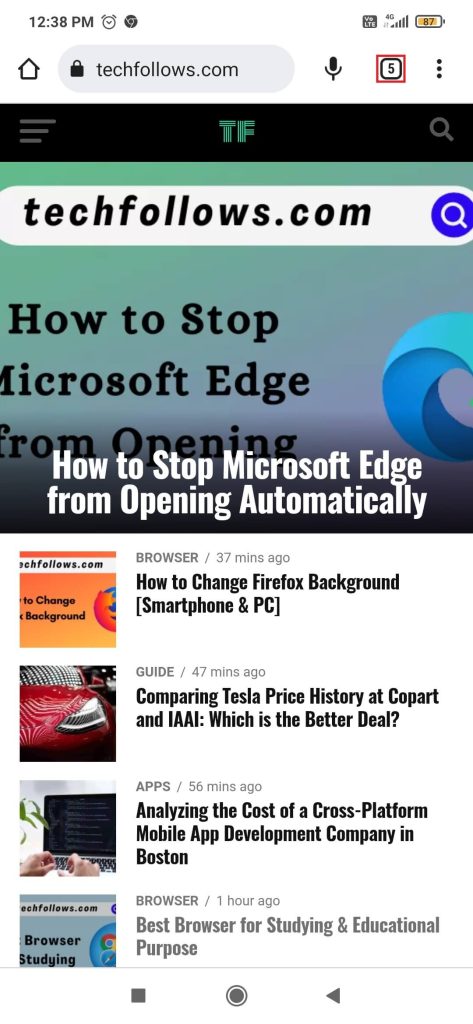
(4) Now, click on the three-dotted icon at the top right corner.
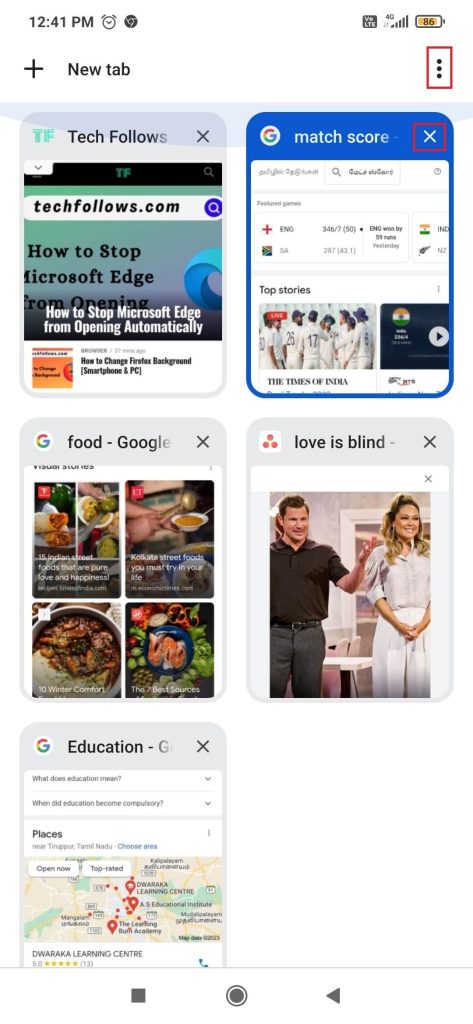
(5) Select the option Group tabs.
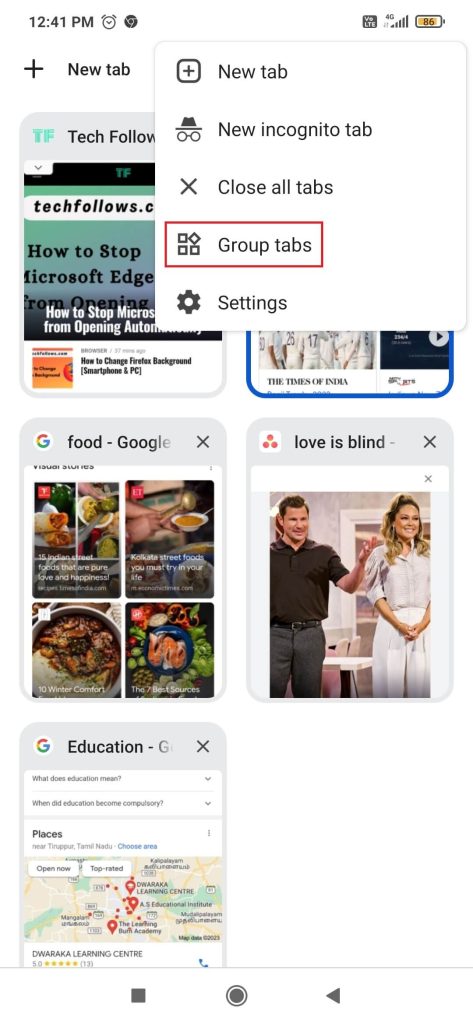
(6) Check the box of the tab that you need to group it.
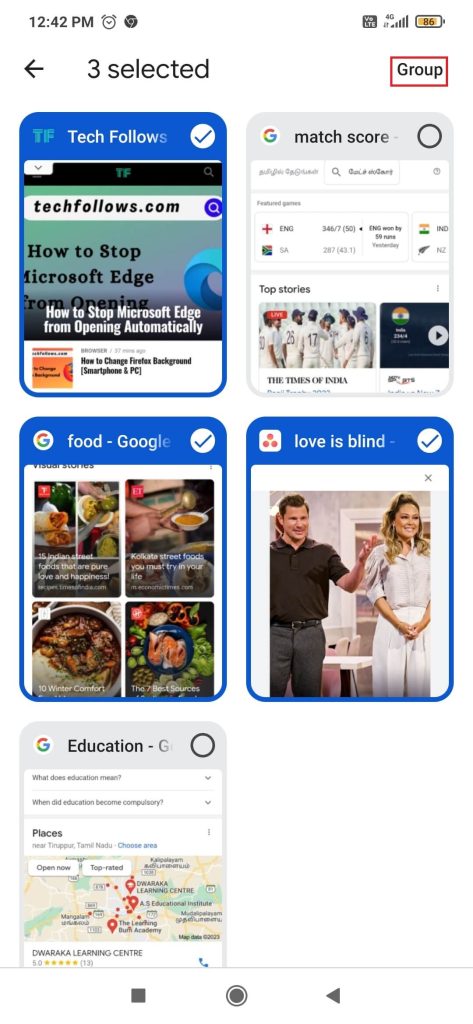
(7) Hit the option Group at the top right to group all the tabs from the browser.
(8) Now, you have created a new tab group on your Chrome.
How to Delete Grouped Tabs
(1) Click the tab icon at the top right.
(2) Locate and select the tab group that you need to delete from the group.
(3) Tap the X mark near the tab to delete the tab from the group.
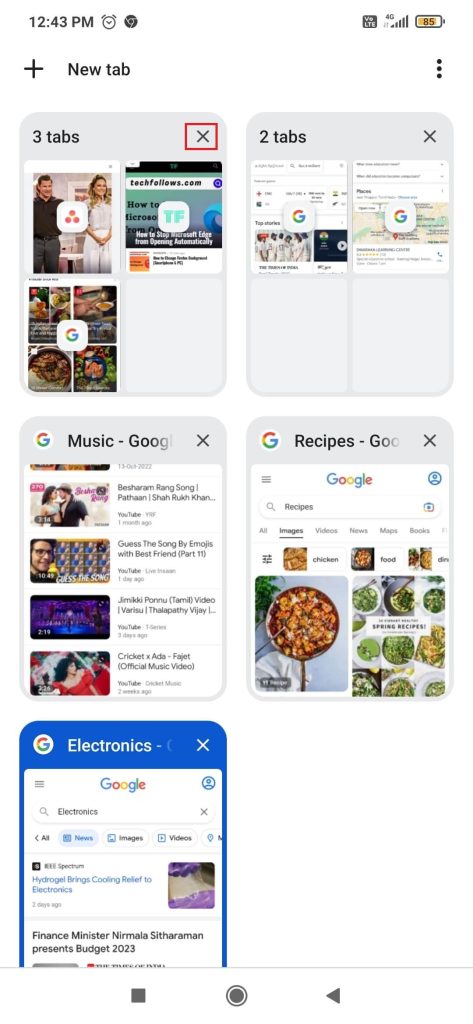
Similarly, you can also group tabs on Safari and other browsers as well.
Advantages of Creating Tab Groups
- By creating the group, you can easily differentiate from the other tabs
- Store all your related content in a single group and open all the tabs with a single click
- Customize the group in different names and colors
Frequently Asked Questions
In some of the PC, the grouping tab option is disabled. You need to enable the from the Flags option to enable it.
Open Chrome → Search for chrome://flags → Click search flags → Type “#tab-groups” → Select Enabled from the drop-down menu → Relaunch your browser to enable the feature.
Disclosure: If we like a product or service, we might refer them to our readers via an affiliate link, which means we may receive a referral commission from the sale if you buy the product that we recommended, read more about that in our affiliate disclosure.
Read More: World News | Entertainment News | Celeb News
Tech Follows




