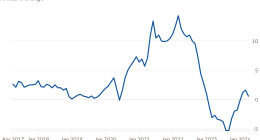IPTV, also called Internet Protocol Television, is a digital media service that streams television channels over the internet. Unlike traditional cable methods, the streamed media content will be stored on the transmission end of the server. Hence the users can access their favorite content anytime. IPTV works based on Internet protocol technology. You need to get a subscription from an IPTV provider to watch IPTV content. IPTV is accessible on popular devices like Android, Windows, iOS, Mac, Smart TV, and more. If you have a Samsung Smart TV, you can directly install any IPTV player from the Samsung App Store. In addition, You can also sideload IPTV apps on Samsung TV.
How to Install IPTV on Samsung Smart TV
There are plenty of IPTV apps available on the Samsung App Store. For demonstration, we have used Smart IPTV.
#1: Power On Samsung Smart TV and connect it to a strong internet connection.
#2: Tap the home button on your Samsung Remote.
#3: Locate and open the Samsung App Store.
#4: Navigate to the search bar and search for Smart IPTV.
#5: Select the Smart IPTV app from the search results.

#6: Select the Install button to download the Smart IPTV app.
How to Activate Smart IPTV on Samsung Smart TV
#1: Launch the IPTV app on your Samsung TV.
#2: You will see a MAC address in the center of the screen. Note down the MAC address and open a browser on your smartphone or PC.
#3: Go to the Smart IPTV activation website (www.siptv.eu/mylist/)
#4: Enter the MAC address on the box and add the M3U link or playlist file of your IPTV provider.
#5: Then, tap the Send button.

#6: Within a few seconds, a pop-up stating “1 URL added! Restart your App” will appear on the bottom of your browser screen.
#7: Open the app on Samsung Smart TV and watch your desired content on a big screen.
How to Sideload IPTV on Samsung Smart TV
#1: Turn On your PC and launch a browser of your choice.
#2: Download the apk file of any IPTV player on your PC.
#3: Connect a USB drive to your PC and transfer the apk file to it.
#4: Remove the USB drive from your PC and insert it into the HDMI port of your Samsung
Smart TV.

#5: Turn ON your Samsung Smart TV and navigate to Settings.
#6: Locate and enable the option Unknown Sources.
#7: Now, go to the USB drive section and tap the APK file.
#8: Follow the on-screen instructions to install the player app on your Samsung Smart TV.
#9: Open the app on Samsung TV and add the M3U link or Xtream Codes of your IPTV provider to stream IPTV content.
Frequently Asked Questions
You can install the IPTV apps from the App Store on Samsung Smart TV.
No. IPTV is not safe to use. So, ensure to use a VPN service like ExpressVPN while streaming IPTV content.
Yes. Some IPTV services offer content for free.
Disclosure: If we like a product or service, we might refer them to our readers via an affiliate link, which means we may receive a referral commission from the sale if you buy the product that we recommended, read more about that in our affiliate disclosure.
Source: Tech Follows