Kodi is an open-source media player that allows you to watch videos, audio, or images from your local storage or other media sources. Additionally, you can also install addons on Kodi to stream movies, TV series, sports, and more. JVC TV is a reliable smart TV brand that comes in three different operating systems, namely Android TV OS, Roku TV OS, and Fire TV OS. You can install Kodi directly from the Play Store on JVC Android TV. If you use JVC Fire TV or JVC Roku TV, you need to use the sideloading or screen mirroring method to get Kodi on JVC Smart TV.
How to Download Kodi on JVC Android TV
#1. Turn On JVC Android TV and connect it to a WiFi connection.
#2. Select the Apps option on the home screen.
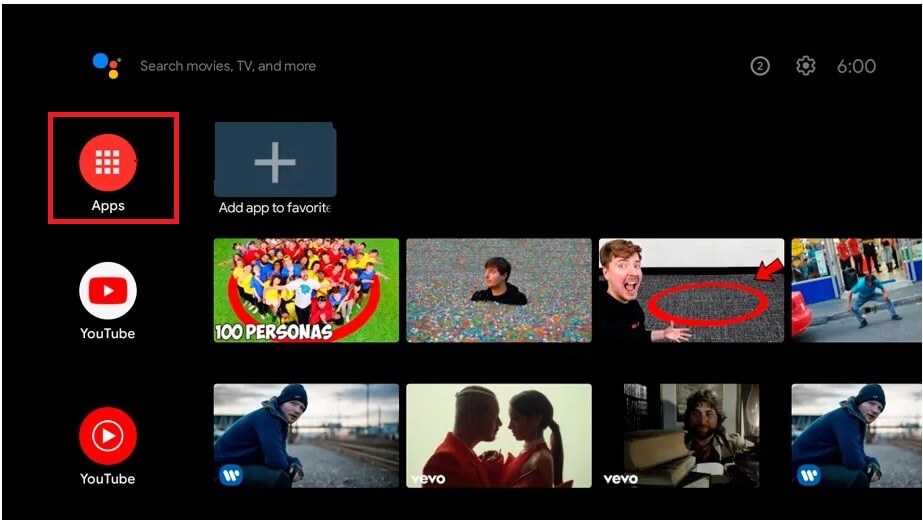
#3. Click the Google Play Store application.
#4. Tap the Search icon at the top and type Kodi using the virtual keyboard.
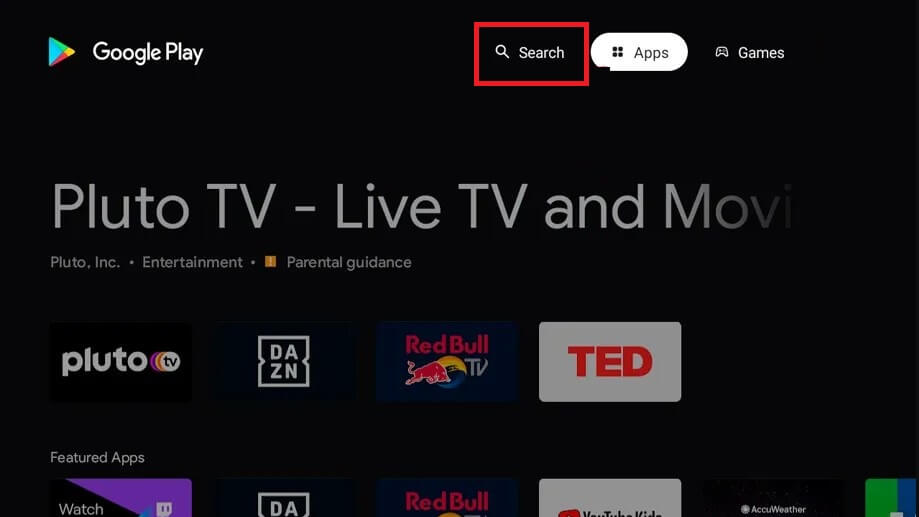
#5. Select the Kodi app from the search suggestions.
#6. Hit the Install button on the app description page.
#7. Now, the Kodi app will be installed on JVC Android TV.
How to Add Kodi on JVC Fire TV
[1] Connect the JVC Fire TV to a WiFi network.
[2] Tap the Find icon on the home screen.
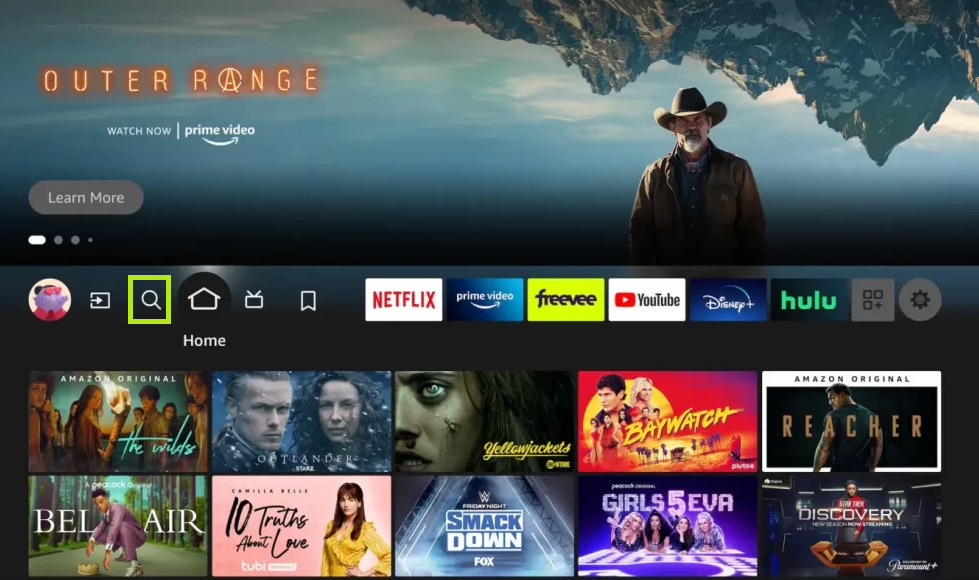
[3] Select the search bar and use the on-screen keyboard to type Downloader.
[4] Click the Downloader app from the search results.
[5] Tap the Get button or Download icon to install the app on JVC Fire TV.
[6] Now, go to JVC Fire TV Settings → Click My Fire TV → Tap Developer Options → Select Install unknown apps → Turn On Downloader.
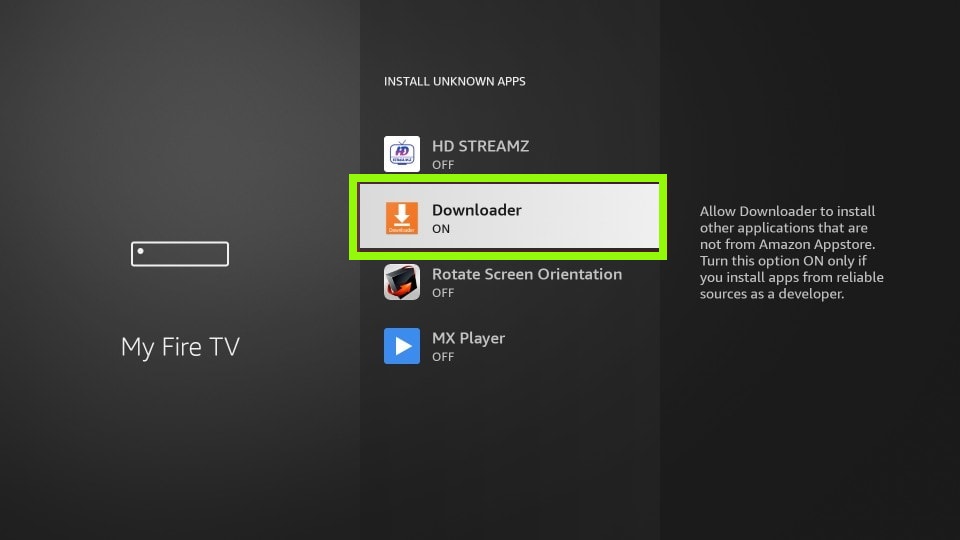
[7] Open the Downloader app on JVC Smart TV and enter the KODI APK link on the URL box. Then, select Go.

[8] Once the APK file is downloaded, select the Install button on the pop-up menu.
[9] That’s it. You have successfully installed Kodi on JVC Fire TV.
[10] Launch the Kodi app after installation and stream your desired content on a larger screen.
How to Get Kodi on JVC Roku TV
Kodi is not available for JVC Roku TV. But you can screen mirror Kodi on JVC Roku TV using your Android Phone. To do it, you must connect the Roku and Android Phone to the same WiFi. Then, enable the option Screen mirroring mode on Roku-powered JVC TV.
[1] Install the Kodi app from the Google Play Store on your smartphone.
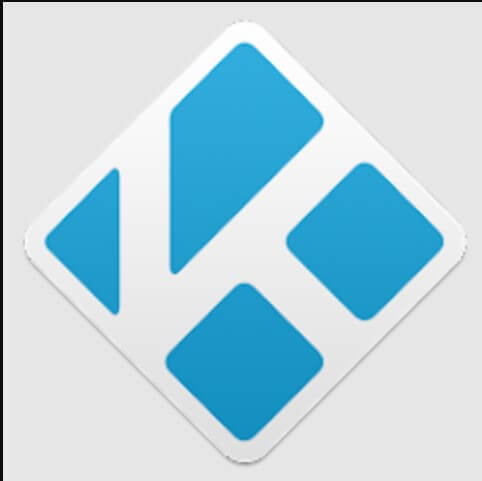
[2] Navigate to the Notification Panel on your Android Phone and hit the Cast icon.
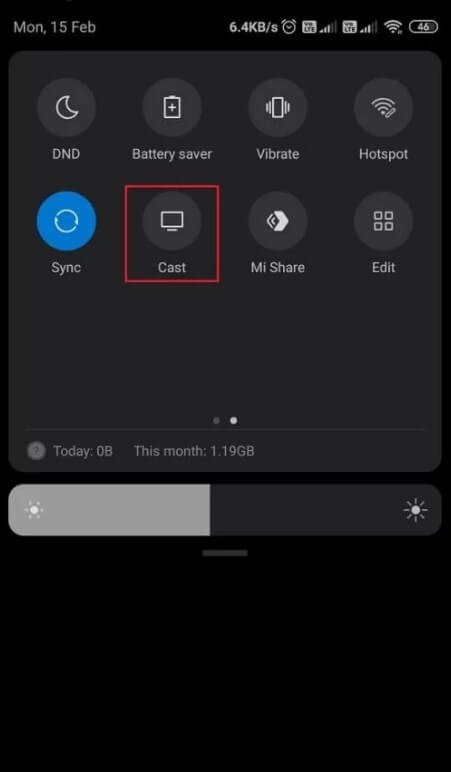
[3] Select your JVC Roku TV from the list of devices.
[4] Now, the Android Phone screen will be mirrored on JVC Roku TV.
[5] Open the Kodi app on your Android Phone and play any video to stream it on your JVC Roku TV.
Frequently Asked Questions
You can sideload Kodi on JVC Android TV using the Downloader app.
Yes. If you are streaming content via third-party Kodi addons, you must use a VPN.
Yes. Kodi is free to download and use.
Disclosure: If we like a product or service, we might refer them to our readers via an affiliate link, which means we may receive a referral commission from the sale if you buy the product that we recommended, read more about that in our affiliate disclosure.
Read More: World News | Entertainment News | Celeb News
Tech Follows







