Quick Answer
- X is about to release a new feature to make calls directly from the app without using any phone number.
- Go to X Messages → Tap on a Profile → Click the Call icon → Choose the Audio Call option.
With the new update from X, you can make audio and video calls to your followers. This new calling feature will be available for smartphones, PCs, and the web platform.
After the name change, X (Twitter) has made a lot of changes to the platform. This includes a lot of new features too. Audio and Video calling is the latest feature set to be released in the X app. Using the feature, you can call any of your Twitter followers without using the phone number. You can use the Twitter username to call them. You can call the profile only when the profile is in the Mutual Follow list.
In this guide, you will learn how to make audio or voice calls on X (Twitter) using different devices.
Make Audio Calls on X Using Smartphone App
1. Update the X app from the Play Store or App Store.
2. Open the X or Twitter app and sign in with your account if asked.
3. Go to the DM (Direct Messages) section on the app by clicking the Messages icon.
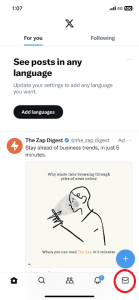
4. You will get a list of profiles that you have texted before. Choose a profile or a friend to make a call.
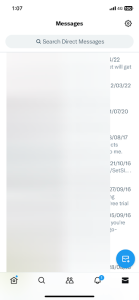
5. Click the Phone icon. You will get two options. Click the Mic icon to make an audio call. If you want to make a video call on X, click the Camera icon.
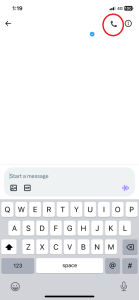
6. Now, your Twitter friend will receive a call notification. Upon acceptance, you can talk with your friend directly from X.
7. To mute the audio, click the Speaker icon. To mute yourself, click the Mic icon.
8. Click the X button to disconnect the call.
Make Voice Calls Using PC App
Make sure that your PC is equipped with the Mic and Speaker to get the audio support.
1. Update the X app from the Microsoft Store or Mac App Store.
2. Open the X app on your PC and sign in with your account.
3. Click the Messages icon on the top.
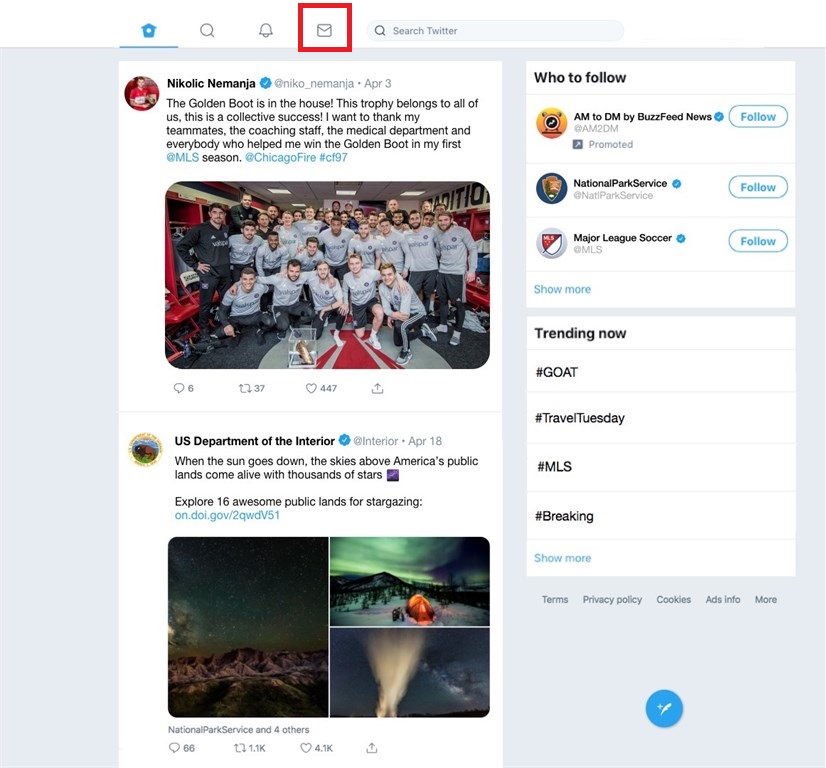
4. From the list of profiles, choose the profile that you want to call.
5. On the chat screen, click the Call icon and choose the Audio Call option.
6. Now, you can talk with your Twitter friends with ease.
Make Audio Calls Using Twitter Website
1. Go to the X.com or twitter.com on your PC browser.
2. Sign in with your Twitter account.
3. Click the Messages icon on the right side of the screen.
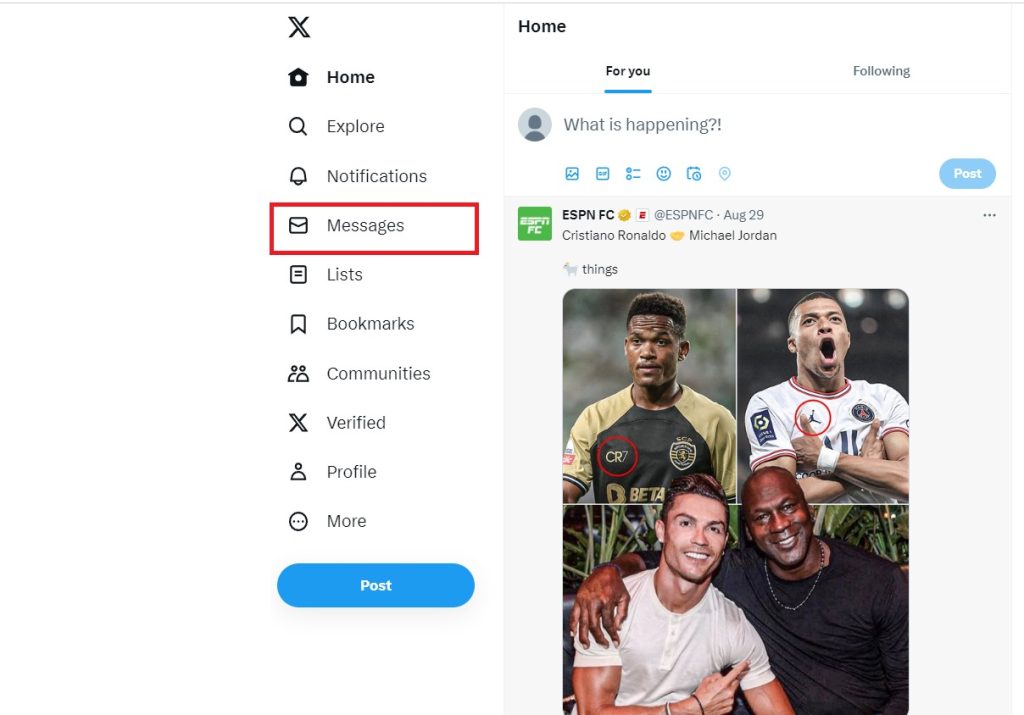
4. Choose the profile that you want to call.
5. Click the Phone icon and tap the Audio Call option.
6. When your friend accepts the call, you can talk directly from the Twitter website.
FAQ
Yes, the audio and video call feature is available for users all over the world.
Yes, you can. But the Verified Twitter profile must follow your Twitter profile. If not, it is not possible to make audio or video calls.
Disclosure: If we like a product or service, we might refer them to our readers via an affiliate link, which means we may receive a referral commission from the sale if you buy the product that we recommended, read more about that in our affiliate disclosure.
Read More: World News | Entertainment News | Celeb News
Tech Follows







