Bookmarks help the user to visit their favorite and most-used website just with a single tap. By enabling bookmarks on your Opera browser, you can easily visit web pages without typing the URL. And, there are no restrictions in adding bookmarks in the browser. In the Opera browser, you can add, edit, remove, and manage bookmarks with ease.
How to Bookmark a Website on Opera [PC]
(1) Launch the Opera web browser on your PC.
(2) Tap the Search bar and go to the website you need to bookmark.
(3) Select the Heart-shaped icon at the end of the search bar.
Note: You can also press the Ctrl + Shift + B keys to access bookmarks.
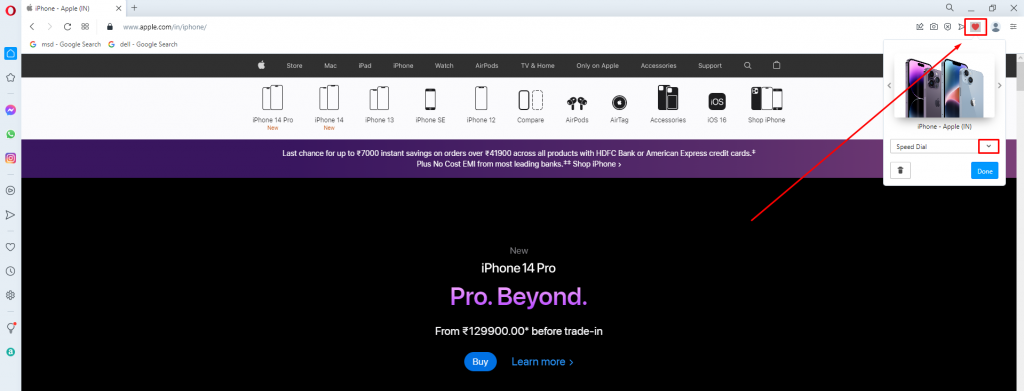
(4) Click on the Down arrow and select the type of bookmark.
(5) Click the Done option from the popup to save the bookmark.
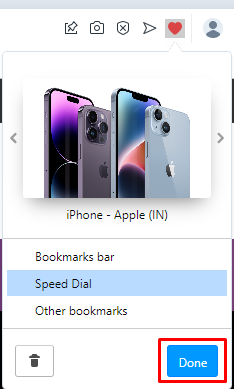
How to View the Saved Bookmarks in Opera
(1) Open the Opera browser on your PC.
(2) Click on the Opera icon at the top left corner.
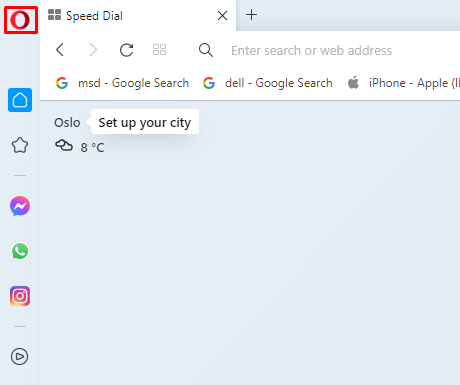
(3) Select Bookmarks and click the Bookmarks again. Or simply press Ctrl + Shift + B to open the Bookmarks page.
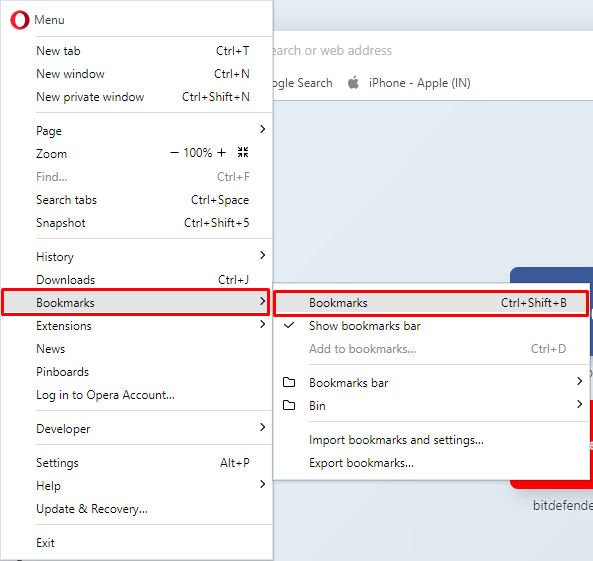
(4) Now, you can view all your saved bookmarks in the browser.
Alternatively, you can also click on the heart-shaped icon on the sidebar and select the Bookmark Bar option to view all the bookmarks.
How to Manage the Bookmarks in Opera
(1) Launch the Opera browser on your PC.
(2) Visit the website that you have bookmarked already.
(3) Click on the Heart icon at the end of the address bar.
(4) Select the option View in bookmarks.
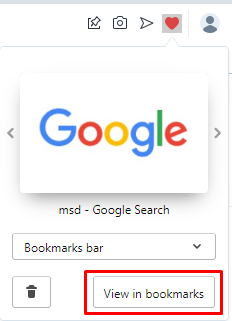
(5) Hover the cursor on the bookmark to edit the bookmarks.
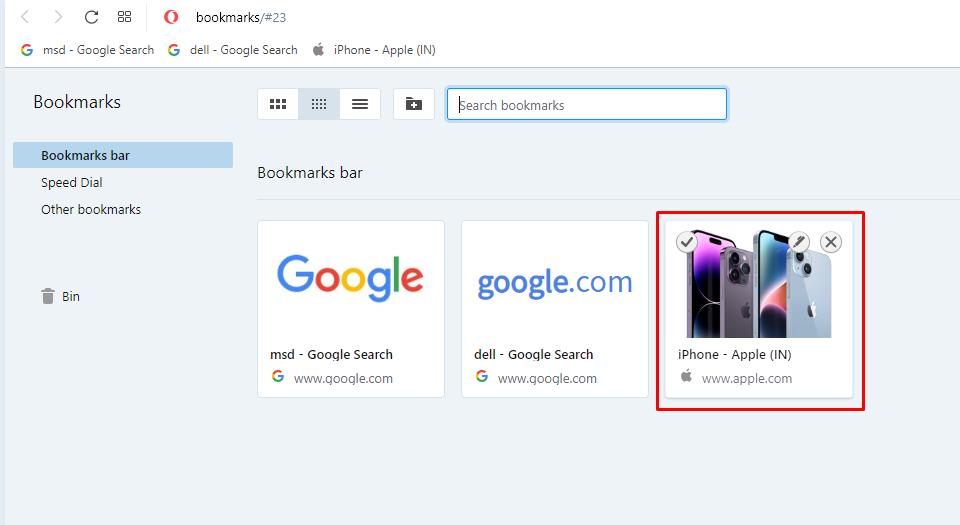
(6) Click the X icon to delete the bookmark.
(7) Click the Import / Export button to import or export bookmarks to your PC.
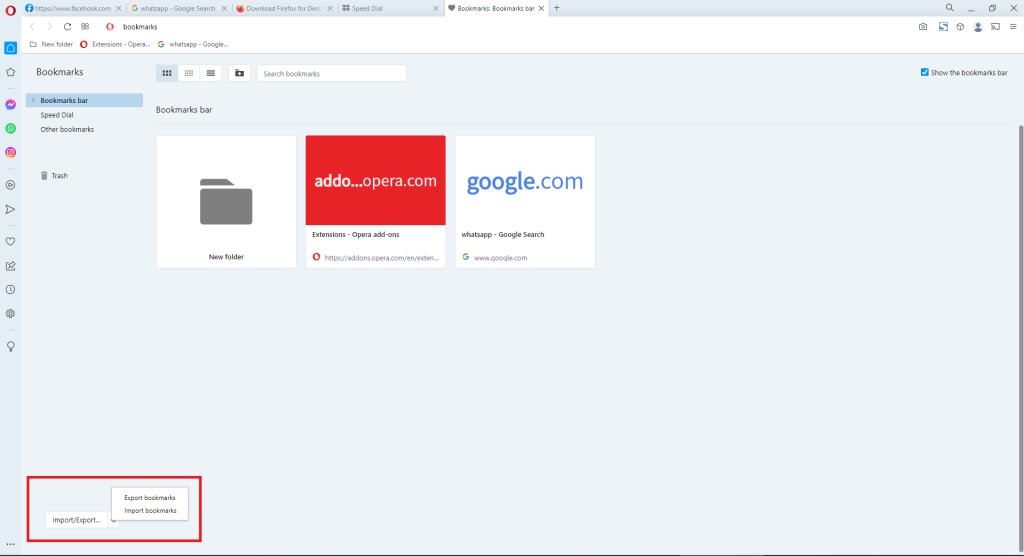
How to Hide or View Bookmarks Bar
(1) Launch the Opera browser on your PC.
(2) Click on the Heart shaped icon on the sidebar.
(3) Select the Open full Boomarks view option located at the bottom of the bookmarks bar.
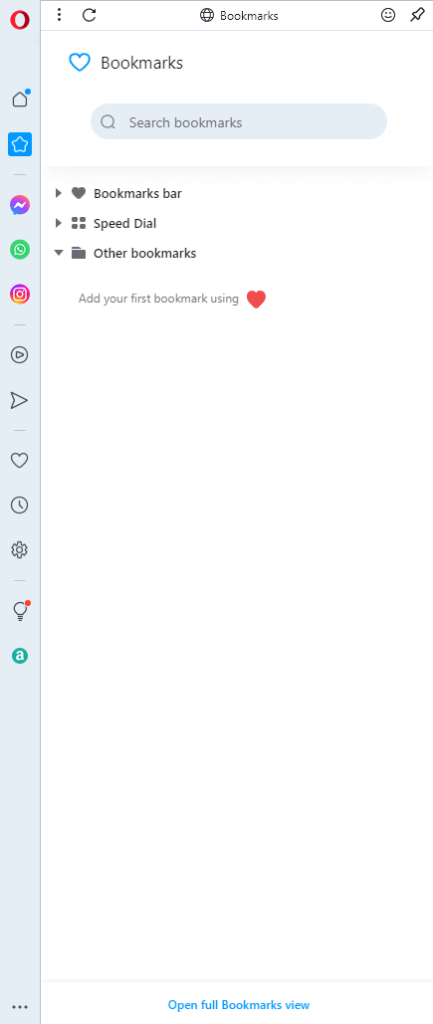
(4) On the right top corner of the Bookmarks page, untick the Show the bookmarks bar option to hide bookmarks from Opera Toolbar.
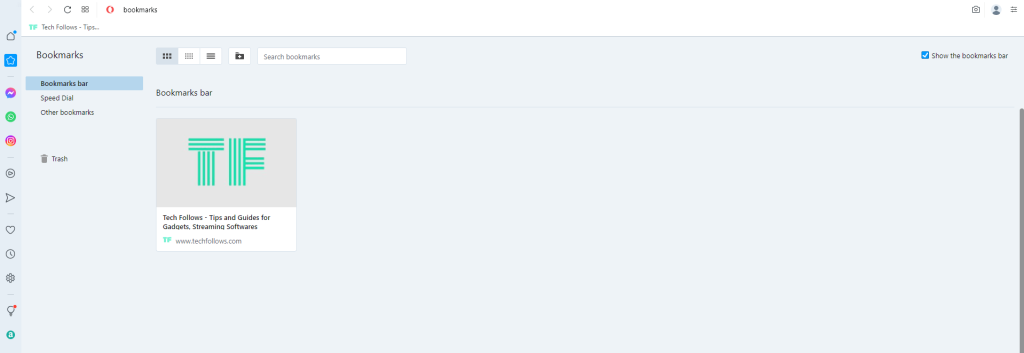
(5) To view bookmarks in Opera toolbar, go to the Bookmarks page and tick the Shows the Bookmarks bar.
If you are switching from Chrome to Opera, you can import all the Chrome bookmarks to the Opera browser and access the bookmarks.
How to Bookmark in Opera [Smartphone]
(1) Open the Opera browser on your smartphone.
(2) Hit the Search bar and visit the website you need to bookmark.
(3) Tap the Three-dotted icon at the top right.
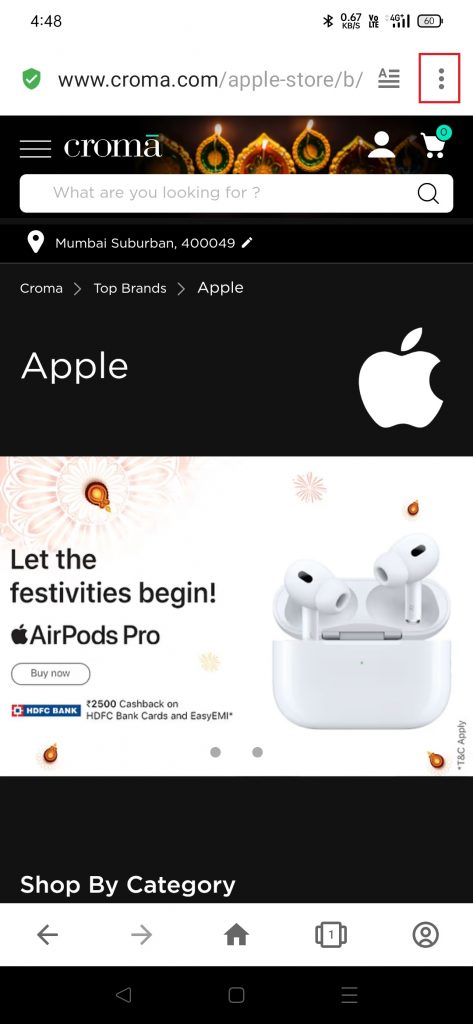
(4) Scroll down and select the Bookmarks option under Add to.
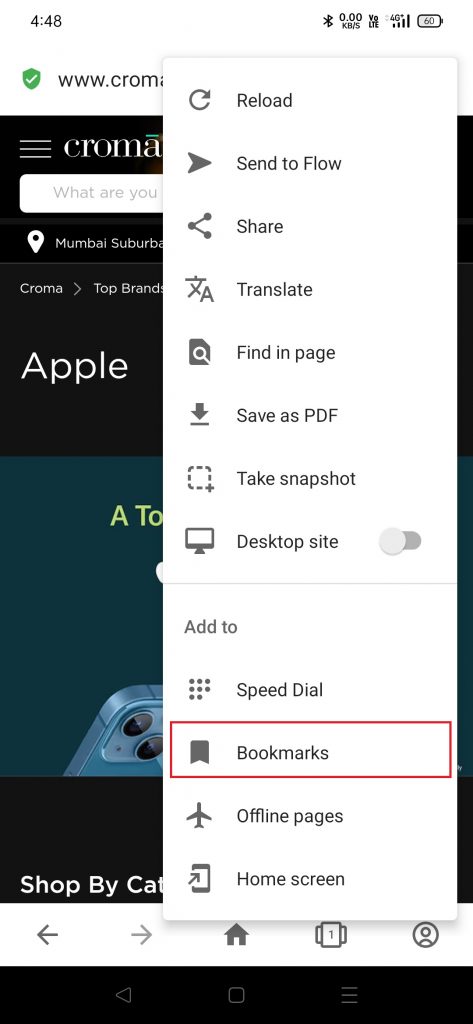
(5) Edit the bookmark’s name if you want and tap the Tick mark to save the bookmark.
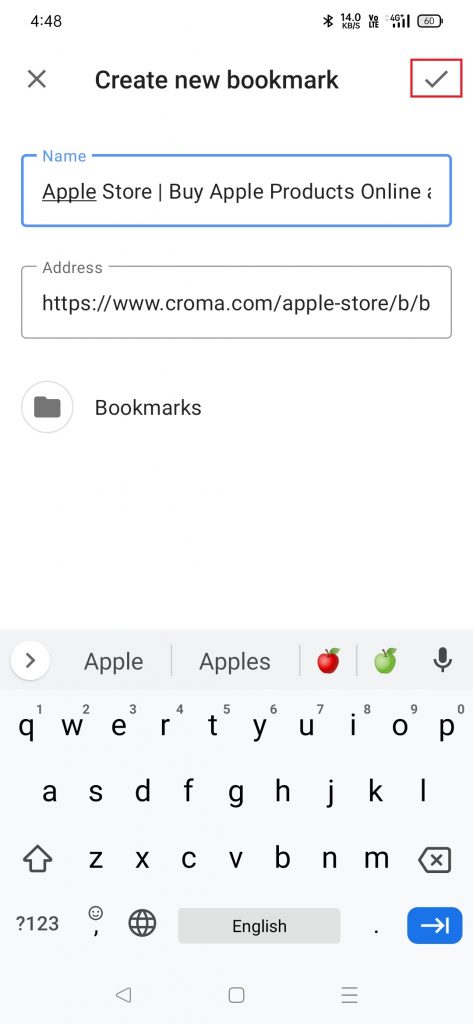
How to View the Saved Bookmarks in Opera
(1) Launch the Opera app on your smartphone.
(2) Click on the Profile icon.
(3) Select the Bookmarks option from the popup.
(4) Tap the Bookmarks to view the website.
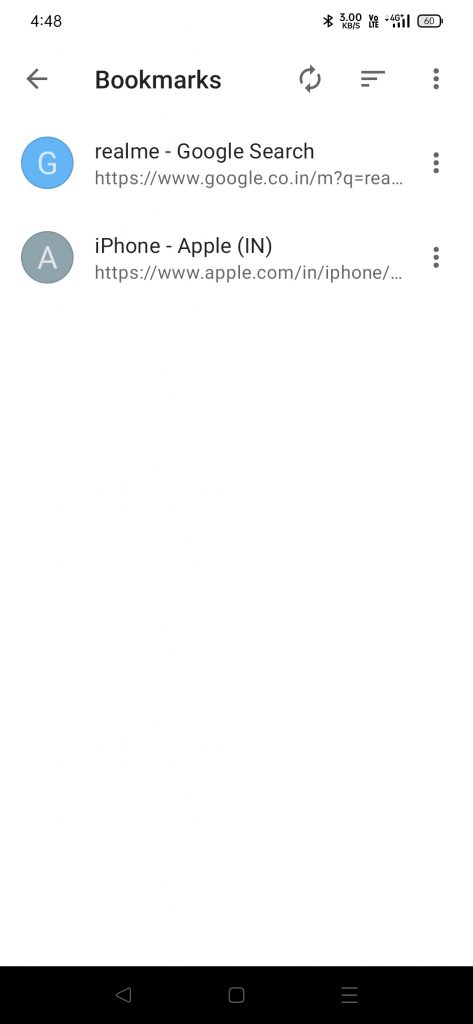
To Delete Bookmarks
(1) Click on the three-dotted icon near the bookmark.
(2) Select the Delete option from the drop-down to delete the bookmark.
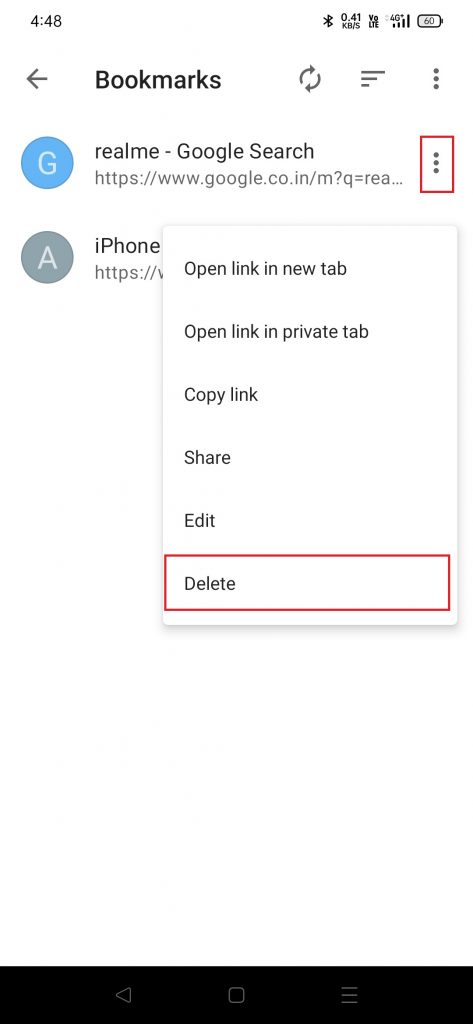
FAQ
Disclosure: If we like a product or service, we might refer them to our readers via an affiliate link, which means we may receive a referral commission from the sale if you buy the product that we recommended, read more about that in our affiliate disclosure.
Read More: World News | Entertainment News | Celeb News
Tech Follows



