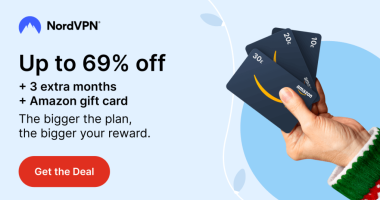Safari is one of the best browsers for multi-tasking with lesser time consumption. Moreover, it has no limits to opening the tabs on the browser. Using multiple tabs will be useful for quick access, but sometimes you may feel fussy working with multiple tabs. If you have closed the current working tab accidentally along with the unused tab, you can easily reopen it. There are multiple ways to reopen the closed tab on Safari from a macOS or iOS device.
How to Reopen the Closed Tab on Safari [Mac]
On Mac, you can reopen the closed tab easily using various methods. Before going into the steps, update the Safari browser on your Mac.
Using Shortcut Key
You can use the shortcut keys on your Macbook to open the recently closed tab. These keys will help to recover the last closed tabs in no time.
- Press the combination keys of Command+Z simultaneously to undo the closed tab on your Safari from Mac.
- Press the combination keys Shift + Command + T to open the last closed tab on your Mac.
Using Undo Close Tab
(1) Launch the Safari application on your MacBook.
(2) Open the necessary tabs in which you need to work.
(3) Now, accidentally, if you have closed the tab, click the Edit option at the top.
(3) Select Undo Close Tab from the drop-down menu.
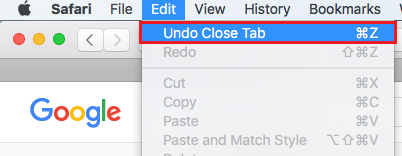
Using Reopen Last Closed Tab
You can use the option Reopen Last Closed Tab to reopen the tabs that you have closed at last.
(1) Select the History option in the menu bar or press the keys Shift+Command +T simultaneously to open the history menu.
(2) Click the option Reopen Last Closed Tab from the drop-down menu to reopen the tab that you have closed recently.
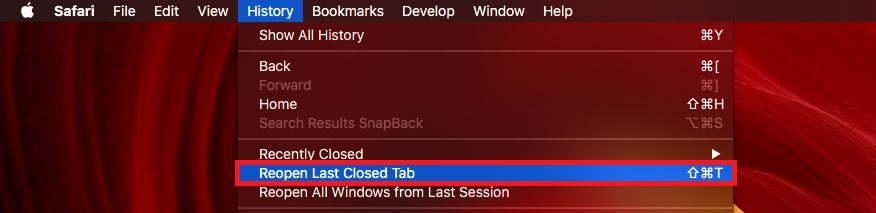
Using the Tab Icon
You can also use the tab icon to reopen the tabs that you have closed recently from your Safari browser. The location of the tab icon may vary according to the version of Safari or Mac. In the new versions, the icon is located near the toolbar, and in the old version, it is located near the top right of your Mac.
(1) Click and hold the tab icon(+) for a few seconds.
(2) It will display the list of tabs that you have opened.
(3) Select the tab that you need to open.

Using Reopen All Windows from the Last Session
If you have restarted your Mac and looking to reopen the last used tabs on your Safari, you can use the option Reopen All Windows from Last Session to reopen all the tabs that you have closed recently.
(1) Click the History option at the top.
(2) Select Reopen All Windows from Last Session from the drop-down menu to reopen the closed window on your Safari browser.
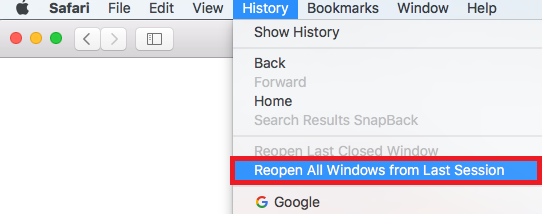
Using Safari Browsing History
You can retrieve the last close tab from your Safari browser history. If you haven’t deleted the Safari browsing history recently, you can retrieve any tab on Safari from your Mac.
(1) Launch the Safari app and click on the History option at the top.
(2) Select the Show History option.
(3) It will display all your browsing history.
(4) Select the website and click the Open in New tab option.
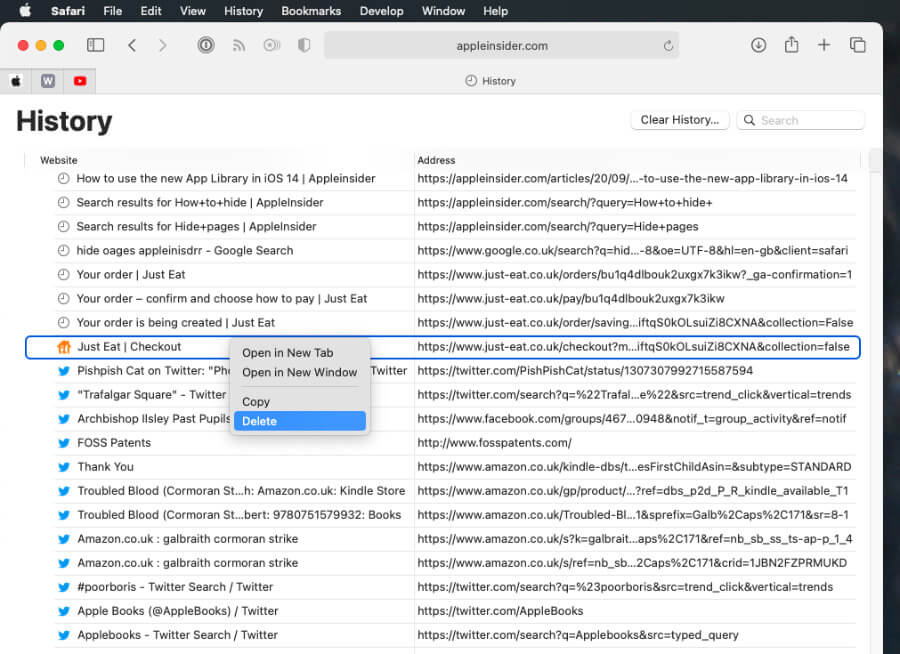
Tip: Learn how to create and manage tab groups on Safari.
How to Reopen the Closed Tab on Safari [iPhone/iPad]
(1) Launch the Safari application on your iOS device.
(2) Click the Tabs icon at the bottom right corner of the app.
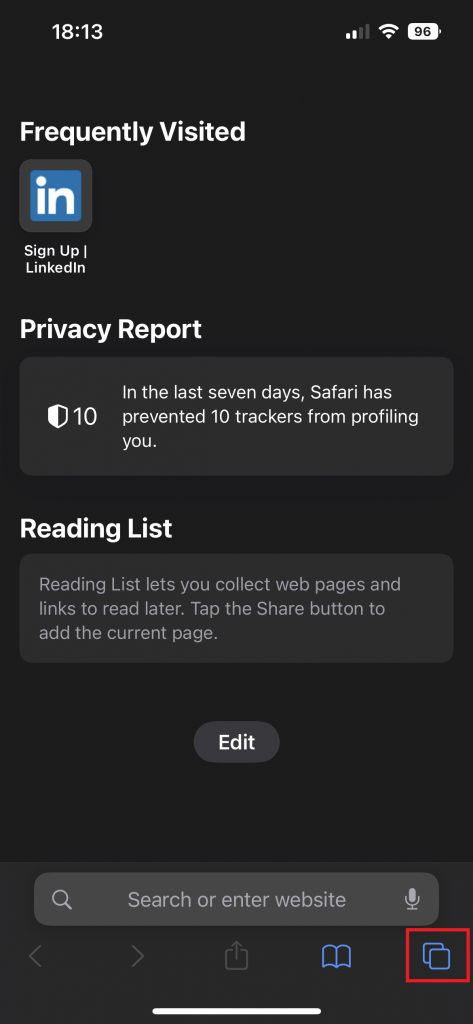
(3) Press and hold the + icon at the bottom left corner.
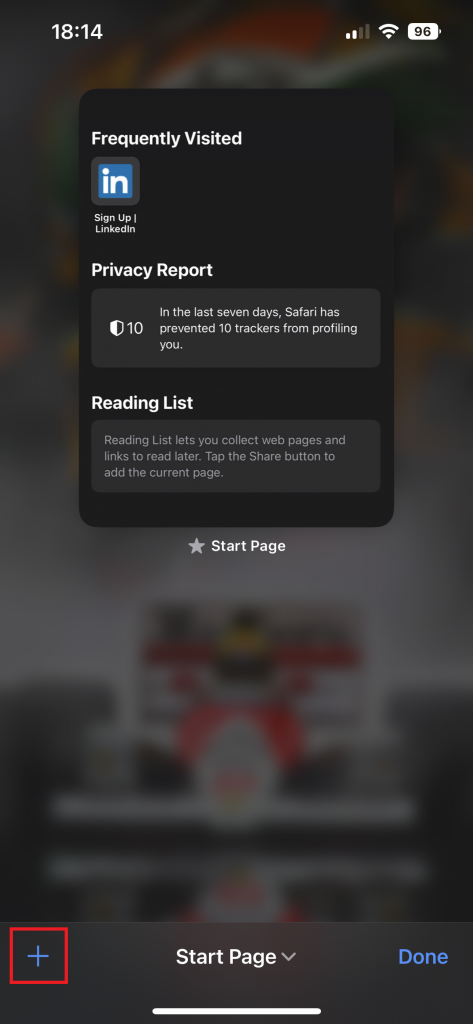
(4) Now, it popups you the recently closed tabs on your Safari.
(5) Select the tab to reopen the tab on your Safari browser from the iOS device.
Reopen Tabs using Safari History
(1) Launch the Safari browser on your iPhone/ iPad.
(2) Click on the Bookmark icon at the bottom of the page.
(3) Tap the Clock icon to view your browsing history.
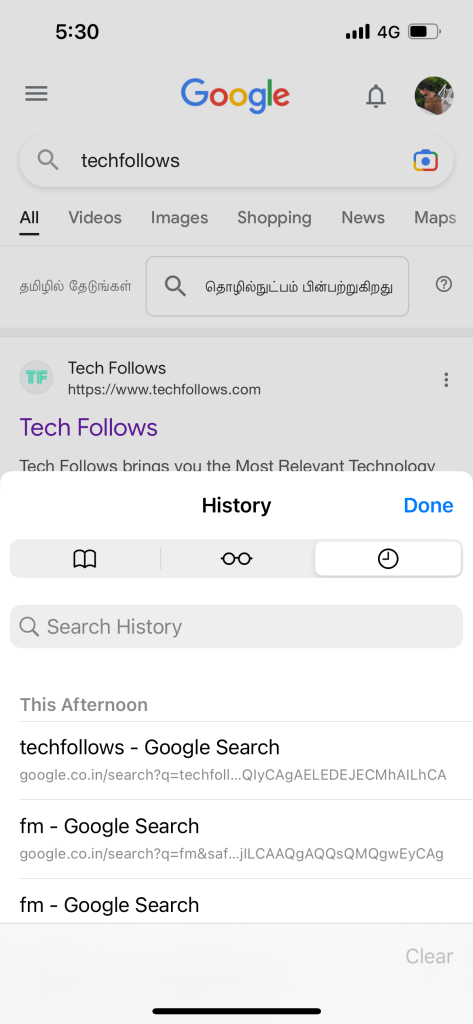
(4) Scroll and choose the tab that you want to open.
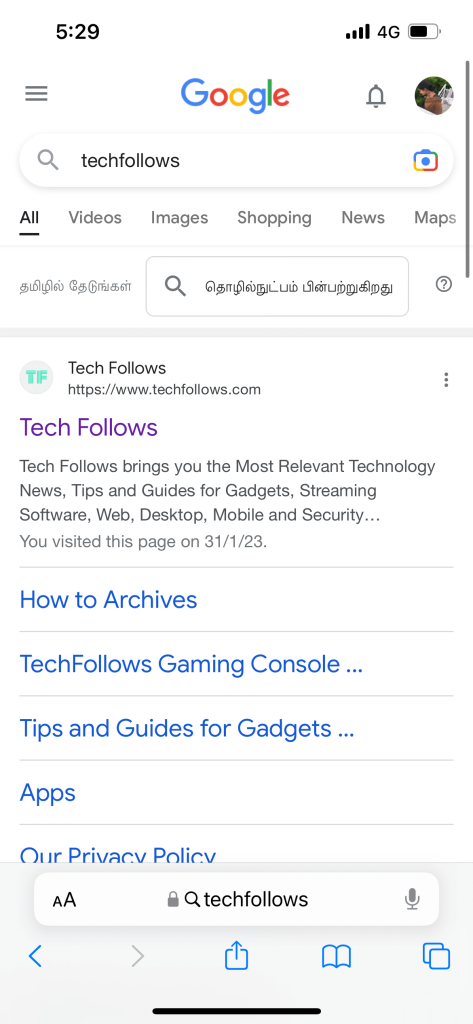
Note: You can also recover deleted browsing history on Safari in case you have deleted them.
Frequently Asked Questions
Yes, you can recover history from iCloud if you have to enable encrypted backups.
Disclosure: If we like a product or service, we might refer them to our readers via an affiliate link, which means we may receive a referral commission from the sale if you buy the product that we recommended, read more about that in our affiliate disclosure.
Read More: World News | Entertainment News | Celeb News
Tech Follows