Quick Answer
- Navigate to the website (www.blazetv.com/activate) and enter the Blaze TV activation code to activate the BlazeTV app on your device.
BlazeTV is an American streaming app that offers news and entertainment content. The BlazeTV app is compatible with Apple TV, Firestick, Roku, and Android TV. After installing the app, you need to activate BlazeTV by entering the activation code on the website (www.blazetv.com/activate).
Before going into the activation steps, subscribe to BlazeTV. BlazeTV is a premium service that charges $9.99/month. This article covers the installation and activation guide of BlazeTV on your streaming device.
How to Activate Blaze TV on Streaming Devices and Smart TV
1. Open the BlazeTV app on your streaming device.
2. Click the Sign In button to get the Activation Code.
3. Visit the BlazeTV Activation Website (www.blazetv.com/activate) using any browser on your PC.
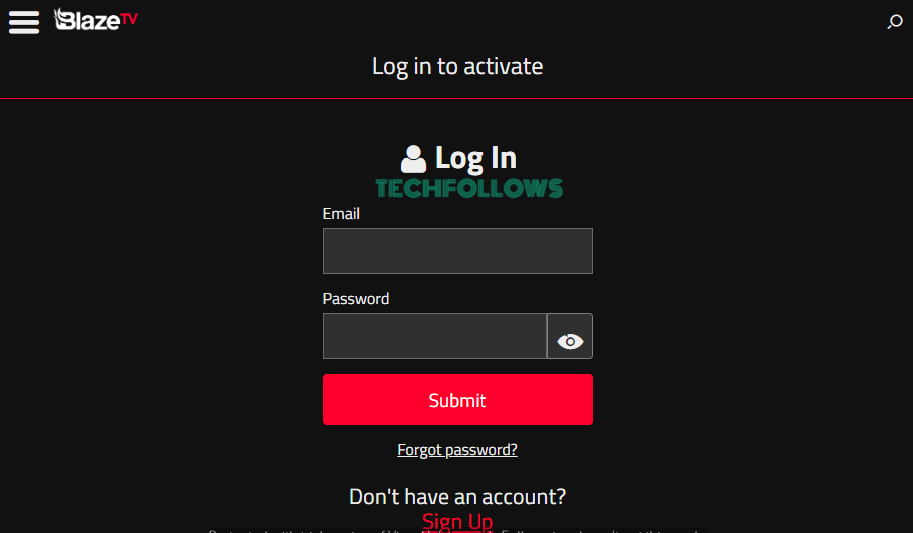
4. Provide your BlazeTV credentials and click the Submit button.
5. Next, enter the BlazeTV Activation Code and click the Activate button.
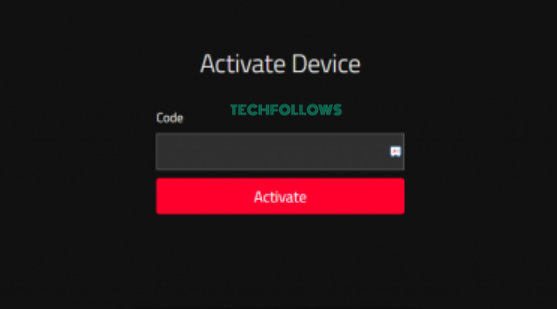
6. Now, the BlazeTV app will be activated. You can start streaming your favorite content.
How to Install BlazeTV on Different Devices
The BlazeTV app is available on the Roku Channel Store, Amazon App Store, Apple Store, and Google Play Store.
Roku
#1. Connect the Roku to a WiFi network.
#2. Press the Home button on the remote to go to the home screen. Tap the option Streaming Channels.
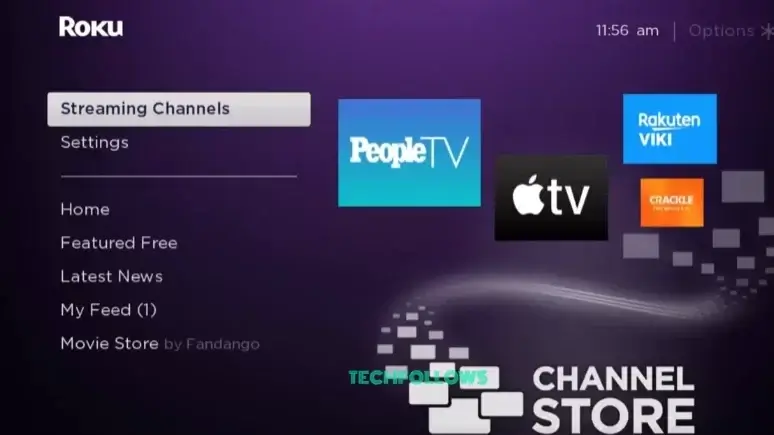
#3. Select Search Channels from the options.
#4. Type and search for the BlazeTV app using the on-screen keyboard.
#5. Select the app from the search results.
#6. Click Add Channel to install the app on Roku.
#7. Tap OK in the prompt and select Go to Channel to launch the app. Note down the code.
#8. Go to the BlazeTV activation website (www.blazetv.com/activate) from a browser on your PC and enter the code to activate the app.
Apple TV
#1. Turn On the Apple TV and connect it to the Internet.
#2. Go to the home screen and launch the App Store.
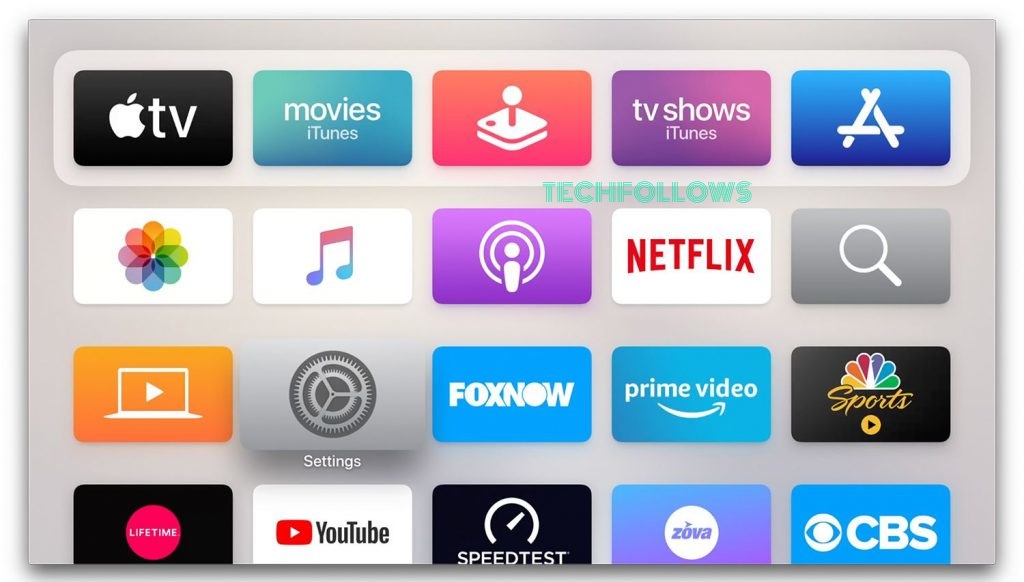
#3. On the next screen, select the Magnifying Glass icon.
#4. Search for the BlazeTV app and select the app.
#5. Next, select the Get button to install BlazeTV on Apple TV.
#6. After the installation, click Open to launch the app.
#7. Note down the Blaze TV code shown on the TV.
#8. Go to the Blaze TV activation website (www.blazetv.com/activate) and fill in the code to activate the app.
Firestick
#1. Connect your Firestick to a strong WiFi.
#2. From the home screen, click the Find icon and select the Search bar.

#3. Type BlazeTV in the search box and pick the app from the list.
#4. Next, select Get or Download to install the app.
#5. Click Open to launch the BlazeTV app.
#6. Make a note of the code. Then, launch a browser on your PC and visit the website (www.blazetv.com/activate) to enter the code and activate the app.
Android TV
#1. Turn On your Android TV and move to the home screen.
#2. Select the Apps section from the home screen.
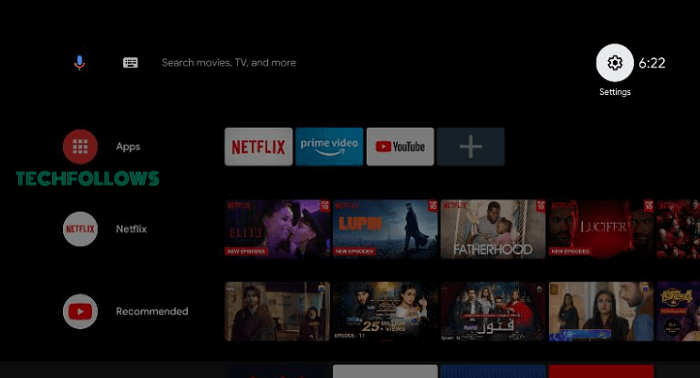
#3. Launch the Google Play Store and tap the Search icon.
#4. Type BlazeTV with the help of the on-screen keyboard.
#5. Pick the Blaze TV app from the search results and click the Install button.
#6. Then, tap Go to Channel to launch the BlazeTV app.
#7. Note down the activation code.
#7. Navigate to the activation website (www.blazetv.com/activate) from your PC browser and type the code to activate the app on your Android TV.
FAQ
No. BlazeTV costs $9.99 per month.
Disclosure: If we like a product or service, we might refer them to our readers via an affiliate link, which means we may receive a referral commission from the sale if you buy the product that we recommended, read more about that in our affiliate disclosure.
Read More: World News | Entertainment News | Celeb News
Tech Follows







