Quick Answer
- The latest versions of Samsung TV have Alexa built-in. You must use the SmartThings app for older TVs to connect with Alexa-enabled devices.
- Alexa on Latest TV versions: Select Amazon Alexa → Sign in to your Amazon account → Turn on Alexa Hands-Free → Click All Done.
- Alexa on Older TV versions: Open the SmartThings app → Connect Alexa-enabled device with Alexa app → Connect SmartThings app with Alexa app.
Samsung Smart TVs are coming with built-in Amazon Alexa voice assistant. The newer models (2020 & above models) of the Samsung Smart TV have the Alexa button on the remote or the Alexa app on the TV so that you can talk to Alexa easily. For older Samsung TVs, you should use external devices that support Alexa to get voice assistant support.
Read the article below to learn how to set up and use Alexa on older or newer versions of Smart TV.
How to Set Up Alexa on Latest Samsung Smart TV
When you set up your Samsung TV, you will be asked to Select a Voice Assistant. If you have missed it while setting up the TV, you can open the Alexa app on the home screen to set up the voice assistant.
Information Use !!
Concerned about online trackers and introducers tracing your internet activity? Or do you face geo-restrictions while streaming? Get NordVPN – the ultra-fast VPN trusted by millions, which is available at 69% off + 3 Months Extra. With the Double VPN, Split tunneling, and Custom DNS, you can experience internet freedom anytime, anywhere.

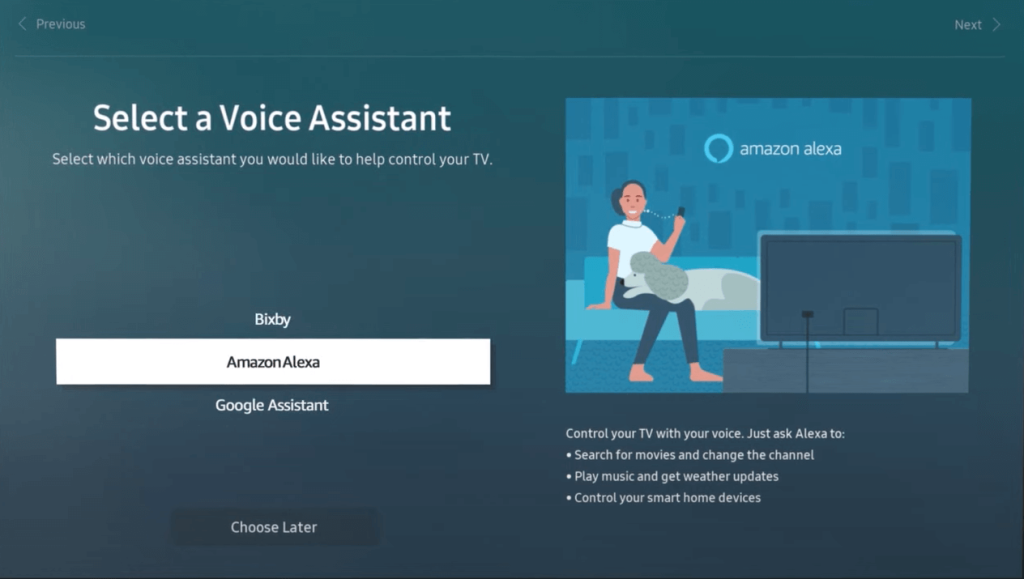
1. Open the Alexa app on your Samsung Smart or Frame TV.
2. Click the Get Started button.
3. You need to connect the Alexa app to your Amazon account. You can Scan the QR code or use the Activation code on your TV screen.
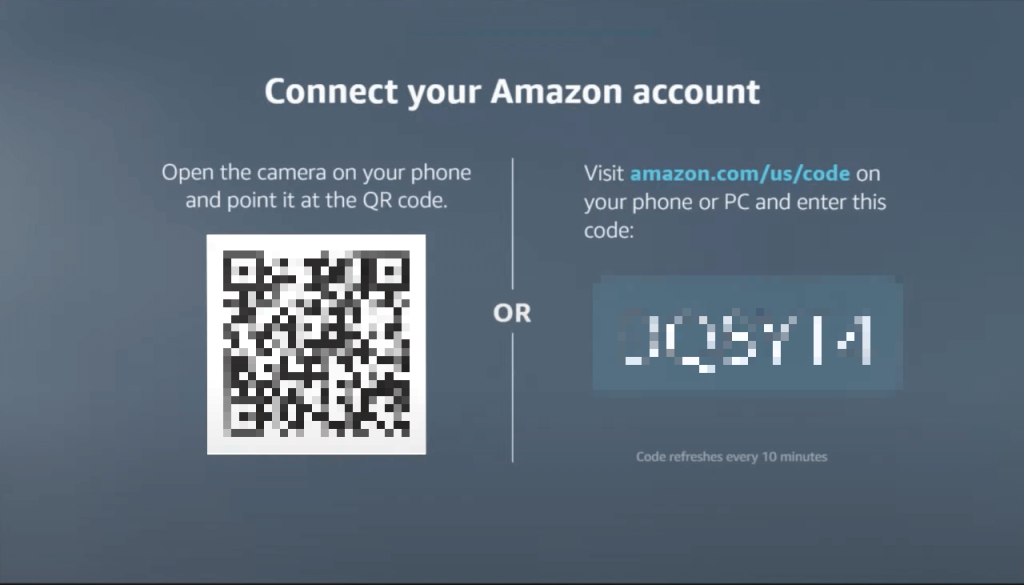
4. Scan the QR code on your smartphone or go to the Amazon website (amazon.com/us/code) and enter the code to link your Amazon account.
5. Select Turn on Alexa Hands-Free (if available) and click the All Done button.
6. Then, you can say “Alexa” to trigger the voice assistant and execute any commands. If the Alexa Hands-Free feature is unavailable, hold the Mic button on the Samsung remote to trigger the voice assistant.
How to Get Alexa on Older Samsung Smart TVs
In the older version of Samsung TVs, you need SmartThings and the Amazon Alexa app on your smartphone to use Alexa voice assistant.
Connect Samsung TV with SmartThings App
1. Download and install the Samsung SmartThings app from the Play Store or App Store.
2. Open the app and sign in to the Samsung account.
Note: The Samsung account and WiFi network used on the smartphone and Samsung Smart TV should be the same.
3. Click Allow for the permissions asked on your smartphone.
4. Now, click the Devices section at the bottom.
5. Tap the + button at the top to add a device.
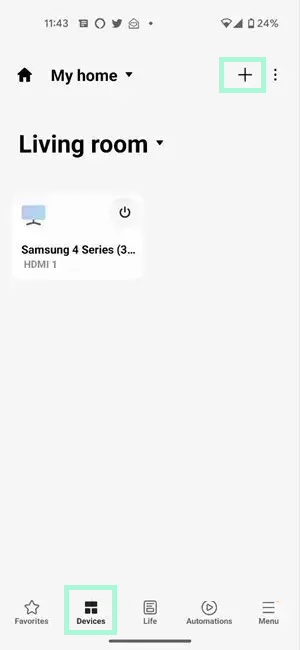
6. Scroll down and select the TV option.
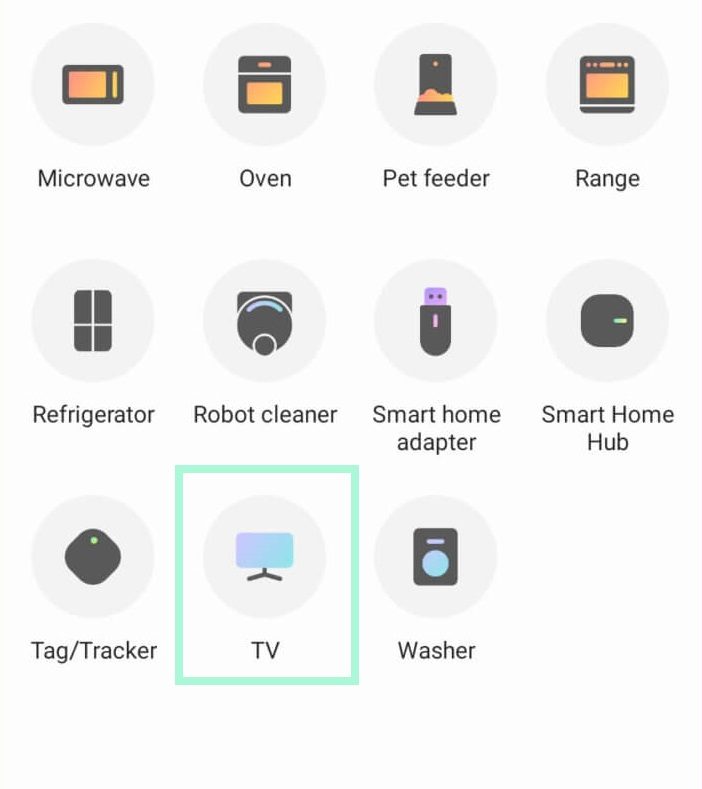
7. Click Samsung to connect to the TV.
8. Find your Samsung TV in the list and pair it.
9. Select your Samsung TV and enable the toggle button.
Connect Samsung TV to Amazon Echo Device
1. Download and install the Amazon Alexa app on your smartphone from the Play Store or App Store.
2. Open the app and sign in with your Amazon account.
3. Select Devices in the menu from the bottom of the screen.
4. Click All Devices and find and select your Echo or other device that supports Alexa.
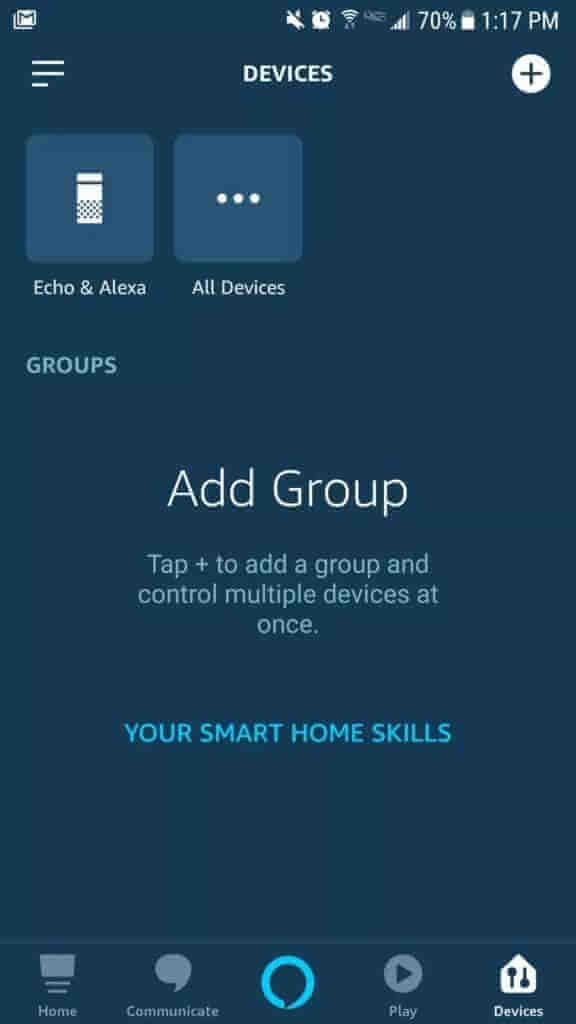
Connect SmartThings and Amazon Alexa App
1. Open your SmartThings app and go to the Devices section.
2. Click Your Smart Home Skills and tap the Enable Smart Home Skills button.
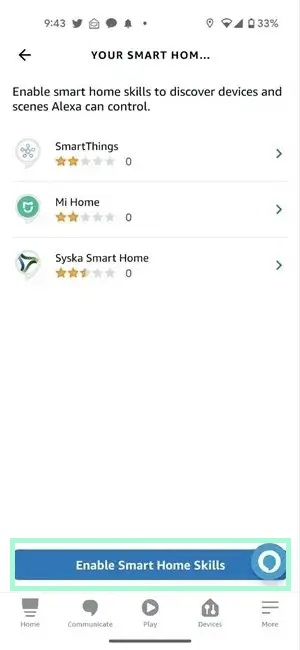
3. Tap the Search icon at the top.
4. Search for SmartThings and select it.
5. Click the ENABLE TO USE button.
6. Click Authorize to permit the Alexa app to access your device.
7. If it redirects you to the sign-in page, sign in to your Samsung account.
8. Click Next to link your SmartThings and Alexa.
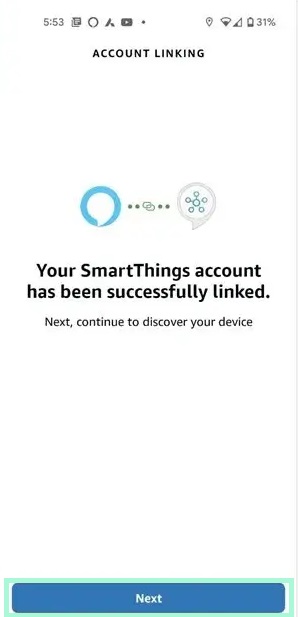
9. Now, the Alexa app will search for your TV. Click Set Up Device when it connects to your TV.
Note: Keep your TV ON when Alexa searches for the device.
10. You can add the device to a group or skip it.
11. Now, your TV has been connected to the Alexa device, and you can control the TV with it.
Alexa Commands for Samsung TV
Some of the commands that Alexa can perform to control your TV are as follows.
| Commands | Task |
|---|---|
| Alexa, turn ON/OFF the Samsung TV. | Turn ON or OFF your TV |
| Alexa, turn the volume up/down on Samsung TV. Alexa, mute the TV. | Adjusting volume/mute |
| Alexa, switch to channel [number/name]. | Changing channels |
| Alexa, play/pause/fast forward video on TV. | Controlling the Video |
How to Turn Off Alexa on Samsung Smart TV
1. Go to Settings in the Alexa app on your smartphone.
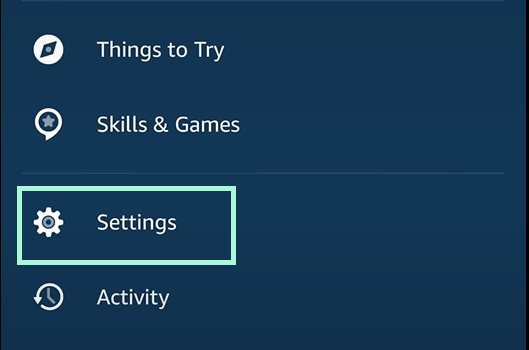
2. Click Device Setting and select your Samsung TV.
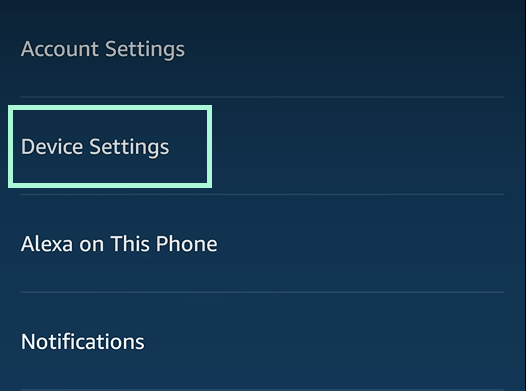
3. Turn off the Enable Alexa Hands-Free toggle button. Alexa on your TV will be turned off. If you want, you can also check our detailed guide on how to turn off voice assistant on Samsung Smart TV.
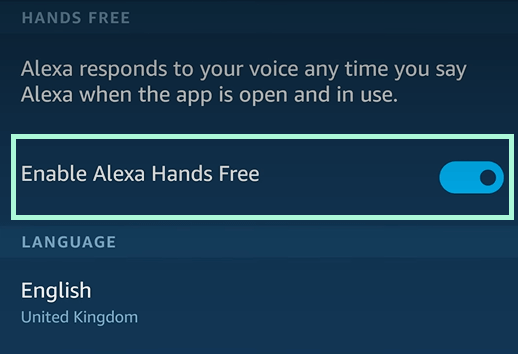
FAQ
It may be due to some bug issues. Update your Alexa app to the latest version. Ensure your TV and Alexa devices are connected to the same WiFi network.
Disclosure: If we like a product or service, we might refer them to our readers via an affiliate link, which means we may receive a referral commission from the sale if you buy the product that we recommended, read more about that in our affiliate disclosure.
Read More: World News | Entertainment News | Celeb News
Tech Follows






