Quick Answer
- The TeaTV app is not available on the Roku Channel Store. You need to screen mirror the app from your smartphone or PC.
- Using Smartphone: Install TeaTV on Smartphone → Go to Notification Panel → Tap the Cast icon → Choose the Roku device → Open the TeaTV app and play any content.
- Using PC: Install TeaTV on PC → Go to Action Center → Tap the Connect button → Choose Roku → Play any video content from the TeaTV app.
The TeaTV app is a free streaming app that offers the latest movies and TV shows. The TeaTV app is not listed on the Channel Store. So, you can’t install the TeaTV app on your Roku streaming devices and TVs. To access the TeaTV app on your Roku, you need to screen mirror the app from your smartphone or PC.
In this guide, you will learn how to access the TeaTV app on Roku.
How to Watch TeaTV on Roku using Android Phone
Make sure that you have turned on the Screen Mirroring feature on Roku. Then, follow the below steps to screen mirror the TeaTV app.
Information Use !!
Concerned about online trackers and introducers tracing your internet activity? Or do you face geo-restrictions while streaming? Get NordVPN – the ultra-fast VPN trusted by millions, which is available at 69% off + 3 Months Extra. With the Double VPN, Split tunneling, and Custom DNS, you can experience internet freedom anytime, anywhere.

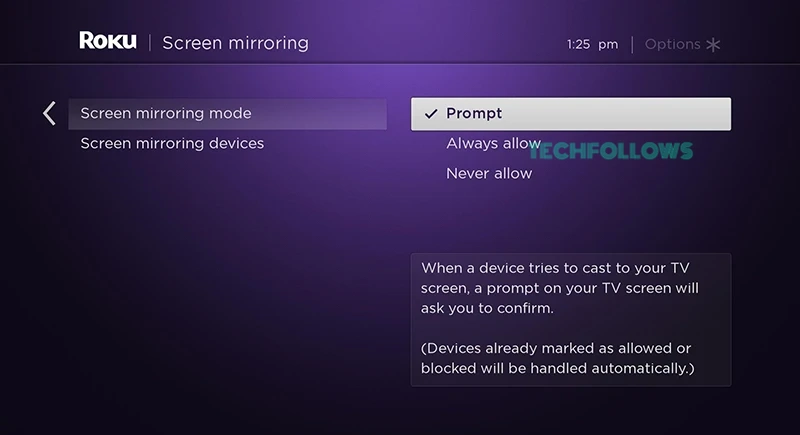
1. Connect the Roku TV and Android Phone to the same WiFi.
2. Install the TeaTV app on your Android Phone. TeaTV is unavailable on the Play Store. You need to download and install the TeaTV APK from a reliable APK website.

3. Once installed, go to the Notification Panel on your Android Phone.
4. Hit the Cast icon and select your Roku TV or Roku device name from the pop-up menu.
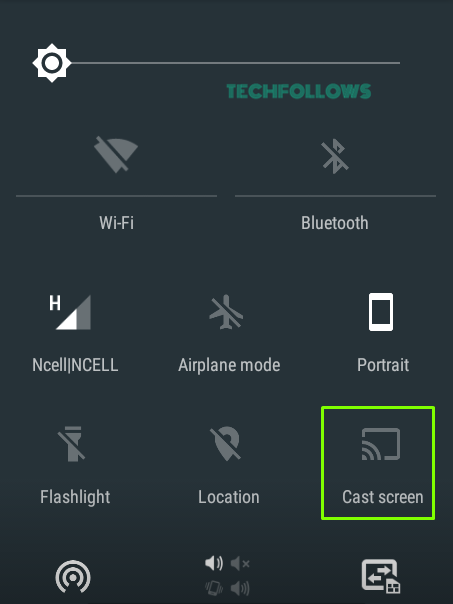
5. If prompted, tap Allow or Always Allow on the menu displayed on your Roku TV.
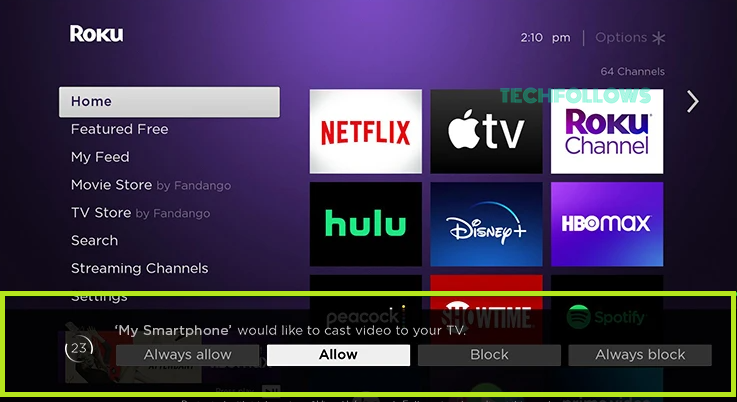
6. Now, the smartphone screen will be mirrored on your Roku-connected TV or Roku TV.
7. Play any movie on the TeaTV mobile app and stream it on your Roku TV.
8. To stop the mirroring, tap the Cast icon on the Notification Panel and click the Disconnect button.
How to Mirror TeaTV on Roku using Windows PC
Before following the steps below, install the TeaTV app on a Windows PC.
1. First, turn on the Screen Mirroring feature on Roku.
2. Open the TeaTV app on a Windows PC and grant access to the required permissions.
3. Launch the Action Center by clicking the Notifications icon on the taskbar.
4. Locate and tap Connect.
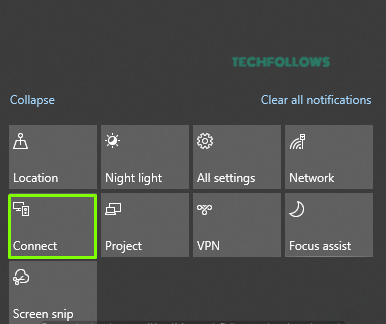
5. From the menu, choose your Roku TV to mirror the entire PC screen.
6. Once mirrored, play your desired content on the TeaTV app and watch it on your Roku TV.
Alternatives for TeaTV
If you are in dire need of a free streaming app on your Roku device, you can try the alternatives mentioned below.
Pluto TV

Pluto TV is a free live TV streaming platform available only in the USA. With the Pluto TV on Roku, you can watch more than 250+ live TV channels and 1000+ on-demand content for free. The Pluto TV app is officially available on the Roku Channel Store.
Tubi

Tubi is one of the best platforms to watch free movies and TV shows. It is a 100% legal app that is available for Roku. As the platform is free, you will get ads while streaming the video content. You can install and access the Tubi app on Roku in 10 countries, including the USA.
Popcornflix

Popcornflix is a reliable free streaming platform available in the USA. The best thing about Popcornflix is that it offers movies and series from different countries with subtitles support. Though Popcornflix is available for free, it offers a handful of original video titles. Get the Popcornflix app on Roku from the Channel Store.
FAQ
No, with the Developer Mode on Roku, you can’t sideload the Tea TV app.
Yes. TeaTV is completely free to use.
Disclosure: If we like a product or service, we might refer them to our readers via an affiliate link, which means we may receive a referral commission from the sale if you buy the product that we recommended, read more about that in our affiliate disclosure.
Read More: World News | Entertainment News | Celeb News
Tech Follows








