IPTV Stalker Player is a free IPTV Player available for Android smartphones and tablets. Using the IPTV Player, you can stream video content using the M3U playlist. As the IPTV Player does not offer any video content, you need to have an active subscription from any IPTV provider to access the app. The IPTV app is also available as an APK file to sideload the app.
In this guide, you will learn how to install or sideload the IPTV Stalker app on your smart devices.
Features and Highlights
| Lightweight app | Built-in Favorites Manager | Automatically separates VOD, Live TV, and Catchup |
| Can add up to 5 IPTV Playlists | Access offline video files | Compatible external player support |
How to Install IPTV Stalker Player on Android Smartphones
You can install the IPTV Stalker app on Android smartphones and tablets using the Play Store. Open the Play Store and search for the IPTV Stalker. Select the IPTV Player app and tap the Install button on the next screen. Then, click the Open button to launch the IPTV Player on your smartphone or tablet.
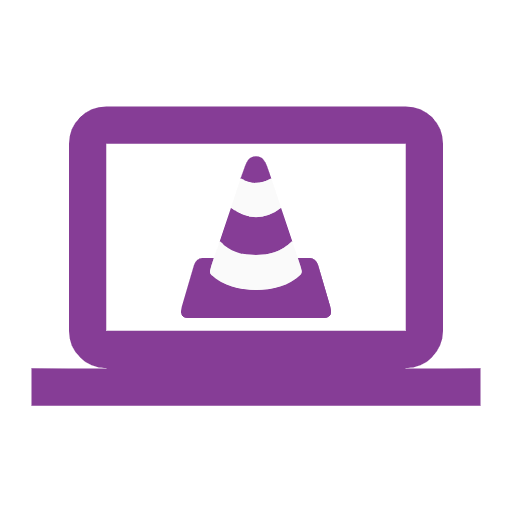
Recently, the IPTV Stalker Player Pro was removed from the Play Store. There is no APK file available for the Pro app. Similarly, the IPTV Stalker app is not available for Apple devices like iPhones, iPads, Macs, and Apple TVs.
How to Get IPTV Stalker Player on Firestick
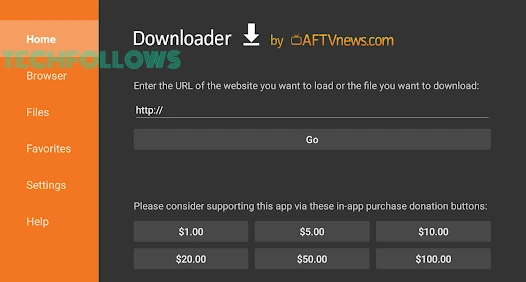
The IPTV Stalker app is not available on the Amazon App Store. You need to use third-party installers like Downloader on Firestick to sideload the app. Install the Downloader app on your Fire TV Stick and enable the Install Unknown Apps toggle for the app. Then, open the app and enter the IPTV Stalker Player APK URL. Click the Go button. Install the IPTV app and click the Open button.
IPTV Stalker Player APK URL: https://bit.ly/44G93dE
How to Download IPTV Stalker Player on Windows / Mac
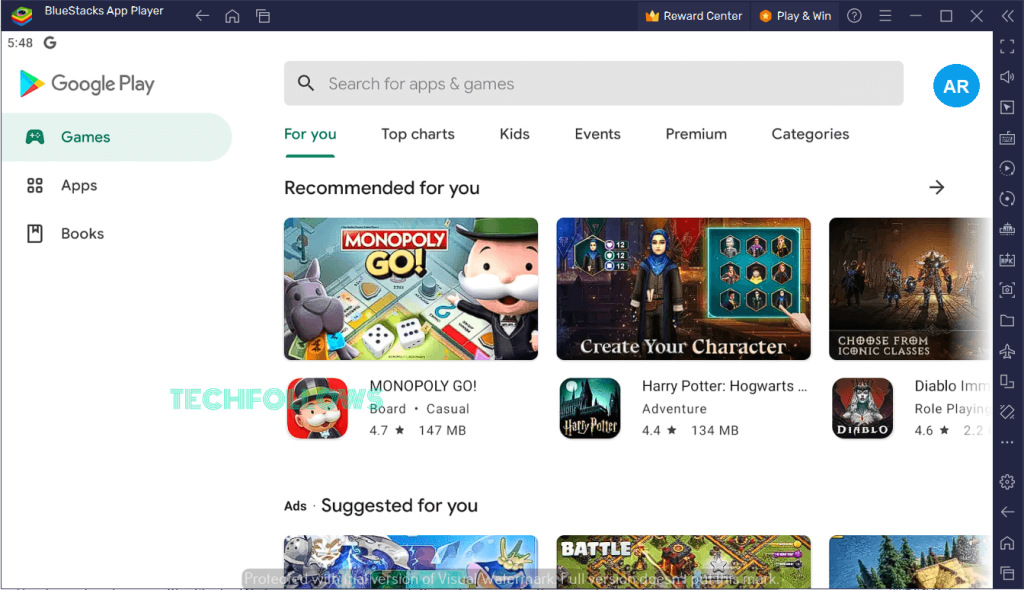
If you are a PC user, you can use the BlueStacks emulator to get the IPTV app. Download the BlueStacks emulator on your PC from the official website. Open the BlueStacks app and go to the Play Store. Sign in with your Google account if asked. Install the IPTV Stalker Player from the Play Store. Open the IPTV Player and follow the activation procedure mentioned below.
How to Install IPTV Stalker on Smart TV
For Android TVs, you can install the IPTV Stalker Player app from the Play Store. Open the Play Stire and search for the IPTV Player. Select the IPTV app and tap the Install button. Then, open the IPTV Player to activate the app.
How to Activate IPTV Stalker Player
Once you install the IPTV Stalker app, you need to activate it with your IPTV credentials.
1. Open the IPTV Stalker app on your device.
2. Enter the IPTV’s M3U URL and any name.
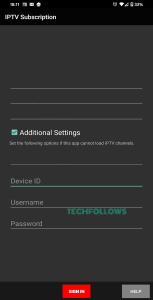
3. Click the Sign In button.
4. The IPTV content will load on the app. If you have any issues, click the Additional Settings checkbox on the Sign In screen.
5. Then, enter extra information like Device ID, Mac Address, and your IPTV credentials.
6. After that, click the Sign In button.
7. With that extra information, the IPTV content will load without any issues. Stream the live TV channels on your device.
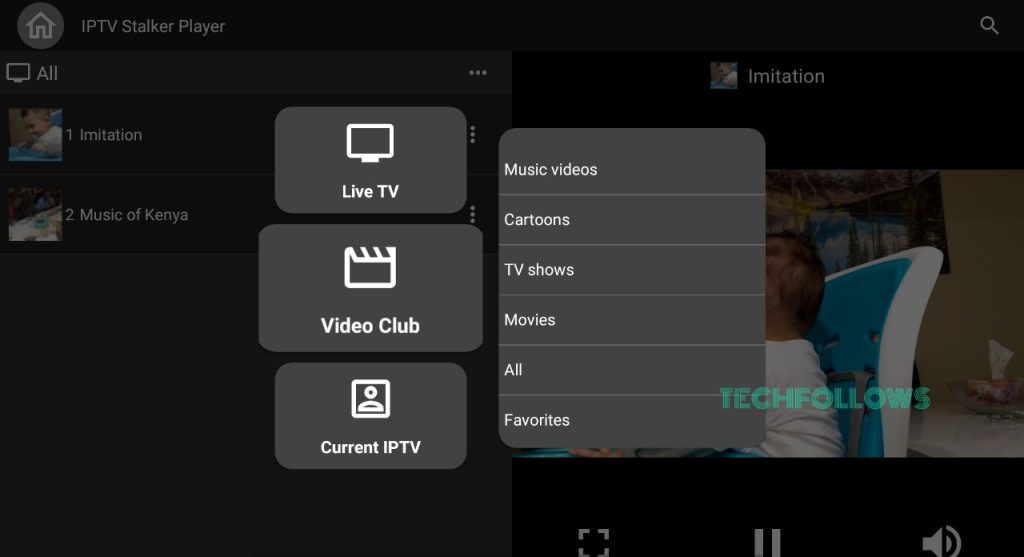
Is IPTV Stalker Player Legal?
Yes, IPTV Stalker is a legal platform. The player does not offer any video content. But, the IPTV Provider’s M3U URL you are using may violate copyright laws and it may be illegal. To safeguard yourself from these legal IPTV issues and copyright laws, we recommend you use VPNs. By using VPNs, you can also hide your online presence. We recommend NordVPN to get the necessary protection.
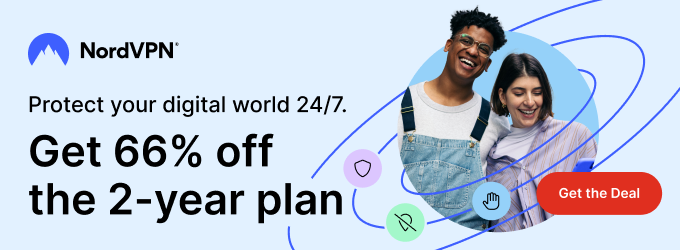
Our Rating for IPTV Stalker
IPTV Stalker Player is a free IPTV player with M3U URL support. You can install the app on all the Android-based devices. We tested the player for more than a week and haven’t found any major issues. But, when you add 5 IPTV playlists, the app may buffer due to overloading issues. So, we suggest you use the player only with 4 IPTV playlists. Our rating for this IPTV is 4.0/5. If you want an alternative player, you can install IPTV Smarters Pro or Blue IPTV Player.
Disclosure: If we like a product or service, we might refer them to our readers via an affiliate link, which means we may receive a referral commission from the sale if you buy the product that we recommended, read more about that in our affiliate disclosure.
Read More: World News | Entertainment News | Celeb News
Tech Follows





