If your Samsung TV doesn’t turn On and blinks the red light 2 or 3 times with the black screen, this indicates that there is a low or improper power supply. In addition, outdated TV firmware and improper connection are the other primary reasons for this problem. The red light blinking issue is common on all Samsung TV models. You can easily resolve the blinking problem using the seven troubleshooting methods discussed below.
Red Light Blinking on Samsung Smart TV: Possible Reasons
The common reasons for the red light blinking issue is listed below.
- Low Power Supply
- Outdated Software
- Overheating
- Hardware Failure
- Loose or defective HDMI cable connections
- Damaged Power Cord
7 Ways to Fix Red Light Blinking Issue on Samsung Smart TV
Here are the possible solutions to get rid of the red light Blinking issue on your Samsung TV.
Power Recycle Samsung TV
Sometimes restarting may recover your TV from technical glitches like Red light blinking.
#1. While the TV is turned Off, unplug the TV cable from the power socket.

#2. Wait for 60 seconds, then replug it again on the socket and then turn On your Samsung TV.
#3. Now, check whether the red light blinking issue is solved or not.
RePlug it on Different Power Outlets
If rebooting Samsung TV doesn’t help you from fixing the light blinking issue, then try plugging the Samsung TV power cord into a different power socket. Ensure that you are not stretching the power cord wire more than its limit.
Replace the HDMI Cable
If you came to know that there is no issue with the power supply on your Samsung TV. Then check whether the HDMI wire is properly plugged into your TV. Because if the connection is improper, you may face the red light blinking problem. You will also face this problem if the HDMI wire is damaged. To fix this issue, simply replace it with the new HDMI cable.
Disconnect Unwanted Devices
If you have filled up your Samsung TV HDMI port with lots of external devices like gaming consoles, Roku, and more, it might be one of the reasons for the blinking issue. To overcome the issue, unplug all the external devices from your Samsung TV and check whether the blinking issue is resolved or not.
Update Samsung TV Firmware
If you have turned On your Samsung TV after following the above-given troubleshooting technique. But still, if the light is frequently blinking on the TV; check whether you have updated the Samsung TV to the latest firmware version.
#1. Navigate to the Settings section on your TV and navigate to Support.
#2. Hit the Software Update option and then hit Update Now.
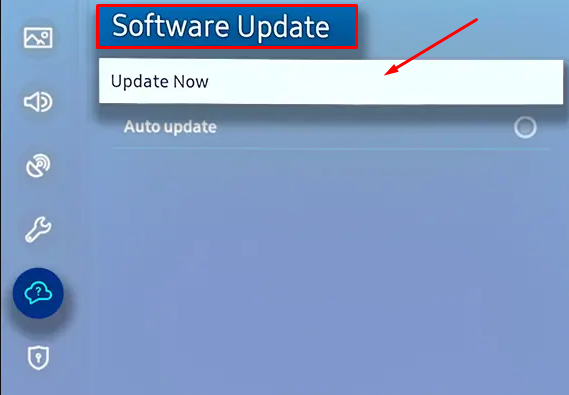
#3. Once completed, restart your Samsung Smart TV to fix the light blinking issue.
Factory Reset Samsung TV
The last and most effective way to troubleshoot the red light blinking issue is to reset the Samsung Smart TV to factory settings.
#1. Hit the Home button on your TV remote and head to the Settings.
#2. Select All Settings and choose General & Privacy.
#3. Now hit the Reset button and enter the Security PIN on the pop-up menu.
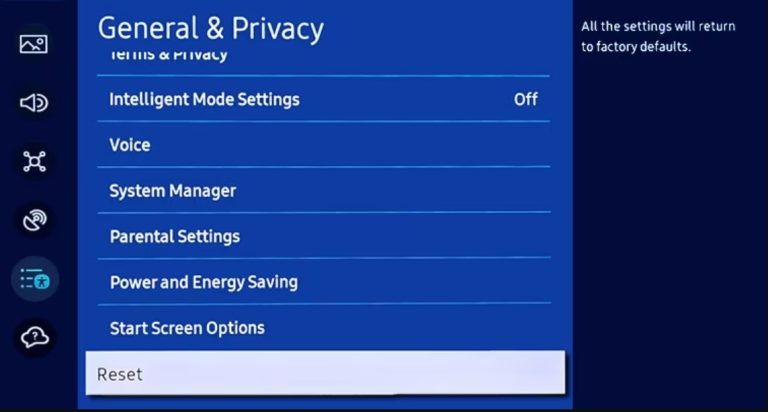
#4. After resetting the TV, reboot it to fix the issue.
Contact Samsung TV Support Team
These troubleshooting techniques are DIY techniques and don’t void your Samsung TV warranty. However, if the red light blinking issue is not solved yet, even after trying these techniques. There is no choice but to contact Samsung TV support.
Frequently Asked Questions
There is nothing to deal with how many times your Samsung TV’s red light is blinking. To fix this problem, try rebooting your TV and check it.
If the light in your Samsung TV remote is blinking continuously, it might be an indication of a low battery. Replace the old batteries in the TV remote with new ones to resolve this problem.
The red standby light indicates that the TV is turned Off.
Disclosure: If we like a product or service, we might refer them to our readers via an affiliate link, which means we may receive a referral commission from the sale if you buy the product that we recommended, read more about that in our affiliate disclosure.
Read More: World News | Entertainment News | Celeb News
Tech Follows





