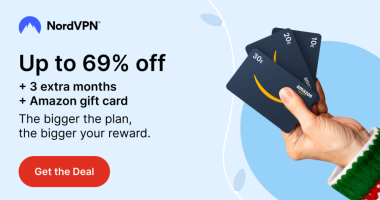Nowadays, we have many accounts on social media and gaming websites. Each account has a separate username and password. It is difficult to remember all the passwords. If you have forgotten the password of your PS4, you can easily reset it in the Account Management section of your PS4 console. In addition, you can also reset the password on the PlayStation website.
How to Reset Your Forgotten PS4 Password
1. First, go to Settings on your PS4.
2. Select Account Management and click the Sign Out option.
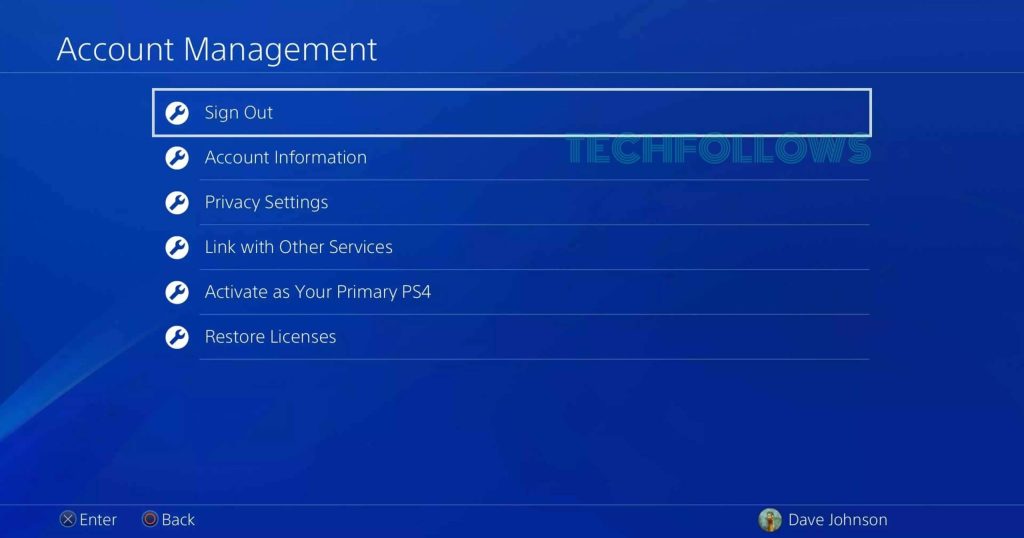
3. Tap Sign in and press the Triangle button on the Controller.

4. You will be navigated to the Forgot Your Password screen.
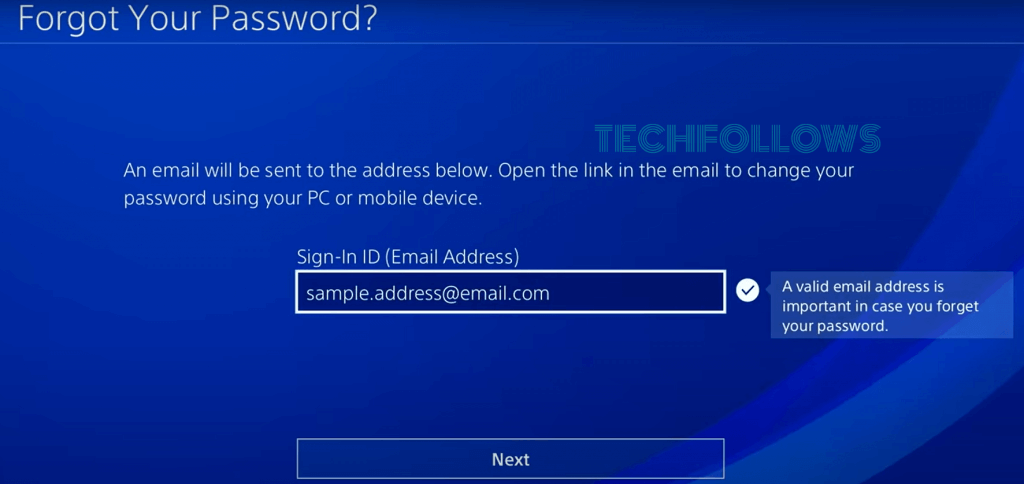
5. Here, type your mail ID and tap Next.
6. You will receive an email with the link to reset your password.
7. Finally, tap the link on the mail and follow the on-screen prompts to change the PS4 password.
How to Reset PS4 Password on PlayStation Website
1. Open a browser on your Windows or Mac and go to the PlayStation website.
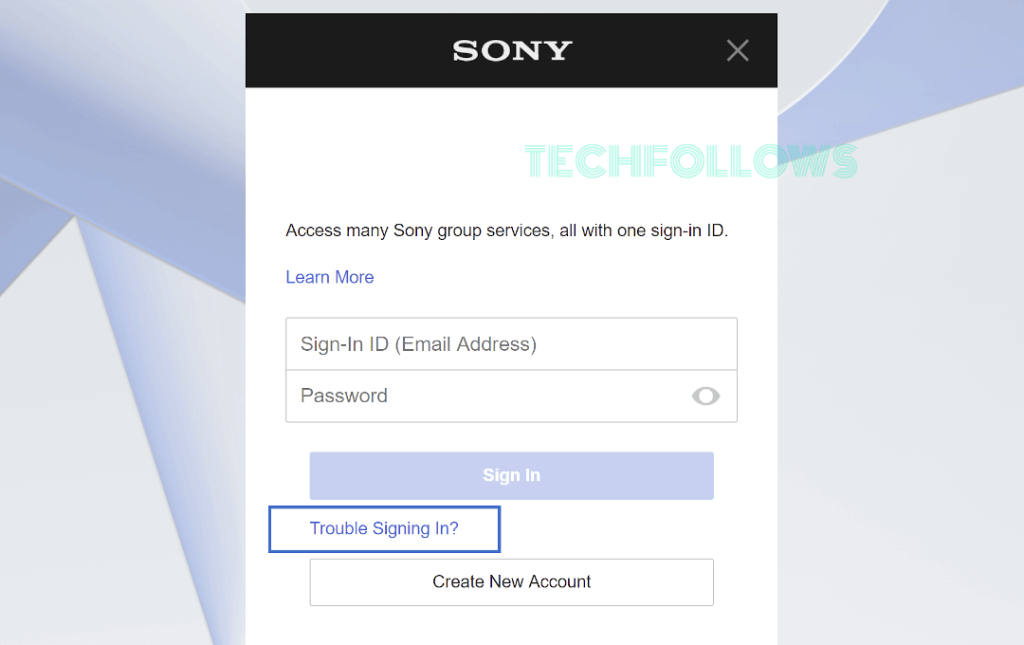
2. Tap the Sign in button at the top and click the option Trouble signing in?
3. Select Reset your password and type the mail ID.
4. You will receive an email with the link to change the password.
5. Click the link and follow the necessary steps to reset the password.
How to Reset the PS4 Password via PlayStation Support
1. Navigate to the Playstation website (www.playstation.com) and tap the option Support at the bottom of the page.
2. On the Support page, hit the Online Assitant button at the bottom right.
3. Enter your first name and last name. Then, select the Start Chatting button.
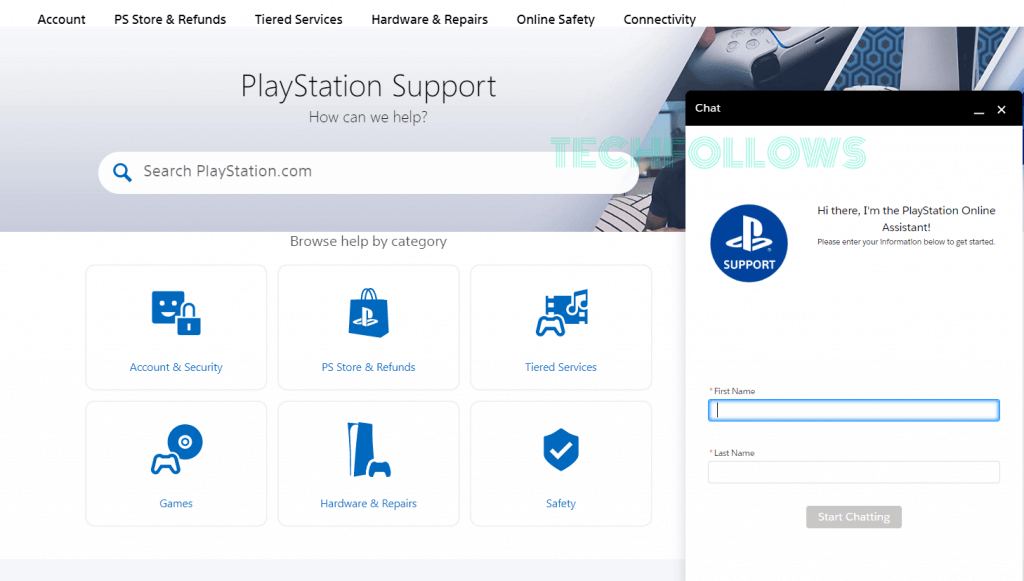
4. Type and send a request message to reset your password.
5. Then, follow the on-screen procedures to change the password.
How to Change Your PlayStation 4 Password
If you know the password of your account and wish to change it due to security reasons, then refer to the steps below.
1. On the PS4 home screen, select the option Settings.
2. Select Account Management from the settings menu.
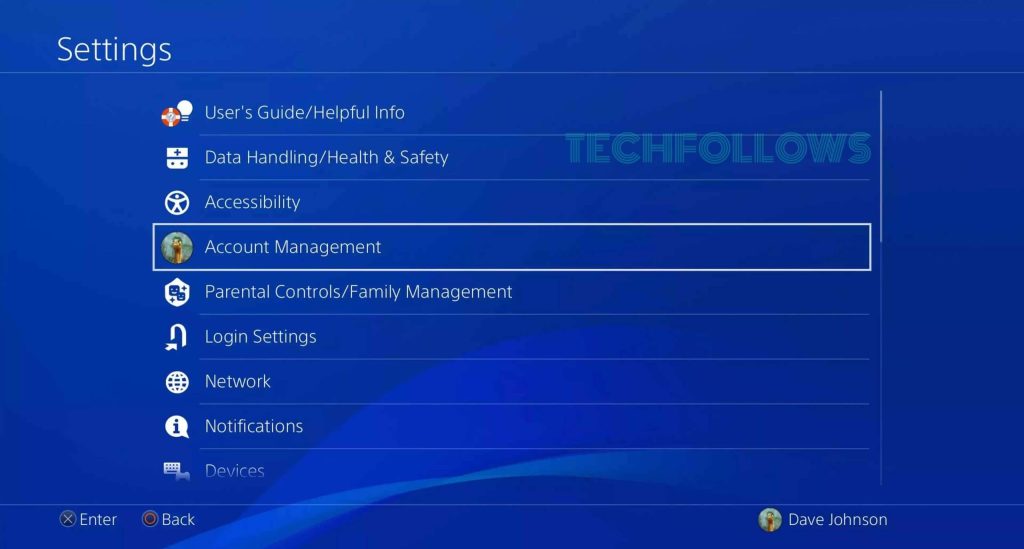
Note: You can update the PS4 by navigating to the System option under Settings.
3. Click the option Account Information on the next screen.
4. Tap the Security option and type your current PS4 password.
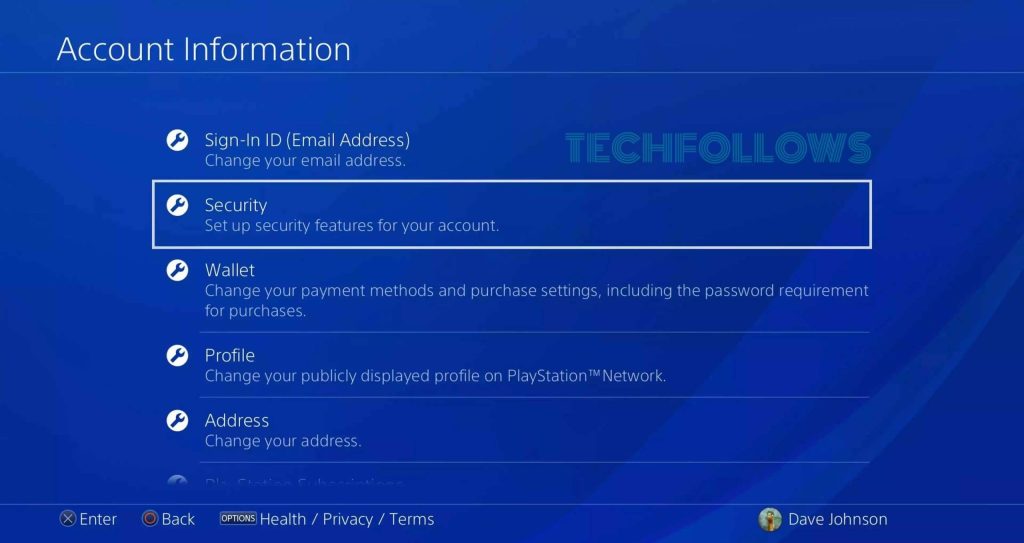
5. Select Password and type the new password twice on the respective box.
6. Hit the option Continue and confirm the process. If the password is not changed, turn Off the PS4 and turn On the console again. Then, check whether the password has been changed or not.
Frequently Asked Questions
The family manager can reset a child’s account password. The family manager can go to Settings → Tap Family Management → Click Reset Password to reset the child’s account password.
By contacting the Playstation Support team, you can reset the PS4 password without a mail ID.
Yes. You can reset your PS4 without a password.
Disclosure: If we like a product or service, we might refer them to our readers via an affiliate link, which means we may receive a referral commission from the sale if you buy the product that we recommended, read more about that in our affiliate disclosure.
Read More: World News | Entertainment News | Celeb News
Tech Follows