If you are a student or one who reads a lot, you must have a lot of PDF files with you. Accessing PDF files on a smartphone involves zooming in and zooming out tasks. To eliminate the issue, you can cast the PDF documents and manuals to Chromecast or Chromecast-supported TVs and get a bigger view. By casting the PDF files on TV, you can read and access them easily. Let’s see how to Chromecast PDF files to your TV.
How to Chromecast PDF Files to TV [PC]
Most web browsers on Mac and Windows PC support viewing PDF files. But, to cast the PDF files from the PC, you need to use the Google Chrome browser.
#1: Connect your PC to the WiFi network where your Chromecast device is connected.
#2: Right-click your PDF file, select Open with and click Google Chrome. You can also open the Chrome browser and drag & drop the PDF file.
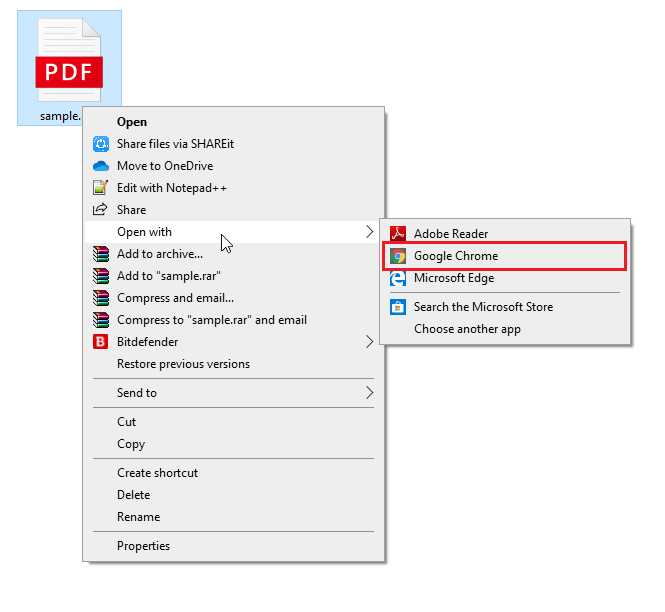
#3: Your PDF file will open on the Chrome browser.
#4: Righ-click anywhere on the browser screen and select the Cast menu.
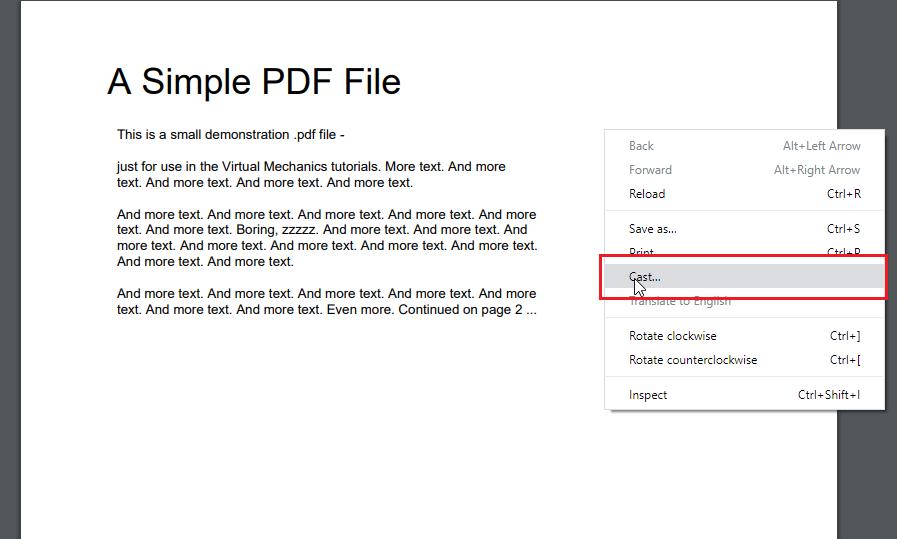
#5: If both devices are in the same WiFi network, your Chromecast device name will appear on the screen.
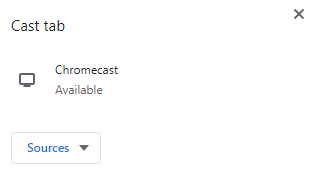
#6: Click the device name, and your PDF file will be cast on the TV screen.
How to Google Chromecast PDF Files to TV [Android]
Nowadays, you can manage PDF files on an Android smartphone or tablet with ease. However, if you want to cast it on bigger screens, you need to mirror your Android device.
#1: Connect your Android device and Chromecast to the same WiFi connection.
#2: On your Android device, go to the Notification Panel and tap the Cast icon. In the older version of Android smartphones, you need to click the Cast option from the Bluetooth & Devices settings menu.
#3: Your Chromecast device will appear on the screen. Click on it to enable the connection.
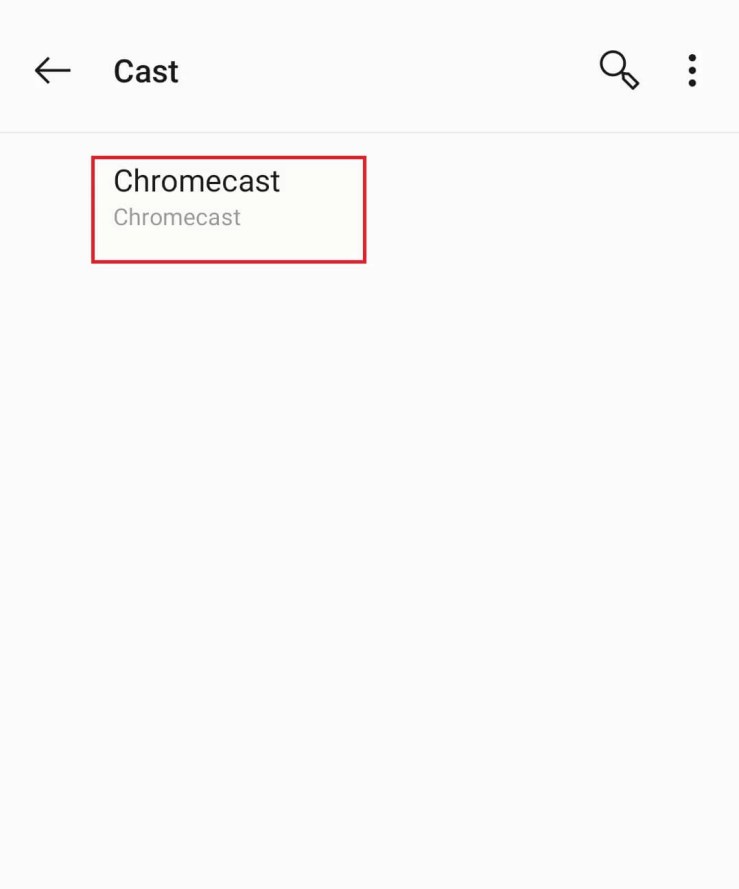
#4: Click Start Now.
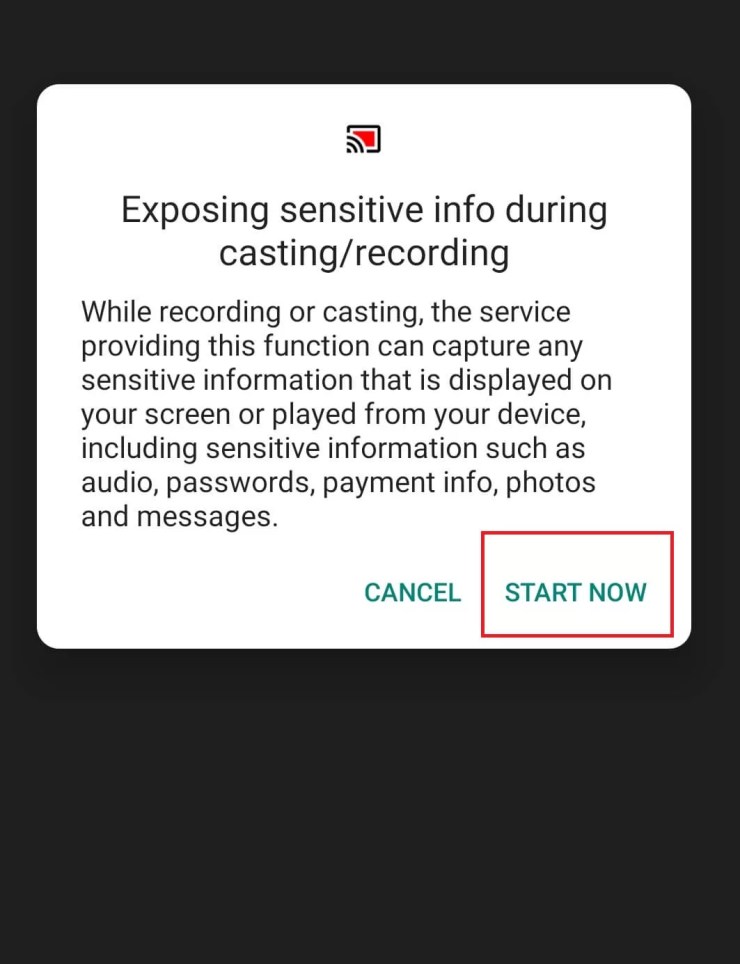
#5: Once the connection is made, your Android device will mirror the TV.
#6: Now, open the PDF file you want to cast.
#7: That’s it. Your PDF file will appear on the bigger screens of the TV.
How to Chromecast PDF Files Using PDF Reader Apps
Apart from the built-in tools, you can also use PDF Reader apps like Cast PDF Reader, PDF on Chromecast, or any other apps. Here, we have used the Cast PDF Reader app.
#1: Install the Cast PDF Reader app on your Android smartphone or tablet from the Play Store.
#2: Open the Cast PDF Reader app and allow the app to access all the media files.
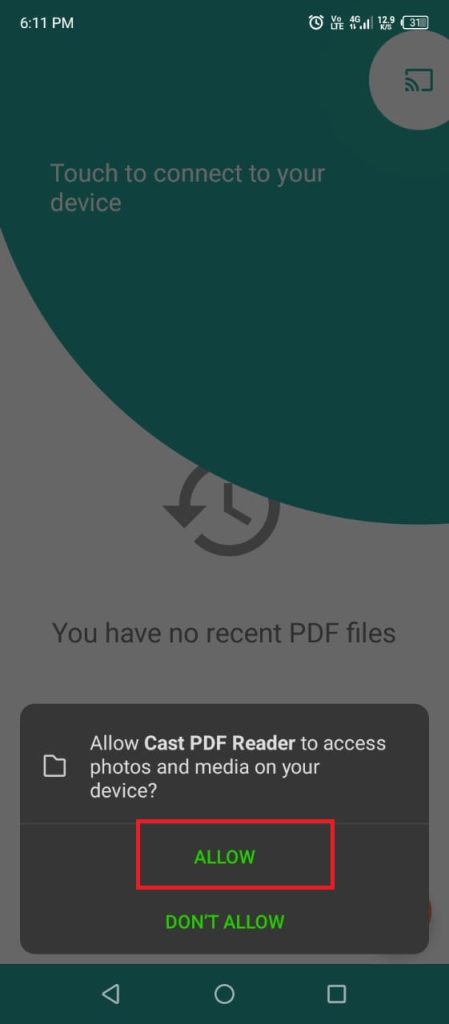
#3: Then, tap the Cast icon on the top-right corner.
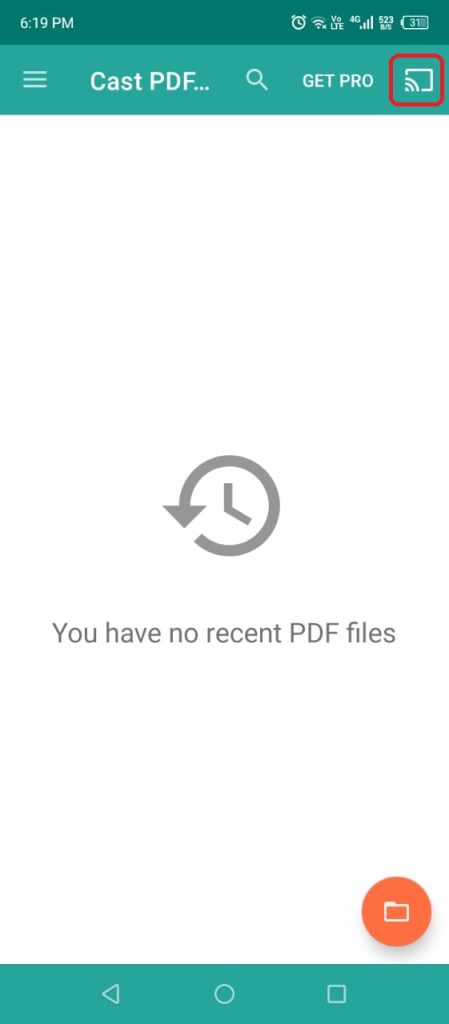
#4: Choose your Chromecast device from the list.
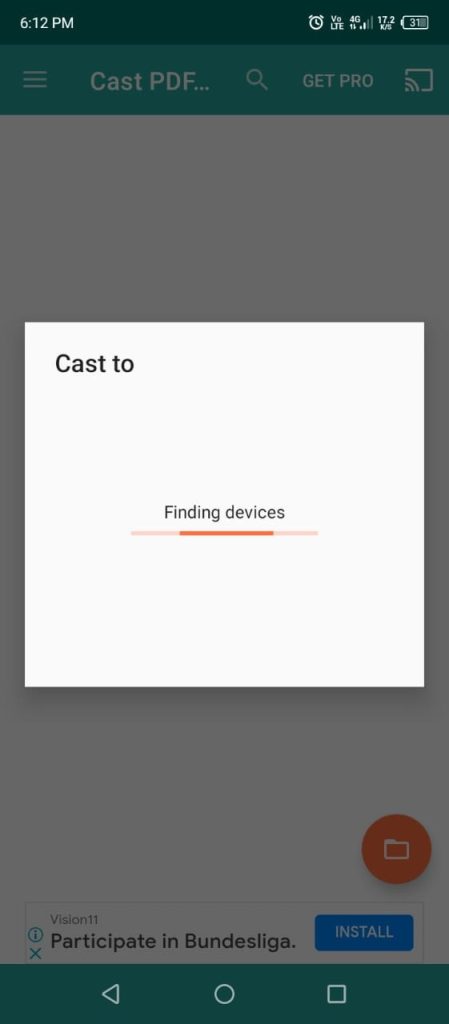
#5: Now, open any PDF files on your smartphone. It will appear on the Chromecast screen.
#6: To stop the casting, tap the Cast icon on the Cast PDF Reader app and choose Disconnect.
How to Chromecast PDF Files Using iPhone/iPad
On your iPhone or iPad, you can cast the PDF files using third-party screen mirroring apps like Replica. Install the Replica app on your iOS device from the App Store to cast and access PDF files from iPad to Chromecast.
#1 Connect the iPhone or iPad and Chromecast to the same WiFi network.
#2 Then, open the Replica – Screen Mirroring app on your iPhone.
#3 Tap the Screen Mirroring icon and choose your Chromecast device.
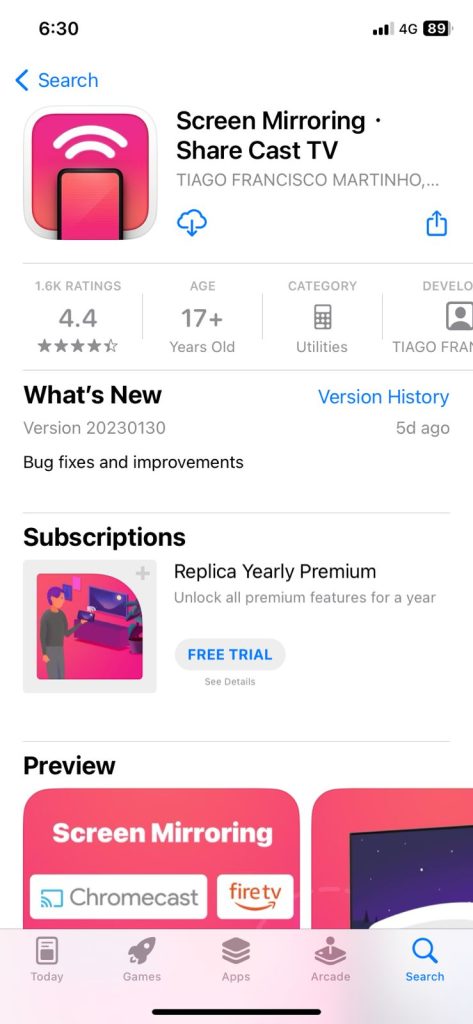
#4 Now, your iPhone screen will mirror your TV via Chromecast.
#5 Then, open any PDF files on your iPad or iPhone. It will appear on your TV screen.
#6 To stop the mirroring, you can close the Replica app or choose Disconnect from the Replica app.
This is the only option to cast PDF files from iPhone. There are no PDF reader or PDF casting apps available on the App Store. We suggest you use Chromecast Ultra to cast PDF files with UHD quality.
FAQs
Yes, you can use third-party PDF apps on your Android smartphone to cast PDF files. But, from PCs, you need to use only the Chrome browser.
Disclosure: If we like a product or service, we might refer them to our readers via an affiliate link, which means we may receive a referral commission from the sale if you buy the product that we recommended, read more about that in our affiliate disclosure.
Read More: World News | Entertainment News | Celeb News
Tech Follows




