Key Highlights
- Connect PS5 Controller to PC [Wired]: Plug the USB C cable into your PS5 controller and plug the other end into your PC.
- Connect PS5 Controller to PC [Wireless]: Open Settings on your PC → Go to Bluetooth & devices → Select Add device → Select Bluetooth → Press and hold Share and PS buttons on controller → Click on Wireless Controller → Click Done.
- Customize PS5 Controller on Steam: Connect your Controller to PC → Open Steam → Click on Steam → Select Settings → Select Controller on the left tab → Click General Controller Settings → Enable PlayStation Configuration Support.
The PS5 DualSense controller and DualSense Edge controller are two of the best wireless controllers that are compatible with various devices. Unlike the previous generation PS4 controller, the PS5 controller is directly compatible with Windows PC running on Windows 10 and 11. Like the PS5 console, you can connect and use the controller wired or wirelessly on your PC.
If you want to connect your PS5 controller to your PC wirelessly, make sure your Windows PC has built-in Bluetooth. All Steam games are, by default, compatible with the DualSense controller. Moreover, Steam also lets you customize the settings of your PS5 controller to enhance the gaming experience on the PC.
Once you ensure your PS5 controller is updated to the latest firmware, you can use our guide to connect your PS5 controller to your PC via USB cable or Bluetooth.
How to Connect PS5 Controller to PC [Wired]
The simplest and most straightforward method of connecting your PS5 Controller to your PC using a USB cable. Here is how it’s done.
1. Plug the USB C cable into your PS5 controller.

2. Plug the other end of the USB cable into your PC
3. Your PC will recognize your DualSense controller as a gamepad.
How to Connect PS5 Controller to PC [Wireless]
If you want to connect your PS5 controller to your PC without a USB cable, you can connect your controller via Bluetooth. Here is how to connect the PS5 controller wirelessly.
1. Open the Settings on your PC and select Bluetooth & devices.
2. Select Add device and select Bluetooth.
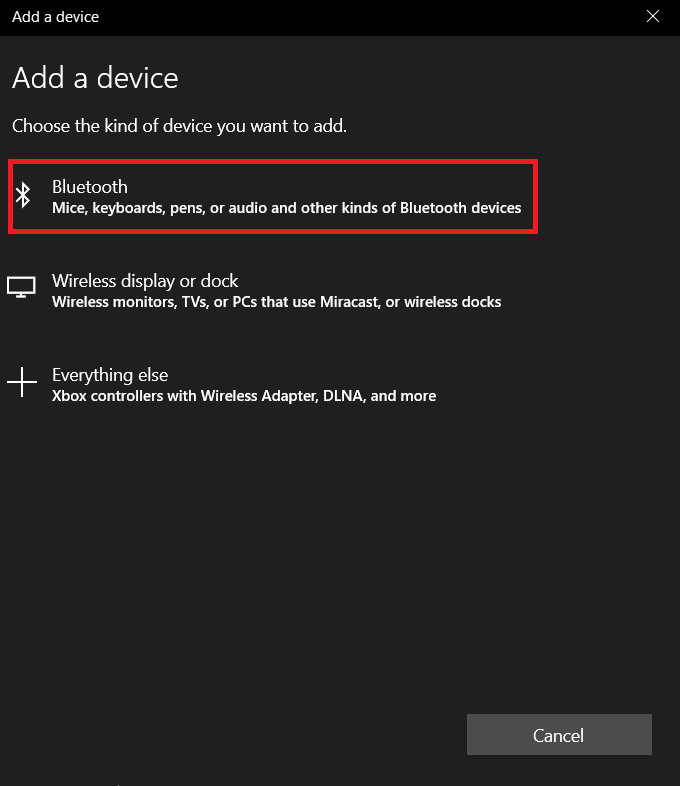
3. On your controller, press the PS and Share buttons until the blue light starts flashing. Doing this will put your PS5 controller in pairing mode.
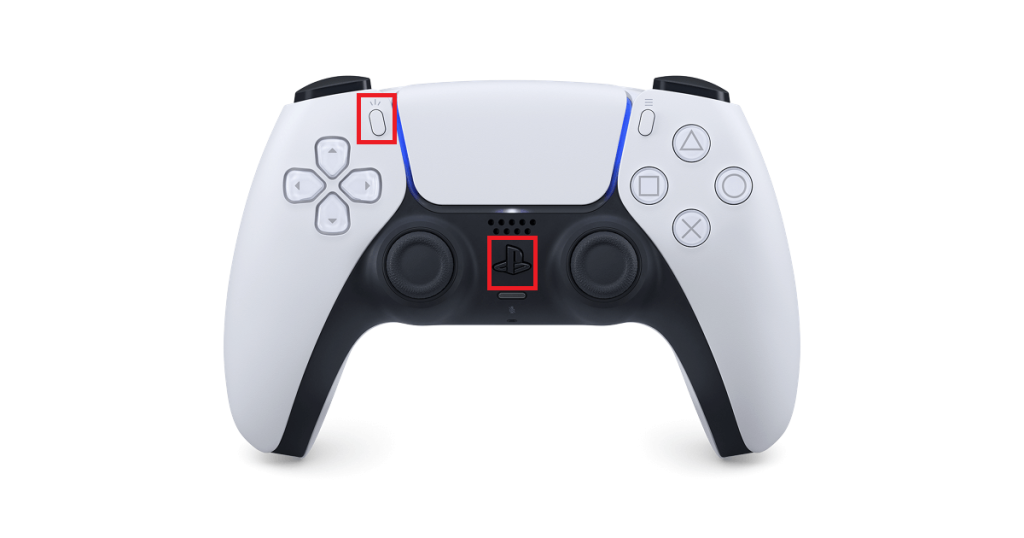
4. On your PC, your PS5 controller will appear by the name Wireless Controller on the Add a device window.
5. Select Wireless Controller and click Done to complete the pairing.
How to Customize PS5 Controller With Steam
You can set up a PS5 controller with Steam on your Windows PC and use it to play all the games on your game library. Apart from the game support, Steam also lets you customize some of the settings of your DualSense controller.
You can follow the steps given below to customize the PS5 controller on Steam once you connect to your PC via USB or Bluetooth.
1. Launch the Steam application on your PC.
2. Click on Steam and select Settings.
3. Select the Controller option from the left tab.
4. Click General Controller Settings.
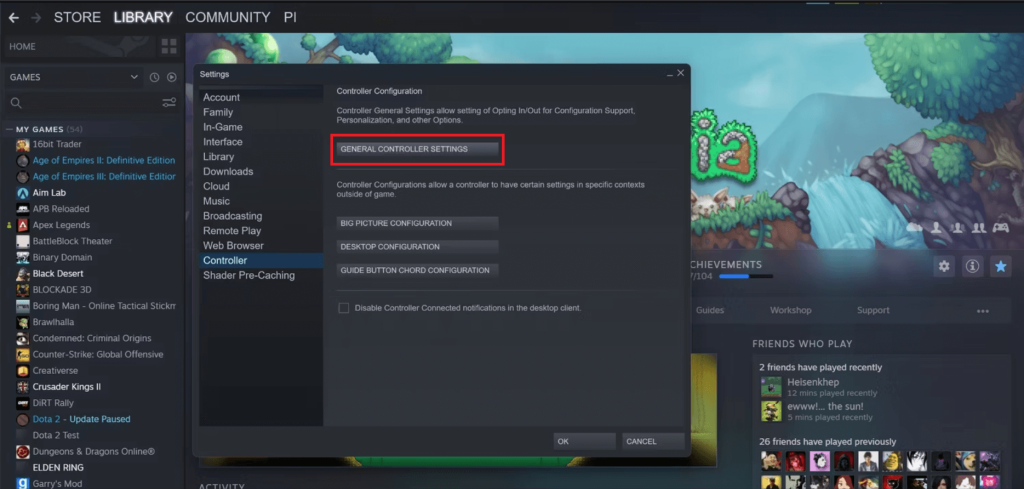
5. Enable PlayStation Configuration Support.
6. Now, you can see your controller name under the Detected Controllers.
Customizing PS5 Controller Settings on Steam
Here are some of the controller customization options available on the Steam.
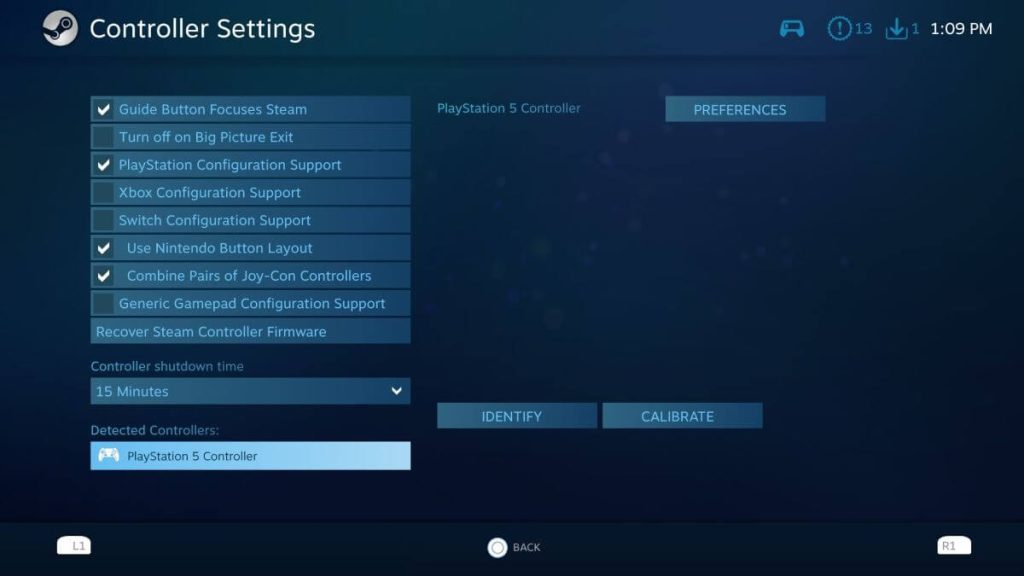
- Controller shutdown time: By default, the controller shutdown time is 15 minutes. However, you can change it to the time that fits you the best.
- Calibrate: You can use this to calibrate the dead zone of the joysticks on your controller only if you are having issues with the joysticks.
- Turn on or turn off vibrations: If you wish to turn on or turn off controller vibration, click on your PlayStation 5 Controller on Detected Controllers and select Preferences → Rumble Preference → change to Off or On.
- Change the light color of the controller: Click on your PlayStation 5 Controller on Detected Controllers and select Preferences → turn on Player Slot LED. Use the slider to adjust the color of the LED lights on the controller and click Submit.
Use Steam to Use Controller on Non-Stream Games
Only Steam offers excellent PS5 controller support on the PC. If you want to use the controller to play games unavailable on Steam, you can add those Non-Steam games to your Steam library and play them with the controller.
To add Non-Steam games to Steam, click on the Games → Add a Non-Steam Game to My Library… Now, you can add the games outside the Steam to the library and play them with the controller.
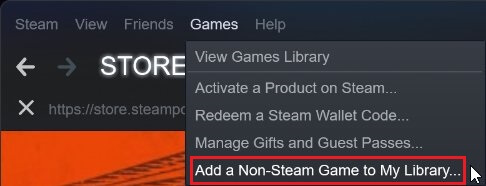
However, not all non-steam games are supported using this method. That is where the alternative way comes into play.
Alternative Way to Connect PS5 Controller to PC
The alternative way to connect your PS5 controller to a PC is using a third-party software called DS4Windows. You should download the DS4Windows software and install it on your PC. This software is designed to trick your PC into thinking that your PS5 controller is an Xbox controller.
Once you install and launch the software, connect your PS5 controller via Bluetooth or USB cable to your PC. It will appear on the Controller tab with the Default profile selected. You can test each profile with different games and choose what suits you best.
FAQ
If your PC has no Bluetooth, connect your PS5 controller with a USB cable.
If your PS5 controller is not detected on your PC, check the USB cable for damage, restart your PC, or reset your PS5 controller and try again.
You can check the remaining battery of your PS5 controller on the Steam and DS4Windows software on your PC.
Yes. Connecting your PS5 controller to your PC using a USB cable will charge your controller.
You can get haptic feedback on your PS5 controller on your PC using the DS4Windows software. On the DS4Windows, connect your controller, click on Profiles, and select Axis Config. Change the Trigger Effect to Rigid to add haptic feedback for R2 and L2 buttons.
Disclosure: If we like a product or service, we might refer them to our readers via an affiliate link, which means we may receive a referral commission from the sale if you buy the product that we recommended, read more about that in our affiliate disclosure.
Read More: World News | Entertainment News | Celeb News
Tech Follows








