Quick Answer
- Turn ON the Raycon earbuds and enable Bluetooth settings on your Smartphone/PC. Further, select your earbud name to pair it.
You can connect the Raycon earbuds with your smart devices via Bluetooth. Turn ON your earbuds and enable Bluetooth on your Smartphone or PC to pair it. Raycon offers the most innovative earbuds to listen to audio content keenly and make your listening experience awesome.
Most of the Raycon earbuds are not compatible with the multiple connection. If you have Raycon’s fitness earbuds, you can connect them to two devices concurrently with its Multi-point feature.
In this guide, you will learn how to connect Raycon Earbuds with various devices.
Features of Raycon Earbuds
- It uses vivid voice technology, which assists in providing crystal-clear phone calls.
- High noise cancellation technology for premium listening.
- Lightweight, portable, and water-resistant.
- Comfortable fit for all.
- Stand-by battery life of up to 32 hours; you can use it continuously for 8 hours.
How to Connect Raycon Earbuds to Android
Follow these steps to connect the Raycon earbuds to a Samsung or other Android smartphone.
1. Long press the buttons on the earbuds to turn them ON.
2. Navigate to Settings on your Android Phone.
3. Select Bluetooth & connection from the shown options.
4. Enable the Bluetooth Settings.
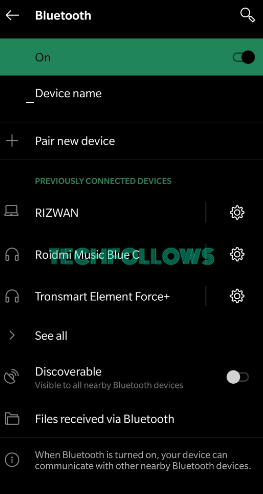
5. Your device will start to scan and show the available devices.
6. Pick your Raycon earbuds to complete the pairing.
How to Pair Raycon Earbuds to iPhone / iPad
1. Unlock your iPhone and open the Settings app.
2. From the shown options, pick Bluetooth.
3. Now, press and hold the buttons on the earbuds to turn ON.
4. Enable Bluetooth on your iPhone and select your Raycon earbuds.
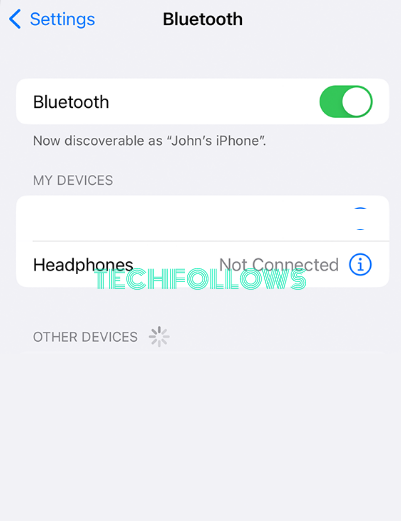
How to Connect Raycon Earbuds with Windows
Power ON your Raycon earbuds and follow these steps to connect them to your Windows PC or laptop.
1. Tap the Windows button and click on Settings.
2. Choose Devices from the displaying options.
3. Select Add Bluetooth or other devices.
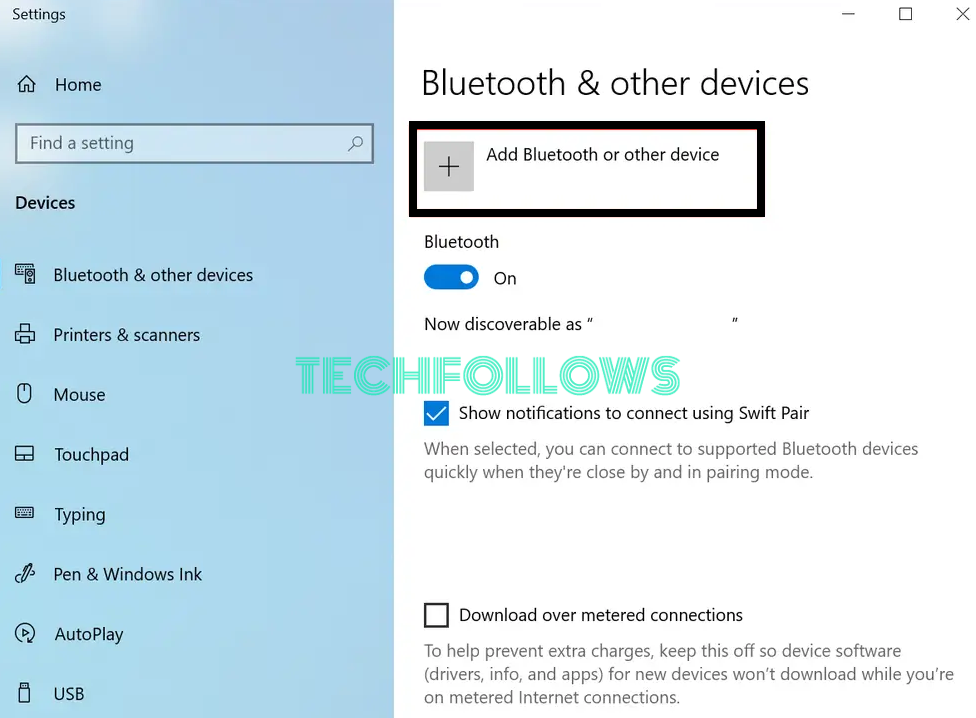
4. Click on Bluetooth on the opening screen.
5. Your windows will begin to scan for the available devices.
6. Choose your Raycon earbuds to pair them.
How to Pair Raycon Earbuds to Mac/Macbook
1. Switch ON your Mac and click the Apple logo in the top-left of the screen.
2. Tap System Preferences from the viewing options.
3. Select Bluetooth and pick your Raycon earbuds to connect them to your Mac.
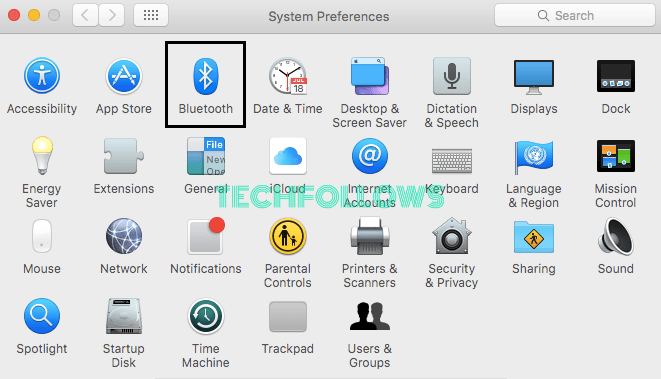
If you want more features, you can connect AirPods to your Mac and listen to audio content with Personalized Spatial Audio.
How to Fix Raycon Earbuds Connectivity Issues
You can use these troubleshooting methods to resolve the Raycon earbuds not connecting to the devices.
- Ensure that your device is compatible with the Raycon earbuds that you use.
- Disable other Bluetooth devices while using the earbuds.
- Reduce the distance between the device and try using it again.
- Disconnect and reconnect the earbuds to your device.
- Check whether the earbuds are physically damaged. If yes, contact the support team to repair it.
- Change the earbuds cap with a new one.
FAQ
Ensure that the earbuds are turned off. Now, press the buttons on the Raycon earbuds for 30 seconds to reset it to the factory settings.
Yes, you can pair a single Raycon earbud to a device and listen to audio on one earbud.
Power ON the Xbox One console and Raycon earbuds. Press the Pair button on Xbox Console → Navigate to the Profile & System → Open Settings → Tap Devices & connections → Pick Accessories → Hit Configure and choose your earbuds to connect it.
Disclosure: If we like a product or service, we might refer them to our readers via an affiliate link, which means we may receive a referral commission from the sale if you buy the product that we recommended, read more about that in our affiliate disclosure.
Read More: World News | Entertainment News | Celeb News
Tech Follows






