Microsoft Teams is the most used communication app among business people and employers. It is used for 1-on-1 or group video meetings. Unfortunately, the Microsoft Teams app is not available for Android TV. The app is available only for Android smartphones & tablets, iPhones & iPads, and PCs.
If you want to use the Microsoft Teams app on your Android TV, you need to sideload its APK file using any third-party installers. We are using the Downloader app on Android TV to install the app. Let’s see how you can sideload the Microsoft Teams on your TV in detailed steps.
Features
- Using the Microsoft Teams app, set up and schedule a meeting within seconds.
- You can add up to 100 participants per meeting.
- The app also offers a Chat box to send messages, GIFs, emojis, and more.
- Apart from video calls, you can also make audio calls in the app.
- By syncing with your Microsoft account, you can access your cloud storage in the app.
How to Sideload Microsoft Teams on Android TV
As mentioned above, you can’t install Microsoft Teams on your TV from the Play Store. You need to use the Downloader app.
1. Install the Downloader app on your Android TV from the Play Store.
2. Then, open the Settings menu on your TV.
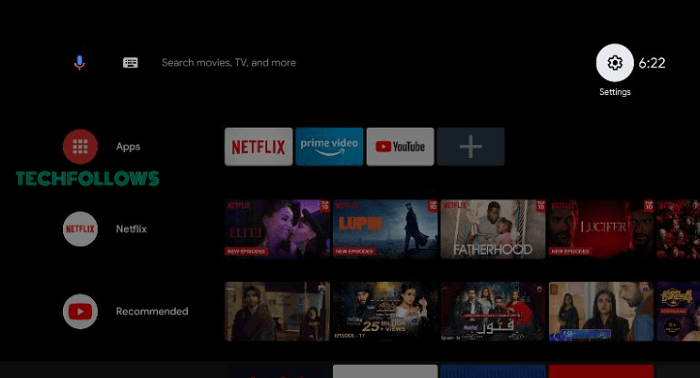
3. On the Settings menu, choose the Device Preferences menu.
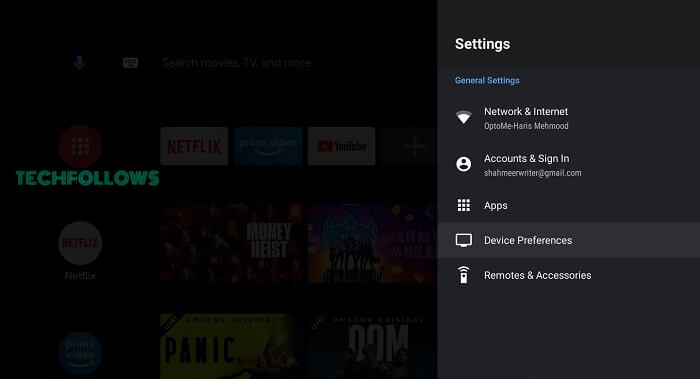
4. Tap the Security & Restrictions option on the next screen.
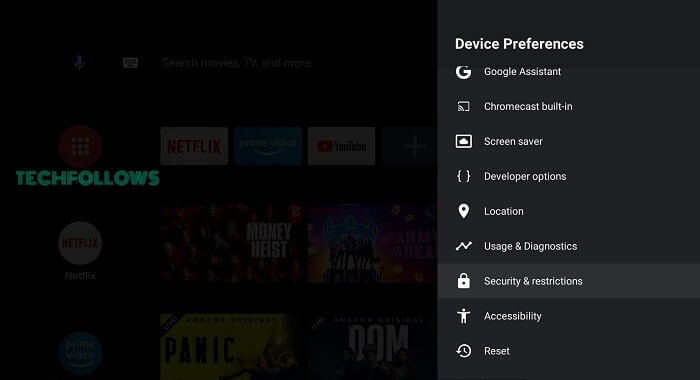
5. Now, click the Unknown Sources option and choose the Install Unknown Apps feature.
6. You will get a list of apps. Select the Downloader app and enable the Install Unknown Apps toggle.
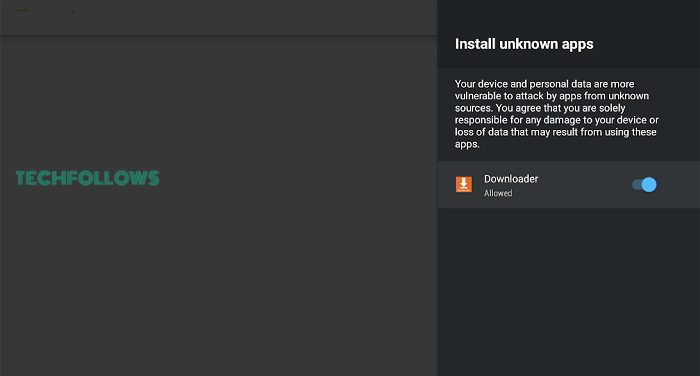
7. Now, open the Downloader app and click Allow if any prompts appear.
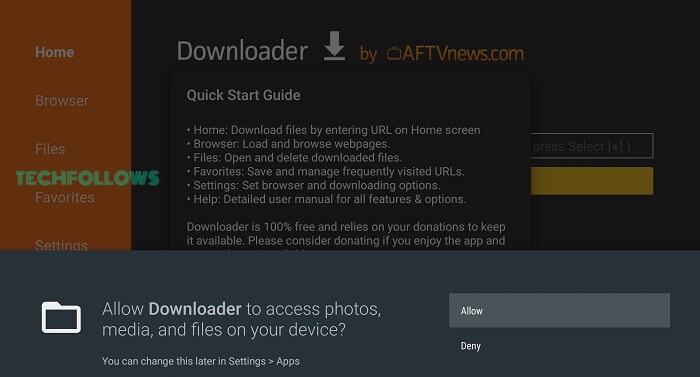
8. In the Search bar, enter the Microsoft Teams Android TV APK link () and click the GO button.
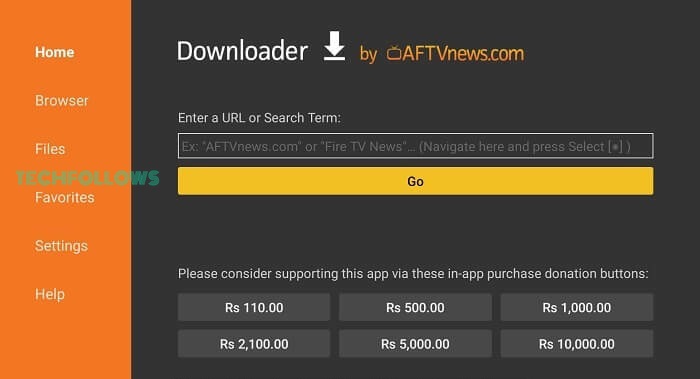
9. Download the APK file and click the Install button.
10. Then, tap the Open button to launch the app on your TV.
How to Use Microsoft Teams
1. If you want to host a meeting, click the Plus icon and choose the people that you want to add. Then, start the meeting.
2. If you want to join an existing meeting, go to the Calendar menu and click the Join button.
3. In the app, you can do customizations like changing the background, audio controls, and video controls.
4. If you are done with the meeting, you can click the Leave Meeting button.
FAQ
No, the Microsoft Teams application is not available for Android TVs. You need to sideload it using third-party installers.
Yes, you can cast Microsoft Teams on your TV using your smartphone.
Disclosure: If we like a product or service, we might refer them to our readers via an affiliate link, which means we may receive a referral commission from the sale if you buy the product that we recommended, read more about that in our affiliate disclosure.
Read More: World News | Entertainment News | Celeb News
Tech Follows







