Netflix is the most popular streaming service that features content from all over the world. On the PS4 console, the Netflix app will be pre-installed. In some countries, you need to download the Netflix app manually from the PlayStation Store. With the Netflix app on your PlayStation 4 console, you can watch movies, series, and TV shows to take a break from your gaming session.
The installed Netflix app will be available on the two menus. Open the Apps Library and go to the Applications folder to get the app. If not, launch the TV & Video app and choose the Netflix app. Let’s see how to get the Netflix app on your PlayStation console and how to manage the subscription.
Netflix Pricing
If you already have a Netflix subscription, you can skip this section. If you are new to Netflix, check the below subscription list.
- Standard with ads – $6.99 per month
- Standard – $15.49 per month
- Premium – $19.99 per month
These are the available subscription packages on Netflix as of August 2023. Get any of these subscriptions from the Netflix website to access the app on your PlayStation.
How to Get Netflix on PS4
1. Plugin and connect the PS4 device to the TV. Check whether the PS4 controller is charged. If not, charge the PS4 controller.
2. Turn on your PlayStation 4 and log in with your credentials.
3. Scroll to the left and tap the option TV & Video.
4. If the app is already installed, the Netflix app’s icon will be displayed under the section TV & Video.
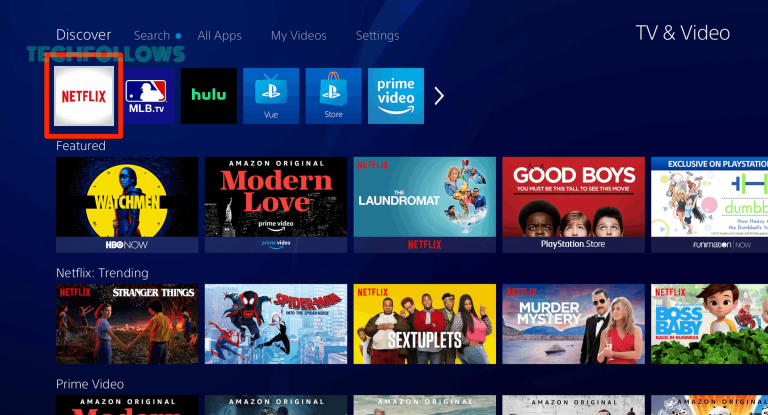
5. Click the Netflix app to open PlayStation 4.
6. If the app is not pre-installed, Go to the PlayStation Store. You can also press the PS button on the controller and can directly navigate to the Playstation Store.
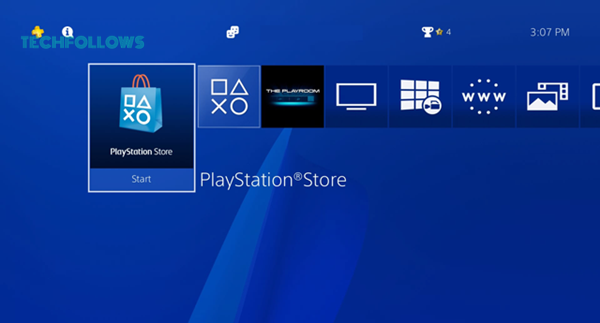
7. Click on the option Apps and select the All Apps option. You’ll see the Netflix app. You can also locate the Netflix app manually by typing the app’s name in the Search Bar.
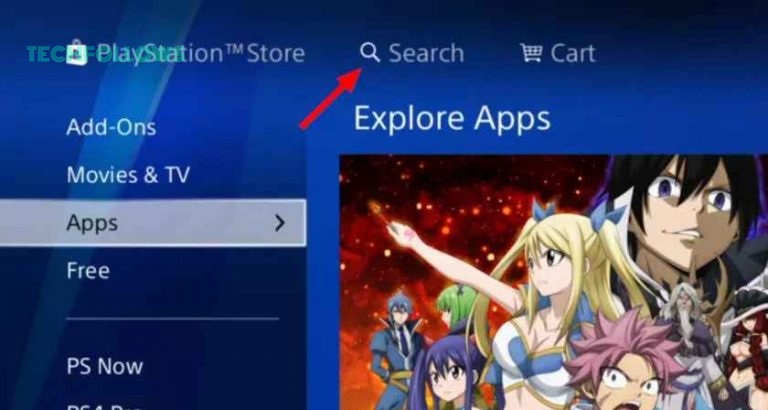
8. Tap the Netflix icon and click Download to install the Netflix app on PS4.
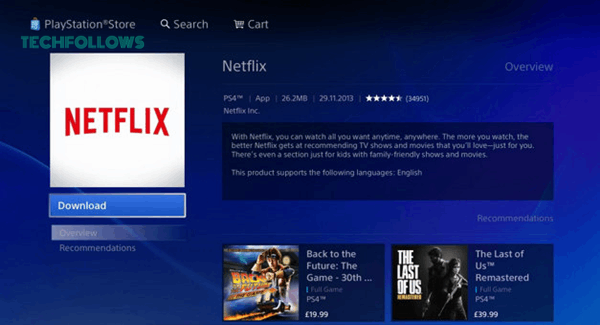
9. After installing the app, open the Netflix app and sign in with your Netflix subscription credentials.
10. Now, you can stream your favorite Netflix movies and shows on PS4.
You can also use the same steps to install the Netflix app on your PS3 console. Make sure to meet the internet requirements of Netflix, 3 Mbps for HD, 5 Mbps for FHD, and 15 Mbps for UHD. If your internet connection is slow, the Netflix app will buffer on your PS4 console.
How to Cancel Netflix Subscription on PS4
If you don’t like the Netflix app and its video tiles, you can cancel the subscription from the PlayStation.
1. Power on the PlayStation 4 console and check the internet connection.
2. Go to the home screen and select Settings.
3. Click Account Management and choose Account Information.
4. Select PlayStation Subscriptions and look for the Netflix app to select.
5. Click Turn off Auto-Renew to cancel the Netflix subscription on PS4.
How to Delete Netflix from PlayStation 4
If you are done with the cancellation, there is no need to keep the app on your console. Follow the below steps to delete the Netflix app from your PlayStation.
1. Navigate to the home screen and click on the option TV & Video.
2. Select the Netflix icon and tap Options on your PS4 controller.
3. Select Delete to delete the Netflix app on your PlayStaion 4 and click OK to confirm.
Frequently Asked Questions
Yes. You can install the Netflix app on your PS4 from PlayStation Store.
To sign out of Netflix on PS4, click the Get Help icon and click the Sign Out button. This will remove your Netflix account from the console. Using the same procedure, you can also log out of the Netflix app from LG TV.
This may be due to unwanted bugs and minor technical issues. You can rectify it by updating your Netflix app or restarting the PS4 device. The last option that you could try is the reset PlayStation 4.
No, you can’t access the Netflix app for free. You need to buy a subscription from the Netflix website to access the platform.
Yes, PlayStation Plus free trial or the premium subscription is only for the games associated with the console. If you have an active Netflix subscription, you can watch the movies on your console.
No, using the Share Play feature on PS4, you can screen mirror your gameplay to your friends. You can’t use the feature to stream Netflix video content. Similarly, Netflix Party is also not available for the gaming console.
Disclosure: If we like a product or service, we might refer them to our readers via an affiliate link, which means we may receive a referral commission from the sale if you buy the product that we recommended, read more about that in our affiliate disclosure.
Read More: World News | Entertainment News | Celeb News
Tech Follows







